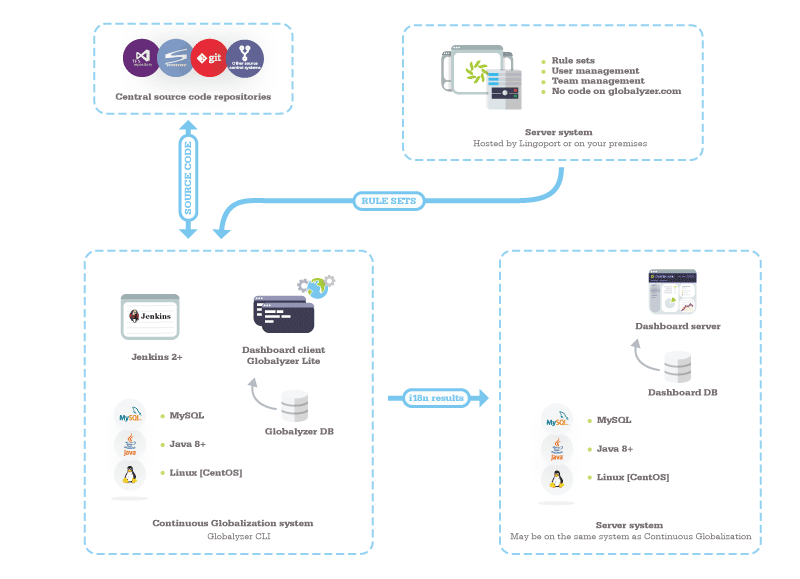Difference between revisions of "Globalyzer CLI for Continuous Globalization"
(→Introduction) |
|||
| Line 1: | Line 1: | ||
= Introduction = |
= Introduction = |
||
| − | Globalyzer CLI can be deployed on a Continuous Globalization system. It |
+ | Globalyzer CLI can be deployed on a Continuous Globalization system. It enables i18n scanning of a project based on a Globalyzer <code>project.gproj</code> saved filed most likely at the top level directory of the source code; the results are then pushed to the Dashboard. |
= Target User= |
= Target User= |
||
Revision as of 22:09, 2 October 2015
Introduction
Globalyzer CLI can be deployed on a Continuous Globalization system. It enables i18n scanning of a project based on a Globalyzer project.gproj saved filed most likely at the top level directory of the source code; the results are then pushed to the Dashboard.
Target User
The results are presented via the Dashboard for any registered users, such as development team members, development management, i18n specialists, L10n management, translators, QA, etc.
The typical Globalyzer CLI actoris a Jenkins system which automates the tasks of scanning and pushing the results to the Dashboard.
Typical Deployment
The Globalyzer client, including the Command Line Interface jar file, has been installed on the Continuous Globalization system, with a database to store the results of the scans.
The source code may have a project.gproj file at the top level directory which specifies how the code should be scanned.
Note: If you add LRM to this picture, the Continuous Globalization system needs to be a Linux machine, preferably Ubuntu.
Typical Workflow
Jenkins uses the Globalyzer CLI via scripts to:
- Get the code to be analyzed from a repository
- Optionally, import the Globalyzer project from the
project.gprojfile if necessary; The project may already exist in the database.
- Optionally, import the Globalyzer project from the
- Scan the code for potential i18n issues
- Push the results of the scan to the Dashboard
This requires the rule sets used to scan the code have been vetted and the Globalyzer project.gproj file makes sense.
Installation Notes
To install the Command Line Interface client (CLI), login to the Globalyzer server, download the Globalyzer Client installer for the platform you are running on, and run the installer.