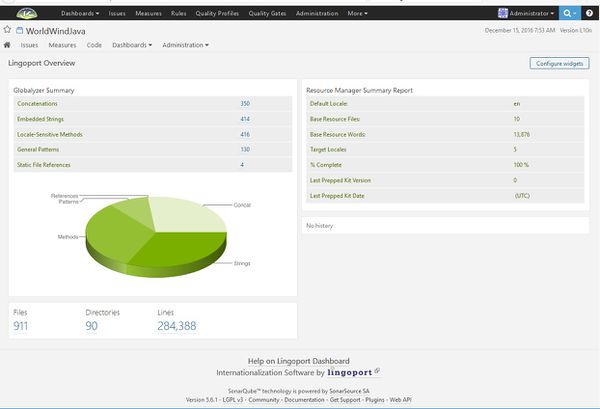Difference between revisions of "Dashboard Users Guide"
(→About Lingoport Dashboard) |
(→Starting the Dashboard Server) |
||
| Line 23: | Line 23: | ||
= Starting the Dashboard Server = |
= Starting the Dashboard Server = |
||
== Simple Startup == |
== Simple Startup == |
||
| + | <ol start="1"> |
||
| + | <li>On the system where the Lingoport Dashboard Server was installed, go to the directory <code><server install directory>/bin.</li> |
||
| + | <li>Choose your platform directory and then run StartSonar.bat (Windows) or "sonar.sh start" (other platforms).</li> |
||
| + | <li>Give it a few minutes and then open a browser and enter http://localhost:9000 to see the Dashboard. Alternatively, on other systems, verify it is running with the "sonar.sh status" command.</li> |
||
| + | </ol> |
||
| + | On the system where the Lingoport Dashboard Server was installed, go to the directory [server install directory]/bin. |
||
| + | Choose your platform directory and then run StartSonar.bat (Windows) or "sonar.sh start" (other platforms). |
||
| + | Give it a few minutes and then open a browser and enter http://localhost:9000 to see the Dashboard. Alternatively, on other systems, verify it is running with the "sonar.sh status" command. |
||
| + | |||
== Starting as a Service == |
== Starting as a Service == |
||
== Viewing the Lingoport Dashboard == |
== Viewing the Lingoport Dashboard == |
||
Revision as of 22:04, 15 December 2016
Contents
Introduction
About Lingoport Dashboard
The Lingoport Dashboard, built on the SonarQube platform, helps you track and share the progress of your internationalization and localization efforts company-wide, by displaying both high-level and detailed views of your Globalyzer Project Scan data and your Lingoport Resource Manager status information.
For more details about Globalyzer and Lingoport Resource Manager please visit: Lingoport Suite.
When to Update the Dashboard Server
You will need to re-run the Lingoport Dashboard Server Installer whenever you upgrade to a later version of the Dashboard. Be sure to retain your current Dashboard database by unchecking the Install LINGODASH Database Data checkbox.
When to Update the Dashboard Client
You will need to re-run the Lingoport Dashboard Client Installer whenever you:
- Set up a new or updated connection to Globalyzer
- Set up a new or updated connection to Lingoport Resource Manager (LRM)
- Upgrade to a later version of the Lingoport Dashboard Client
Starting the Dashboard Server
Simple Startup
- On the system where the Lingoport Dashboard Server was installed, go to the directory
<server install directory>/bin. - Choose your platform directory and then run StartSonar.bat (Windows) or "sonar.sh start" (other platforms).
- Give it a few minutes and then open a browser and enter http://localhost:9000 to see the Dashboard. Alternatively, on other systems, verify it is running with the "sonar.sh status" command.
On the system where the Lingoport Dashboard Server was installed, go to the directory [server install directory]/bin.
Choose your platform directory and then run StartSonar.bat (Windows) or "sonar.sh start" (other platforms).
Give it a few minutes and then open a browser and enter http://localhost:9000 to see the Dashboard. Alternatively, on other systems, verify it is running with the "sonar.sh status" command.
Starting as a Service
Viewing the Lingoport Dashboard
Uploading Project Data to the Lingoport Dashboard
Generate Globalyzer Scan Report
Generate LRM Status Report
Upload Globalyzer and LRM Data to Dashboard
Removing an Uploaded Lingoport Dashboard Project
Changing Project Configuration
sonar-project.properties
== MySQL Packet Error