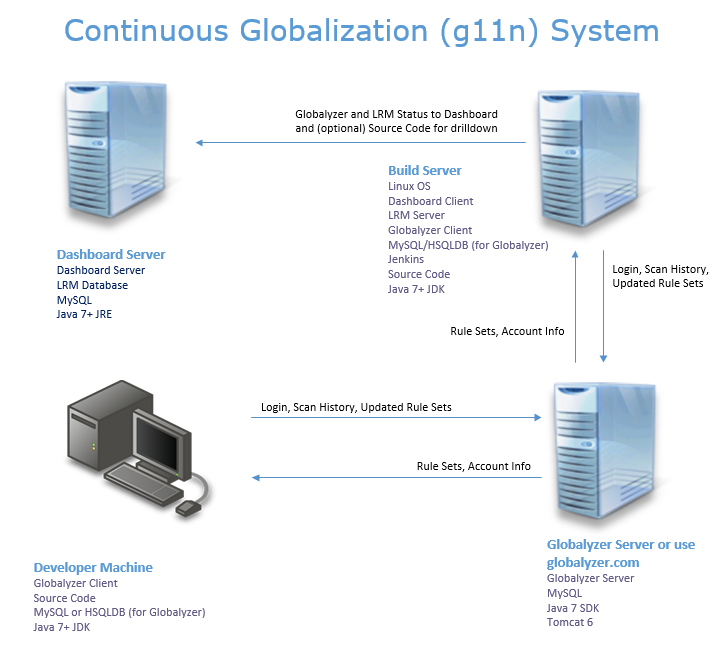Difference between revisions of "Lingoport Suite Installation - Obsolete"
(→Installation and Upgrade Order) |
(→Installation and Upgrade Order) |
||
| Line 260: | Line 260: | ||
# Install/Upgrade the Dashboard Client on the Build Server |
# Install/Upgrade the Dashboard Client on the Build Server |
||
| + | <head> |
||
| − | |||
| + | <style> |
||
| + | body { |
||
| + | color: red; |
||
When installing or upgrading the Globalyzer Suite, be sure to follow this order: |
When installing or upgrading the Globalyzer Suite, be sure to follow this order: |
||
*Install Jenkins: Make sure you know which user will execute the Jenkins job and have access to repositories. |
*Install Jenkins: Make sure you know which user will execute the Jenkins job and have access to repositories. |
||
| Line 325: | Line 328: | ||
* Install the <b>Globalyzer Client</b>. |
* Install the <b>Globalyzer Client</b>. |
||
<br/> |
<br/> |
||
| + | |||
| + | } |
||
| + | </style> |
||
| + | </head> |
||
= Lingoport Customer Support = |
= Lingoport Customer Support = |
||
Revision as of 22:15, 29 December 2016
Contents
- 1 Systems Configuration
- 2 IT Participation
- 3 Lingoport Suite Installer
- 4 Hardware & Software Requirements
- 5 Access and Ports
- 6 Installation and Upgrade Order
- 7 Lingoport Customer Support
Systems Configuration
The conponents of the Lingoport Suite are covered in the Lingoport Suite Introduction section. That section should be reviewed before installation.
The Lingoport Suite can be configured in a variety of ways. The following describes our recommended configuration for a Continuous Globalization System, where both internationalization and localization progress is tracked, managed and displayed in an automated and reliable process.
Important Note : The Dashboard Server and the Jenkins (Build) Server can be the same machine. This is the most frequent deployment scenario. The same machine can also host the Globalyzer Server.
This image shows Java 7. That is an older version of Java which is no longer supported. For the latest supported versions of software see: Current versions of Lingoport products and supporting applications
To see more deployment scenarios, please refer to Deployment Scenarios . Make sure to choose a deployment scenarios with the IT department before starting the installation.
IT Participation
The customer IT group is very important to the successful deployment of the Lingoport applications. In particular, the IT group that sets up the Linux system must understand the usage model for the system. Lingoport requires a meeting with the parties responsible for setting up and maintaining the host system before installation can properly begin. The hope is that once the system is setup for installation, minimal IT interaction is necessary.
Lingoport Suite Installer
The Lingoport Suite can be installed using the Lingoport Suite Installer. This may also be referred to as the Stack Installer.
Preparations must be made with the IT team to ensure that all prerequisites are met before installation. For new installations, this is the recommended method to use to verify that all the various actors work together well.
Hardware & Software Requirements
The following sections describe the hardware and software requirements for each piece of the Lingoport Suite applications.
Globalyzer Server
The Globalyzer Server is where all your Globalyzer account information and rule sets are stored. Lingoport's hosted server is at www.globalyzer.com
The following table lists the system specifications for installing the Globalyzer Server on a dedicated Linux machine. The disk size assumes that the database is also installed on the machine; it could be less if the database is on a separate server. If the server machine is running more than the Globalyzer Server, we recommend increasing CPU and memory.
Hardware requirements
| Element | Recommended | Up to |
|---|---|---|
| CPU | 2 | 4 |
| Memory | 4 GB | 8 GB |
| Disk | 160 GB | 500 GB |
Software requirements
The current versions of these software products can be found at: Current versions of Lingoport products and supporting applications
| Software | Recommended |
|---|---|
| Operating System | Linux |
| Java Standard Edition | Java SDK |
| MySQL Database | MySQL |
| Web Server | Tomcat |
Lingoport Resource Manager Database
The LRM MySQL Database is where all your resource file tracking and management status is stored.
If installing manually, MySQL must be installed before the LRM Server. The LRM Server installation uses the MySQL root access and port number to configure the LRM database and users.
Hardware Requirements
| Element | Recommended Minimum |
|---|---|
| CPU | 2 |
| Memory | 4 GB |
| Disk | 160 GB |
Software Requirements
The current versions of these software products can be found at: Current versions of Lingoport products and supporting applications.
| Software | Supported |
|---|---|
| Operating Systems |
|
| Java Standard Edition | Java SDK |
| MySQL Database | MySQL |
Lingoport Resource Manager Server
The LRM Server provides a command line interface, run via Jenkins jobs, that you use to configure, manage and track the localization of your application's resource files. LRM must be installed on machines that will also have the Dashboard Client installed, such as a build machine, where the source code is available. The LRM MySQL Database is not required to be on this machine.
Note: A Linux OS system is required by the LRM Server.
Hardware Requirements
| Element | Recommended Minimum |
|---|---|
| CPU | 2 |
| Memory | 4 GB |
| Disk | 160 GB |
Software requirements
The current versions of these software products can be found at: Current versions of Lingoport products and supporting applications
| Software | Supported |
|---|---|
| Operating Systems | Linux: 64 bit |
| Java Standard Edition | Java SDK |
Lingoport Dashboard Server
The Dashboard Server displays the results of Globalyzer scans and/or the Lingoport Resource Manager status in a web browser. The hardware requirements assume that the MySQL database is on the Dashboard Server machine; if the database is on a different server, then the disk size can be less, but you will still need the MySQL Client installed on the Dashboard Server machine.
Hardware Requirements
| Element | Recommended Minimum |
|---|---|
| CPU | 2 |
| Memory | 500 MB |
| Disk | 160 GB |
Software Requirements
The current versions of these software products can be found at: Current versions of Lingoport products and supporting applications
| Software | Supported |
|---|---|
| Operating Systems | Linux: 64 bit |
| Java Standard Edition | Java SDK |
| MySQL Database | MySQL |
Lingoport Dashboard Client
The Dashboard Client analyzes source code with Globalyzer and/or with LRM and displays the information on the Dashboard Server. The client must be installed on a machine where the source code resides and both the Globalyzer Client and the LRM Server have been installed.
Although the Dashboard scripts can be run directly, using an application such as Jenkins allows you to have a continuous integration system that will:
- update the application's source code
- execute Dashboard scripts to call the Globalyzer Client and LRM Server to generate internationalization and localization status
- push those results to the Dashboard Server
This entire process can be set up and then scheduled to run nightly using Jenkins' web-based interface.
Note: A Linux OS system is required by the Dashboard Client to run LRM's automated scripts.
Hardware Requirements
| Element | Recommended Minimum |
|---|---|
| CPU | 2 |
| Memory | 500 MB |
| Disk | 160 GB |
Software Requirements
The current versions of these software products can be found at: Current versions of Lingoport products and supporting applications
| Software | Supported |
|---|---|
| Operating Systems | Linux: 64 bit |
| Java Standard Edition | Java SDK |
| Jenkins |
Access and Ports
Jenkins need to be accessible by Lingoport and customer personnel to configure jobs, check the console if any problem arise, run jobs if necessary. The Dashboard needs to be accessible by many actors, including customer development teams, management, and QA, Lingoport, Translation Vendors.
The following describes what needs to be open and accessible on the deployed system.
Ports
- Jenkins is accessed via port 8080
- Lingoport Dashboard is accessed via port 9000
- The Translation Vendor may be accessed by different means, for instance port 21 for FTP or port 22 for SFTP.
- Access for the Lingoport (or internal) installation team can be done in many ways, such as SSH for Telnet or Putty.
- The system must be able to access https://globalyzer.com.
- The system must be able to access the code repository, such as http://github.com for instance.
Other aspects
- Jenkins installation requires access to the Jenkins update site, http://updates.jenkins-ci.org
- Dashboard may require access to the SonarQube update site, http://update.sonarsource.org
- Notifications are sent using an SMTP account: The system must allow access to an SMTP server (e.g. Google)
Installation and Upgrade Order
The following is the manual method to install the Lingoport Suite. For a new system, it is recommended to install using the Lingoport Suite Installer which will configure all the pieces of suite to work together seamlessly.
The customer IT group needs to have decided on which deployment scenario to follow.
The Deployment Scenarios define and use several components
- The Globalyzer Server is where your Account and Rule Set information are stored. Lingoport provides the Globalyzer Server at www.globalyzer.com. However, depending on licensing, you may install the server on your own system.
- The Dashboard Server System is where you view internationalization and localization status of your projects in a sonar-powered dashboard. It contains the MySQL databases for both Dashboard and LRM as well as the scripts to start the Dashboard Server process.
- The Build Server is where you install many of the Lingoport Suite applications. It is the heart of the Continuous Globalization system, since this is where the automation occurs that keeps globalization status up-to-date. We call it the Build Server to distinguish it from a Developer machine and to imply that it could have source code for multiple applications, but it does not need to actually build executables. It just needs to run the Dashboard, Globalyzer, and LRM scripts on the latest source code. The Dashboard scripts will call the Globalyzer Client to scan the source code for internationalization issues, LRM to check for localization status, and then it will push those results to the Dashboard Server.
- The individual Developer Machine is where you install Globalyzer Clients so that internationalization and localization issues can be addressed.
When you have decided on one of the Deployment Scenarios, be sure to follow this order:
- Install/Upgrade the Globalyzer Server if not using Lingoport's Globalyzer Server.
- Install/Upgrade the Globalyzer Client and/or Workbench.
- Install/Upgrade the LRM Server on the Build Server
- Install/Upgrade the Dashboard Server on the Dashboard Server System
- Install/Upgrade the Dashboard Client on the Build Server
<head> <style> body {
color: red;
When installing or upgrading the Globalyzer Suite, be sure to follow this order:
- Install Jenkins: Make sure you know which user will execute the Jenkins job and have access to repositories.
- Install/Upgrade the Globalyzer Server: Follow the instructions in the Globalyzer_Server_Setup&Admin_<version>.doc file included with the *Globalyzer Server installation files.
- Install/Upgrade the Globalyzer Client: Log in to the Globalyzer Server and click on the Client download link at the bottom of the page. The Jenkins user must have access and permissions to the location of the client.
- Install/Upgrade the LRM Server: Follow the instructions in the LRM Installation Guide HTML file included with your LRM installation files. The Jenkins user must have access and permissions to the location of the server files. (Note: There are no LRM clients)
- Install/Upgrade the Dashboard Server: Follow the instructions in the Dashboard Installation Guide HTML file included with your Dashboard installation files.
- Install/Upgrade the Dashboard Client: Follow the instructions in the Dashboard Installation Guide HTML file included with your Dashboard installation files. The Jenkins user must have access and permissions to the location of the client.
- Configure Jenkins with tabs, the jobs, the users, and the authorizations
The Globalyzer Server
The Globalyzer Server is where your Account and Rule Set information are stored. Lingoport provides the Globalyzer Server at www.globalyzer.com. However, depending on licensing, you may install the server on your own system. Follow the detailed installation instructions that come with your Globalyzer Server installation files, especially the Globalyzer_Server_Setup&Admin_<version>.doc file.
The Globalyzer Client/Workbench
The Globalyzer Client/Workbench should be installed on two locations, #The Build Server and #The Developer Machine.
The Client should be installed on the Build Server once a Globalyzer Server is usable (This may be your own internal server, or www.globalyzer.com. This is a good test that you can connect to the Server, and that the server is working.
The Client may be installed on the Developer Machine anytime after the server has been set up. It is not dependent on any of the other Lingoport Suite installation steps. You may still wish to complete the installation of the rest of the Suite first, however.
Installing on #The Build Server
From #The Build Server you will be using, log in to the Globalyzer Server and click on the Client download link at the bottom of the page. If you have not configured your own Globalyzer Server, use www.globalyzer.com. Follow the instructions on the download page.
- If Jenkins is already installed on the build server, install the Globalyzer Client somewhere that the 'jenkins' user can access (or install it as the jenkins user). If not don't worry about it for now.
- For the Client's database, you may use either MySQL or HSQLDB. If choosing MySQL, you must have MySQL 5.6 or greater installed
- If making the install accessible to Jenkins, install the optional installation packages (Globalyzer Command Line Client, Globalyzer Ant Tasks). Jenkins will need to use these.
- Otherwise, you can install the workbench again as 'jenkins' later.
Once the Workbench is installed, follow the instructions on the install page to start it. A login prompt will open. If you've installed the Globalyzer Server internally, open the "Connections" tab and change the server URL to point to your Globalyzer Server. Enter your credentials and attempt to log in.
If the login is successful, and Globalyzer opens without any error dialogues, then this indicates that the Globalyzer Server is working properly. If you've installed the Globalyzer Server internally, well done! Otherwise, this is still useful confirmation that you can connect to and use www.globalyzer.com.
If the login is not successful, then you'll need to troubleshoot why. It's probably best to double check your login and connection information before proceeding into deeper troubleshooting.
Installing on #The Developer Machine
Insure #The Developer Machine has the pre-requisites as listed.
Log in to the Globalyzer Server (either www.globalyzer.com or your own internal server) and click the Client download link at the bottom of the page. Read and follow the instructions. You may install with any configuration described.
The Dashboard Server System
The Dashboard Server System is where you view internationalization and localization status of your projects in a sonar-powered dashboard. It contains the MySQL databases for both Dashboard and LRM as well as the scripts to start the Dashboard Server. In this configuration, we have separated the client applications from the server applications, though they are often combined on a single machine.
- Install MySQL 5.6 or greater.
- Install Java 7 JRE or greater.
- Install the Dashboard Server. See the Dashboard Installation for details.
The Build Server
The Build Server is where you install many of the Lingoport Suite applications. It is the heart of the Continuous Globalization system, since this is where the automation occurs that keeps globalization status up-to-date. We call it the Build Server to distinguish it from a Developer machine and to imply that it could have source code for multiple applications, but it does not need to actually build executables. It just needs to run the Dashboard, Globalyzer, and LRM scripts on the latest source code. The Dashboard scripts will call the Globalyzer Client to scan the source code for internationalization issues, LRM to check for localization status, and then it will push those results to the Dashboard Server.
Starting with LRM 2.0, Jenkins, a continuous integration tool, is required. In addition to support for nightly scanning and scheduled Dashboard updates, Jenkins scripts are added as part of its LRM configuration that result in round-trip automation in the management of resource files.
The current versions of these software products can be found at: Current versions of Lingoport products and supporting applications
- Make sure the OS for the server is Linux.
- Install Java JDK. The JDK is required by Globalyzer.
- Install Jenkins.
- The Globalyzer Client requires either MySQL or HSQLDB. If you choose MySQL, you will need to install MySQL 5.6 or greater.
- Install #The Globalyzer Client/Workbench, including the optional packages. If the Client is already installed, insure that the 'jenkins' user (or whatever user runs jenkins) has access to the install location. You may instead re-install the workbench as the jenkins user if desired.
- Install the LRM Server - as part of installation, you will enter connection to the LRM Server database. See Installation and Configuration
- Install the Dashboard Client. See the Dashboard Installation section for details.
The Developer Machine
The individual Developer machine is where you install the Globalyzer Workbench so that internationalization and localization issues can be addressed.
- Install Java 7 JDK or greater. The JDK is required by Globalyzer.
- The Globalyzer Client requires either MySQL or HSQLDB. If you choose MySQL, you will need to install MySQL 5.6 or greater.
- Install the Globalyzer Client.
} </style> </head>
Lingoport Customer Support
If you experience difficulties during the installation of the Lingoport Suite, please contact support@lingoport.com.