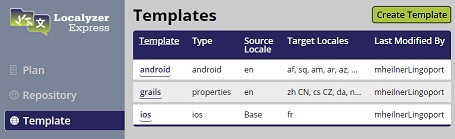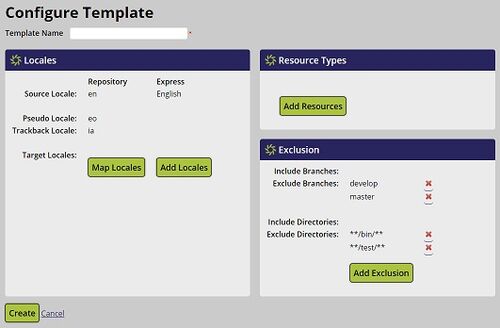Difference between revisions of "Localyzer Express Templates"
(→Creating Templates) |
|||
| Line 1: | Line 1: | ||
| − | = |
+ | = Configuring Templates from the Template Page = |
* Click on the '''Template''' menu item on the left side menu to go to the Template page |
* Click on the '''Template''' menu item on the left side menu to go to the Template page |
||
| Line 6: | Line 6: | ||
The templates that have been created for your organization will be listed. |
The templates that have been created for your organization will be listed. |
||
| + | * Click the '''Create Template''' button on the top right of the form to create a new template. |
||
| − | = Creating Templates = |
||
| + | * Click on the template name to edit an existing template. |
||
| − | |||
| − | * Click the '''Create Template''' button on the top right of the Template page to create a new template. |
||
[[File:Configure_template.jpg|center|500px]] |
[[File:Configure_template.jpg|center|500px]] |
||
Revision as of 17:42, 11 March 2021
Configuring Templates from the Template Page
- Click on the Template menu item on the left side menu to go to the Template page
The templates that have been created for your organization will be listed.
- Click the Create Template button on the top right of the form to create a new template.
- Click on the template name to edit an existing template.
A template has a name and then the configuration is the same as Repository configuration, where you choose and map locales, choose resource types, and configure branches and directories to include/exclude.