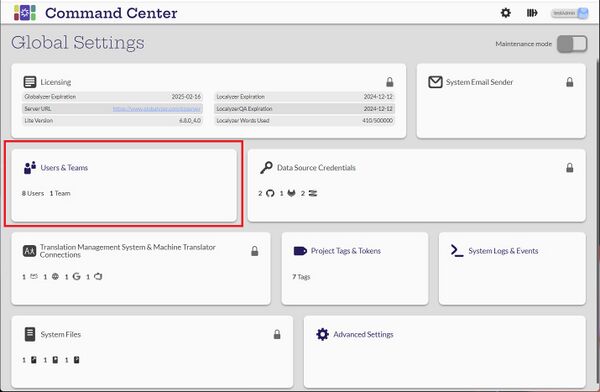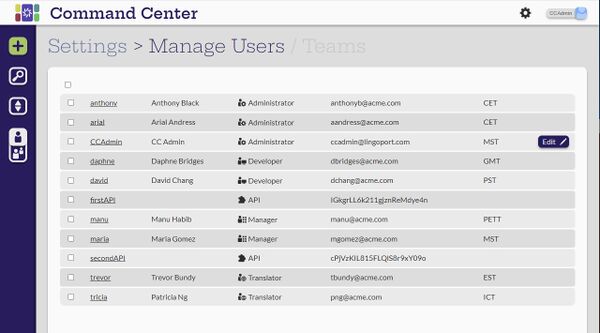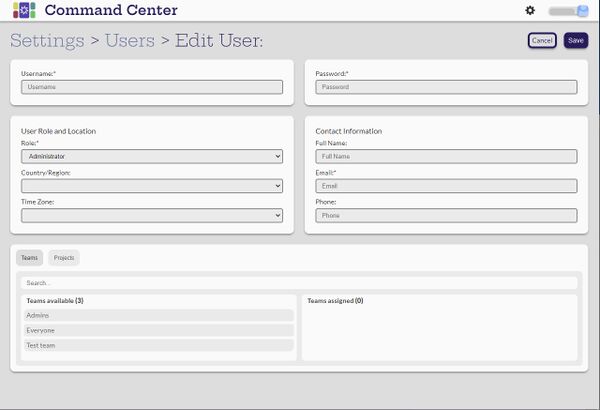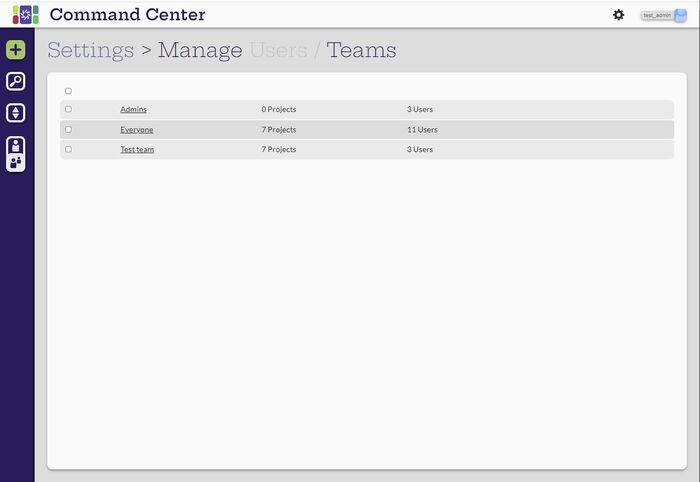Difference between revisions of "Users & Teams"
(→View Teams) |
|||
| Line 26: | Line 26: | ||
=Search and Sort Users = |
=Search and Sort Users = |
||
= View Teams = |
= View Teams = |
||
| − | [ |
+ | [Administrator, Manager, Developer, Translator] |
[[File:ViewTeams.jpg|700px|center]] |
[[File:ViewTeams.jpg|700px|center]] |
||
Revision as of 23:21, 12 December 2022
Contents
Introduction
View Users
[Administrator, Manager, Developer, Translator]
All users can view the users in the system as well as their full name and role. Only the administrator user has the ability to add and update users.
Create and Configure Users
[Administrator]
The administrator user can select the ![]() (Create new user) button to add new users.
(Create new user) button to add new users.
The administrator sets up the username and password, sets the role and then assigns projects and teams to the user. If role of the user is Manager, then the administrator also assigns the Data Source Credentials.
In the list of users, the administrator can edit any user and make any changes to their information. An Edit button appears when hovering over a user entry in the list.
The administrator can also select users and a Delete icon appears at the top of the list to delete that user. Alternatively, the administrator can select users and create a team with those users.
Search and Sort Users
View Teams
[Administrator, Manager, Developer, Translator]
All users can view the teams in the system as well as the number of projects and users. Only the administrator user has the ability to add and update teams.
Create and Configure Teams
[Admin]
Edit Team
Delete Team
[Admin]
Search and Sort Teams
[Admin,Manager, Developer, Translator]