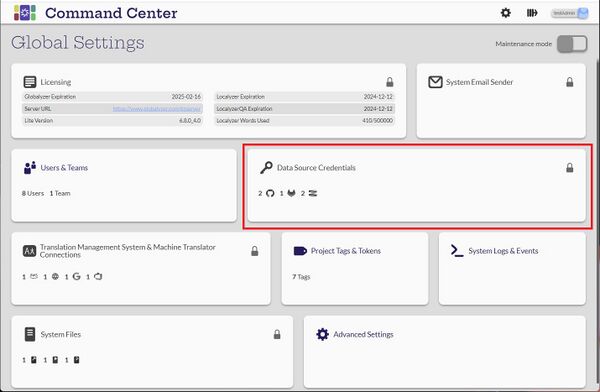Difference between revisions of "Data Source Credentials"
(→Create and Configure Data Source Credentials) |
(→Assign Credentials) |
||
| Line 25: | Line 25: | ||
Credentials can only be assigned to manager users. Credentials can be assigned to managers two ways: |
Credentials can only be assigned to manager users. Credentials can be assigned to managers two ways: |
||
# When creating or editing the credential in Data Source Credentials |
# When creating or editing the credential in Data Source Credentials |
||
| − | # When creating or editing the user |
+ | # When creating or editing the user in Users & Teams |
= Search and Sort Data Source Credentials = |
= Search and Sort Data Source Credentials = |
||
Revision as of 23:39, 13 December 2022
Contents
Introduction
View Data Source Credentials
[Administrator, Manager]
Only the administrator user can see the list of all the data source credentials. A manager can see only the credentials that they are defined as an accessor.
Create and Configure Data Source Credentials
[Administrator]
Edit Credentials
Credentials can only be edited when the system is in maintenance mode which will be indicated at the top of the screen. The administrator user can hover over the credential to change and the Edit button will appear. If the system is not in maintenance mode, the lock icon will appear.
Delete Credentials
Select the credentials from the list to be deleted and the delete icon will appear at the top of the screen. Select the icon.
Assign Credentials
Credentials can only be assigned to manager users. Credentials can be assigned to managers two ways:
- When creating or editing the credential in Data Source Credentials
- When creating or editing the user in Users & Teams