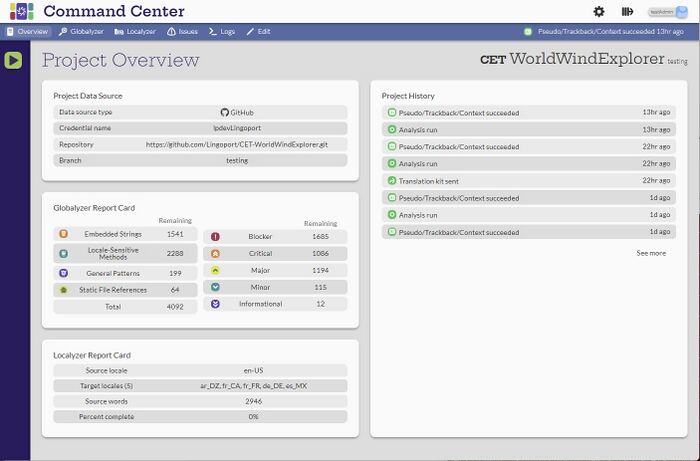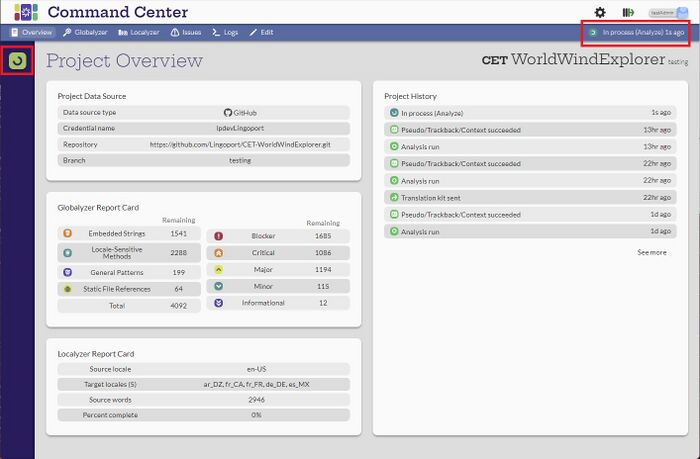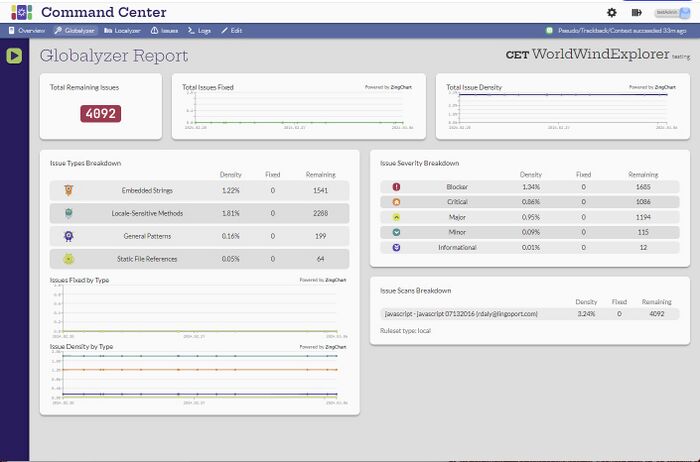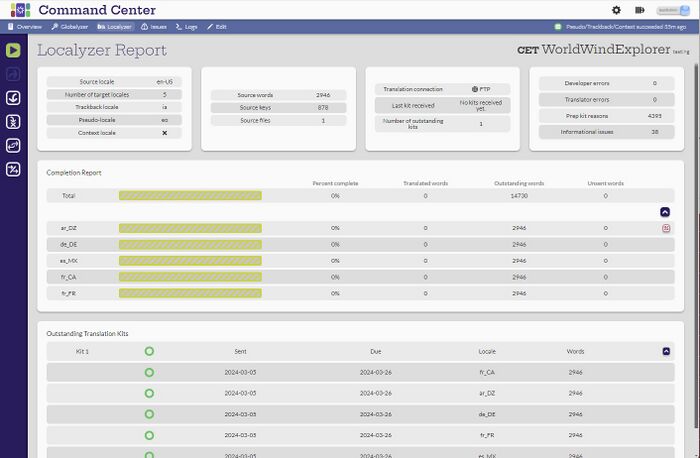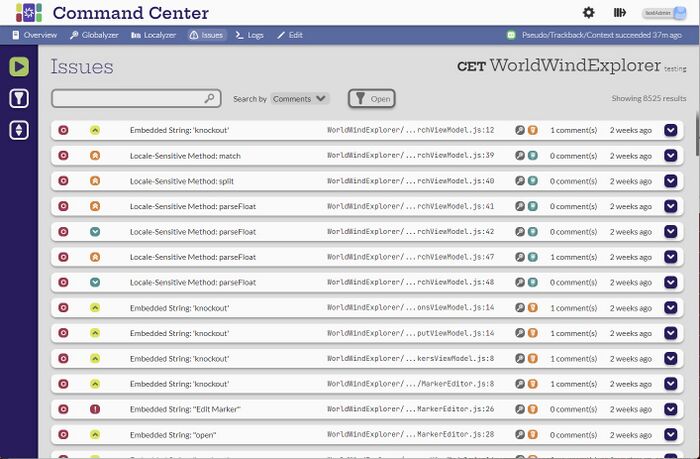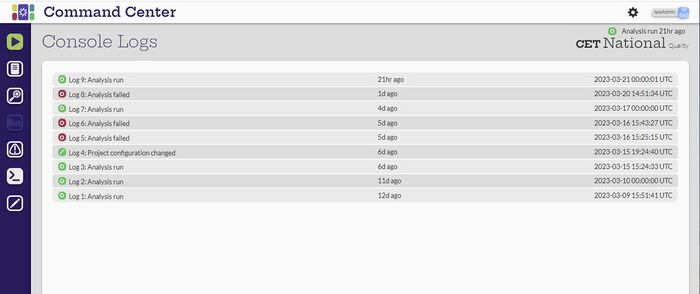Difference between revisions of "Individual Project Tasks"
(→Console logs) |
(→Console logs) |
||
| Line 41: | Line 41: | ||
[[File:ConsoleLogs.jpg|700px|center]] |
[[File:ConsoleLogs.jpg|700px|center]] |
||
| − | The Console Logs icon [[File: |
+ | The Console Logs icon [[File:ConsolelogsIcon.jpg|30px]] opens up the logs to show when the project has been analyzed. |
= Project configuration = |
= Project configuration = |
||
Revision as of 22:06, 30 March 2023
Contents
Introduction
When a user selects a project name from the Projects page, the Project Overview page comes up with a summary of the project. There are a number of icons on the left side of the page. The icon that is selected has a white background instead of a blue background. For this example the Overview button ![]() is highlighted for the Project Overview page. There are icons for both Globalyzer and Localyzer. This project has both, so both icons are shown. For a project that has only Globalyzer or only Localyzer, the other icon will not be available.
is highlighted for the Project Overview page. There are icons for both Globalyzer and Localyzer. This project has both, so both icons are shown. For a project that has only Globalyzer or only Localyzer, the other icon will not be available.
Analyze Project
[Admin, Manager]
The Analyze Project icon ![]() will run the project. When the button is selected, the icon will be shown twirling and a message will come up about the job processing.
will run the project. When the button is selected, the icon will be shown twirling and a message will come up about the job processing.
Overview
[Admin, Manager, Developer, Translator]
The Overview icon ![]() opens the Project Overview page which is a summary of the status of the project.
opens the Project Overview page which is a summary of the status of the project.
Globalyzer
[Admin, Manager, Developer, Translator]
The Globalyzer Icon ![]() opens the Globalyzer Report page with the details of the Globalyzer analysis.
opens the Globalyzer Report page with the details of the Globalyzer analysis.
Localyzer
[Admin, Manager, Developer, Translator]
The Localyzer Icon ![]() opens up the Localyzer Report page.
opens up the Localyzer Report page.
Issues
[Admin, Manager, Developer, Translator]
The Issues icon ![]() opens the Issues page and will show all the Globalyzer and Localyzer issues. Once the issues page is open, the issues can be searched, filtered and sorted.
opens the Issues page and will show all the Globalyzer and Localyzer issues. Once the issues page is open, the issues can be searched, filtered and sorted.
Console logs
[Admin, Manager, Developer, Translator]
The Console Logs icon ![]() opens up the logs to show when the project has been analyzed.
opens up the logs to show when the project has been analyzed.
Project configuration
[Admin, Manager]