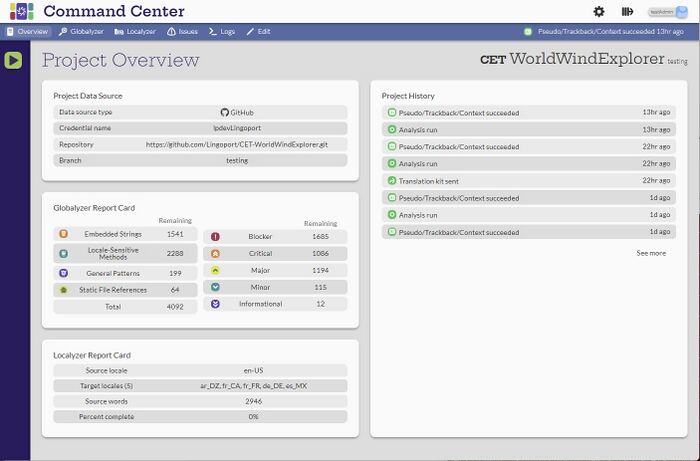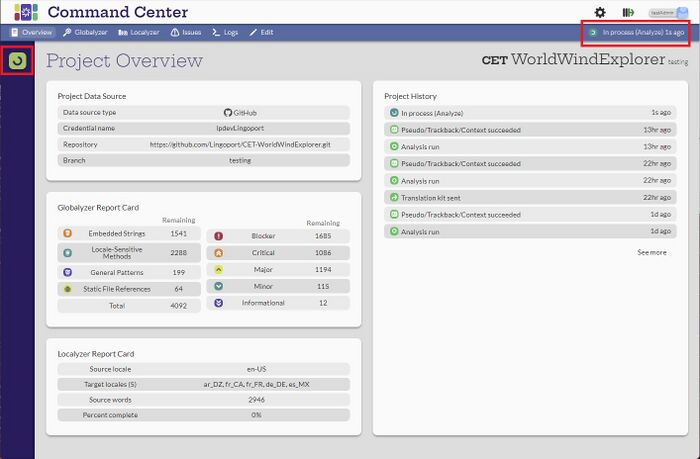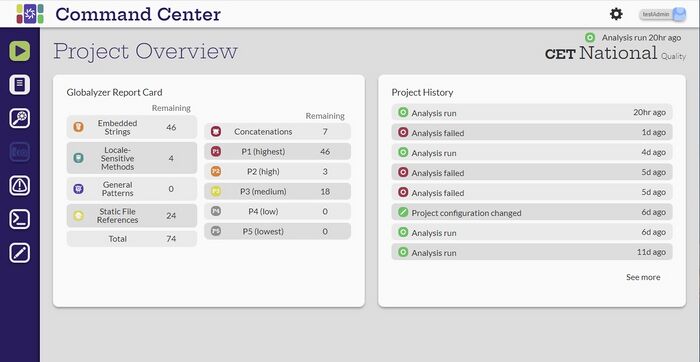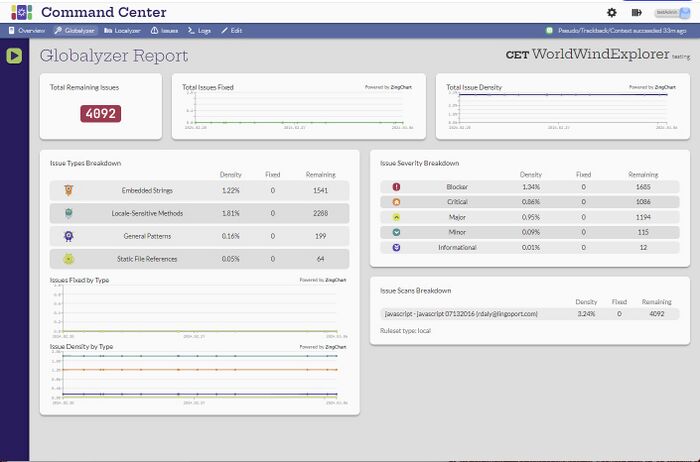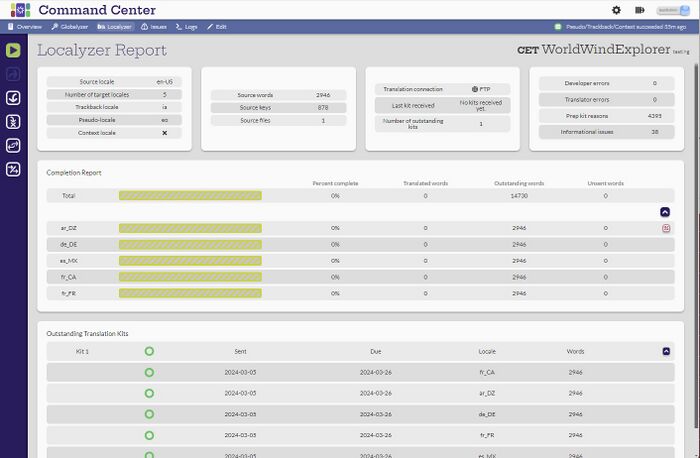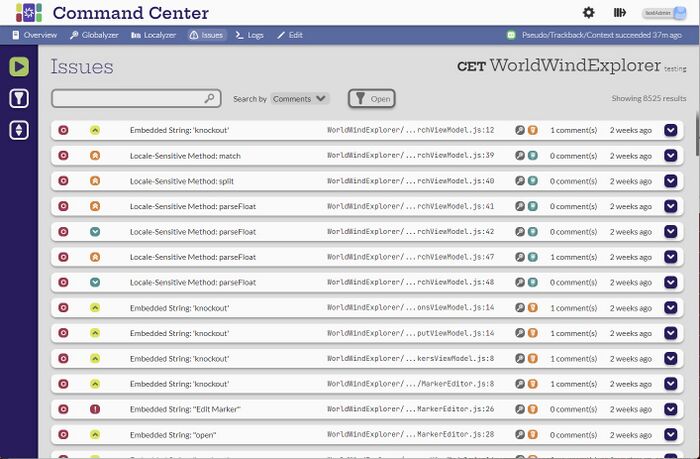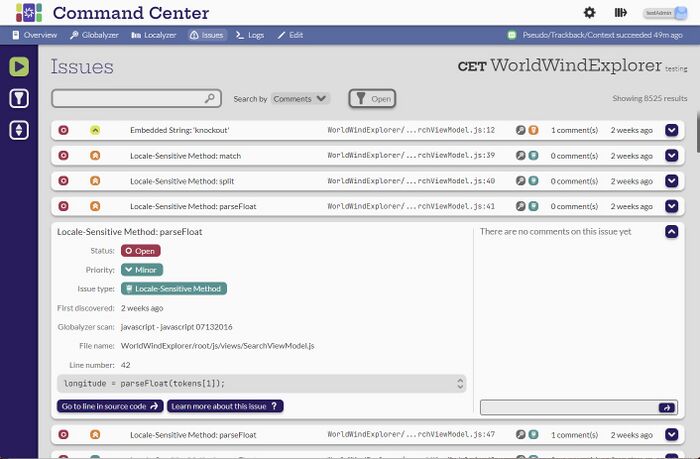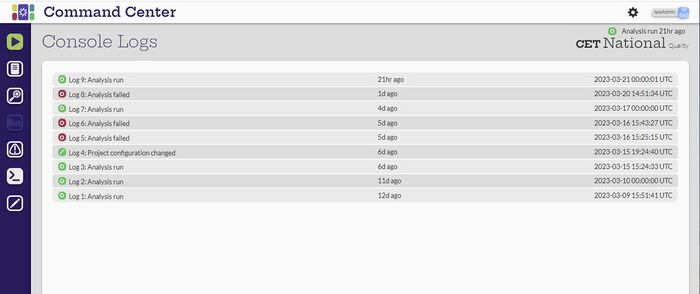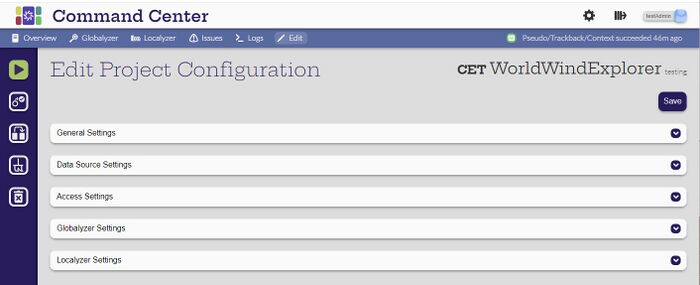Difference between revisions of "Individual Project Tasks"
(→Issues) |
(→Console logs) |
||
| Line 58: | Line 58: | ||
[[File:ConsoleLogs.jpg|700px|center]] |
[[File:ConsoleLogs.jpg|700px|center]] |
||
| − | The Console Logs icon [[File:ConsolelogsIcon.jpg|30px]] opens up the logs to show when the project has been analyzed. |
+ | The Console Logs icon [[File:ConsolelogsIcon.jpg|30px]] opens up the logs to show when the project has been analyzed. Selecting any of the lines will open the log and show more detail. |
= Project configuration = |
= Project configuration = |
||
Revision as of 00:10, 20 April 2023
Contents
Introduction
When a user selects a project name from the Projects page, the Project Overview page comes up with a summary of the project. There are a number of icons on the left side of the page. The icon that is selected has a white background instead of a blue background. For this example the Overview button ![]() is highlighted for the Project Overview page. There are icons for both Globalyzer and Localyzer. This project has both, so both icons are shown. For a project that has only Globalyzer or only Localyzer, the other icon will not be available.
is highlighted for the Project Overview page. There are icons for both Globalyzer and Localyzer. This project has both, so both icons are shown. For a project that has only Globalyzer or only Localyzer, the other icon will not be available.
Analyze Project
[Admin, Manager]
The Analyze Project icon ![]() will run the project. When the button is selected, the icon will be shown twirling and a message will come up about the job processing.
will run the project. When the button is selected, the icon will be shown twirling and a message will come up about the job processing.
Overview
[Admin, Manager, Developer, Translator]
Once a project is created, selecting its name will open the Project Overview. Note that the Overview icon ![]() on the left is highlighted. The Overview page is a project summary page, showing the Globalyzer and Localyzer summaries and the Project History. Any of the analysis lines are selectable and will open the corresponding logs.
on the left is highlighted. The Overview page is a project summary page, showing the Globalyzer and Localyzer summaries and the Project History. Any of the analysis lines are selectable and will open the corresponding logs.
The Analyze project button ![]() will run the project.
will run the project.
Globalyzer
[Admin, Manager, Developer, Translator]
The Globalyzer Icon ![]() opens the Globalyzer Report page with the details of the Globalyzer analysis.
opens the Globalyzer Report page with the details of the Globalyzer analysis.
- Total Remaining Issues - all the issues that Globayzer has identified. This card is selectable and will take you to the Issues page.
- Total Issues Fixed - how many issues have been fixed since the project was created.
- Total Issues Density - number of issues divided by the number of lines of code that were scanned.
- Issues Types Breakdown - What types of issues were found.
- Issues Priorities Breakdown - A list of the severity of the issues.
- Globalyzer configuration - The ruleset used and the items scanned for.
Localyzer
[Admin, Manager, Developer, Translator]
The Localyzer Icon ![]() opens up the Localyzer Report page.
opens up the Localyzer Report page.
Issues
[Admin, Manager, Developer, Translator]
The Issues icon ![]() opens the Issues page and will show all the Globalyzer and Localyzer issues. Once the issues page is open, the issues can be searched, filtered and sorted.
opens the Issues page and will show all the Globalyzer and Localyzer issues. Once the issues page is open, the issues can be searched, filtered and sorted.
Selecting an issue in the list will show more detail about the issue, including its status, type and priority.
- Go to line in source code - will take the user to the line of code in the repository, for users with repository access.
- Learn more about this issue - will open up documentation about the issue.
Console logs
[Admin, Manager, Developer, Translator]
The Console Logs icon ![]() opens up the logs to show when the project has been analyzed. Selecting any of the lines will open the log and show more detail.
opens up the logs to show when the project has been analyzed. Selecting any of the lines will open the log and show more detail.
Project configuration
[Admin, Manager]
The project configuration icon ![]() will open the Edit Project Configuration page
will open the Edit Project Configuration page