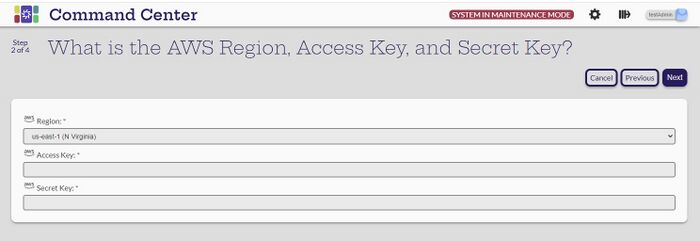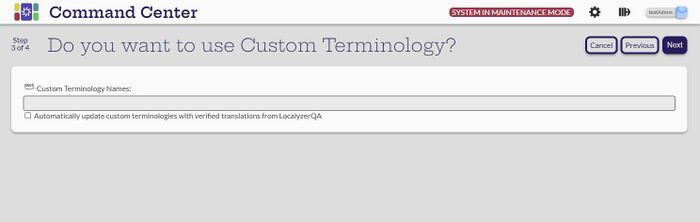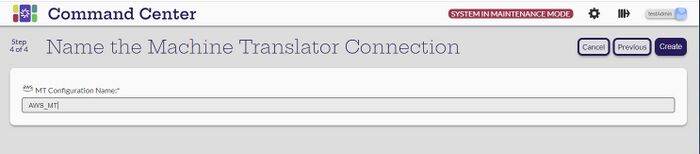Difference between revisions of "Create AWS MT Connection"
| Line 18: | Line 18: | ||
[[File: AWSName.jpg|700px|center]] |
[[File: AWSName.jpg|700px|center]] |
||
| − | Select '''Create''' and return to the '''Settings -> Manage MT Connections''' page. The new connection should be listed with 0 projects since they have not been assigned yet. |
+ | Select '''Create''' and return to the '''Settings -> Manage MT Connections''' page. The new connection should be listed with 0 projects since they have not been assigned yet. The projects are assigned to an MT connection when creating or modifying them. |
Revision as of 16:24, 3 May 2023
[Administrator]
To create the AWS Machine Translation Connection, select the MT Connections view of the Settings -> Translation Management System & Machine Translator Connections page. Select the Create new MT connection ![]() icon.
icon.
On the Which Machine Translator are you Connecting to? page, select the AWS card.

Enter the requested information.
The Custom Terminology is optional and this can be left blank and filled in later.
Finally, name the connection. The connection name cannot contain any of the following characters: < > : " * / | ? . % -- space
Select Create and return to the Settings -> Manage MT Connections page. The new connection should be listed with 0 projects since they have not been assigned yet. The projects are assigned to an MT connection when creating or modifying them.