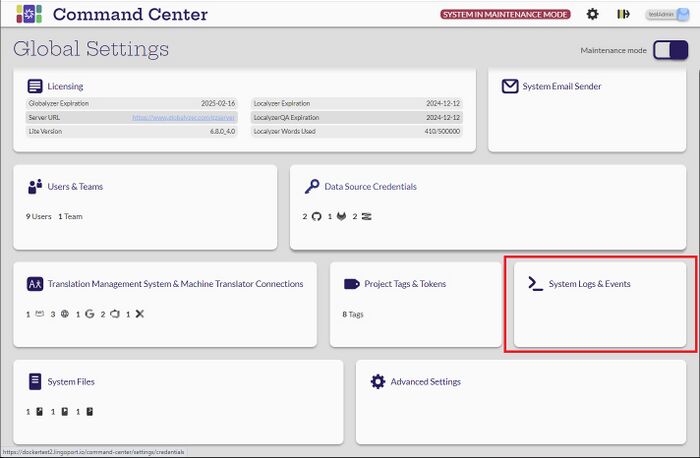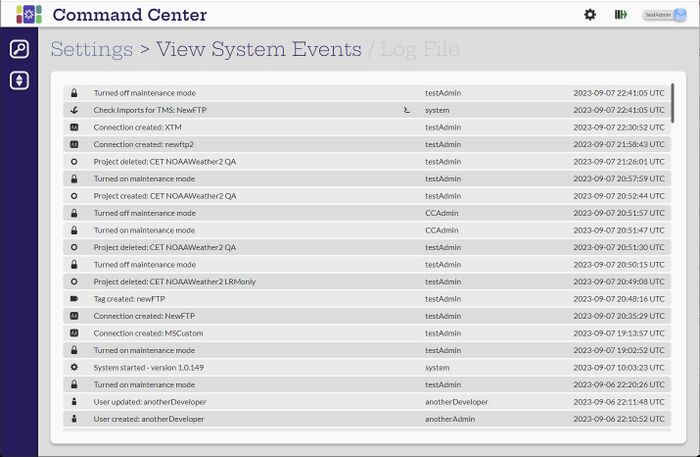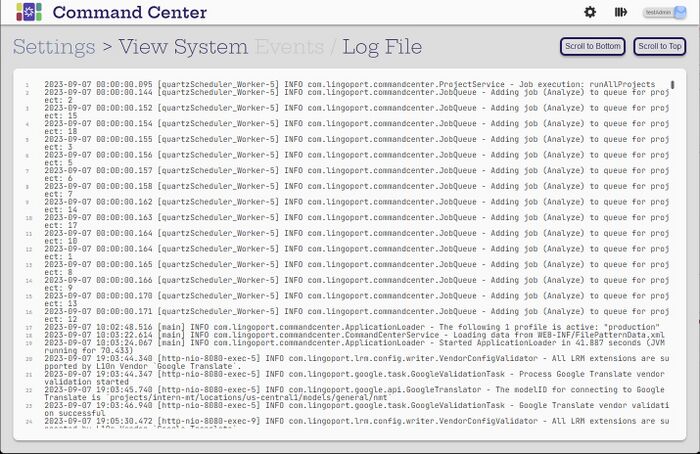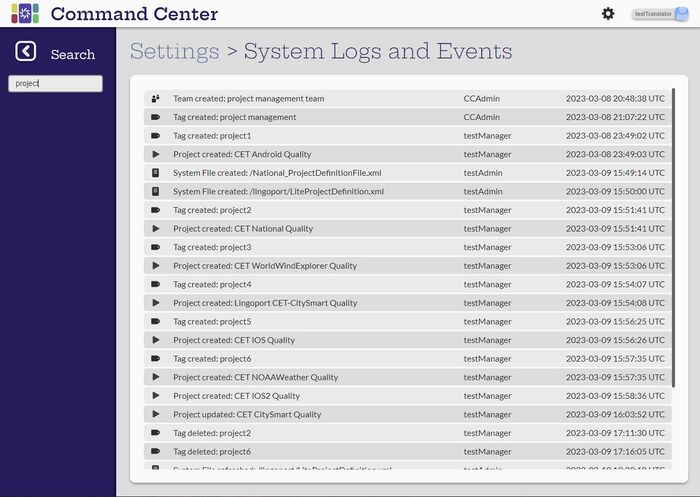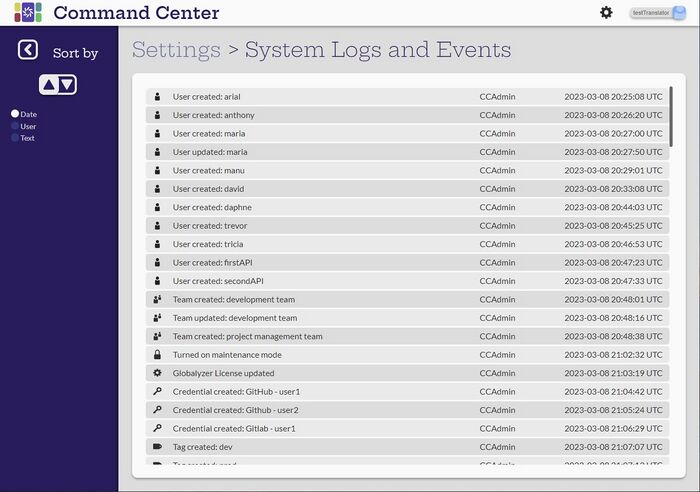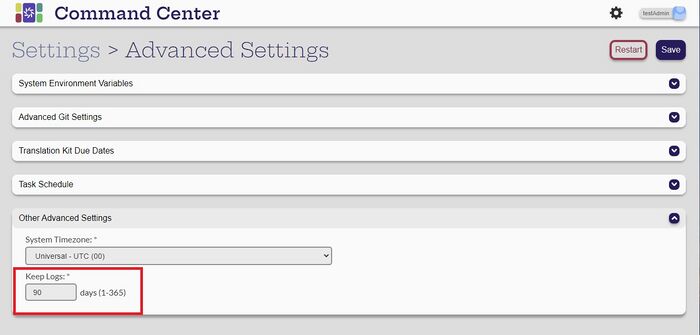Difference between revisions of "System Logs & Events"
(→System Events) |
|||
| Line 9: | Line 9: | ||
[[File:CCSytemsLogsAndEvents.jpg|700px|center]] |
[[File:CCSytemsLogsAndEvents.jpg|700px|center]] |
||
| − | If an entry has [[File:MoreInfoIcon.jpg|50px |
+ | If an entry has the [[File:MoreInfoIcon.jpg|50px]] icon, selecting it will give more information about the event. |
==System Logs == |
==System Logs == |
||
Revision as of 22:47, 7 September 2023
Contents
Introduction
Any user can view the System Logs.
System Events
If an entry has the ![]() icon, selecting it will give more information about the event.
icon, selecting it will give more information about the event.
System Logs
Search System Logs
Any user can Search the system logs by selecting the search symbol at the left. Search on any subset to find the entries. When the Search bar is closed, the full list is shown again.
Sort System Logs
Any user can sort the system logs by Date, Username or message Text in ascending or descending order. When the Sort bar is closed, the sort results remain.
Managing System Logs
[Administrator]
The Administrator can determine how long the System Log is kept. The default is 90 days. This value can be modified in the Settings -> Advanced Settings tab.