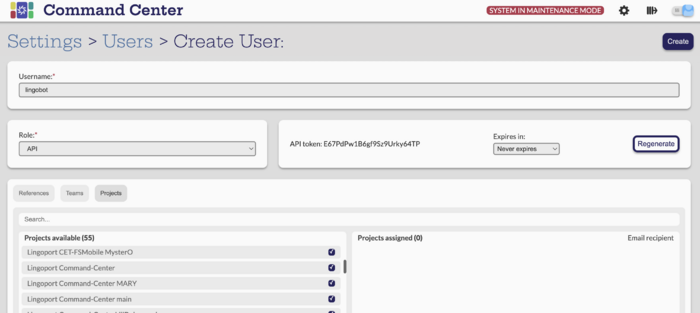Difference between revisions of "LingoBot Command Center Setup"
(Created page with "Create Command Center API user lingobot and save the user token") |
|||
| (8 intermediate revisions by 2 users not shown) | |||
| Line 1: | Line 1: | ||
| − | Create Command Center |
+ | === Create Command Center lingobot user=== |
| + | |||
| + | [[File:ccbot.png|700px|center]] |
||
| + | |||
| + | In Command Center -> Settings -> Users & Teams: |
||
| + | *Add a new API user called '''lingobot'''. |
||
| + | *Assign teams and projects to the user |
||
| + | *Create |
||
| + | *Copy the token to the clipboard. |
||
| + | |||
| + | === Update install.conf === |
||
| + | |||
| + | In the console, update the LingoBot install.conf file: |
||
| + | |||
| + | COMMAND_CENTER_USER=lingobot |
||
| + | COMMAND_CENTER_TOKEN=<copied token> |
||
| + | |||
| + | [[Configure_the_Collaboration_Environment|Next: Configure the Collaboration Environment (Slack/ Flowdock/ Cisco Spark/ MS Teams)]] |
||
Latest revision as of 21:42, 19 March 2024
Create Command Center lingobot user
In Command Center -> Settings -> Users & Teams:
- Add a new API user called lingobot.
- Assign teams and projects to the user
- Create
- Copy the token to the clipboard.
Update install.conf
In the console, update the LingoBot install.conf file:
COMMAND_CENTER_USER=lingobot COMMAND_CENTER_TOKEN=<copied token>
Next: Configure the Collaboration Environment (Slack/ Flowdock/ Cisco Spark/ MS Teams)