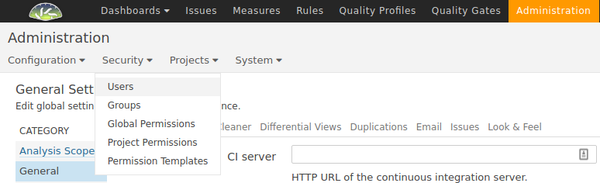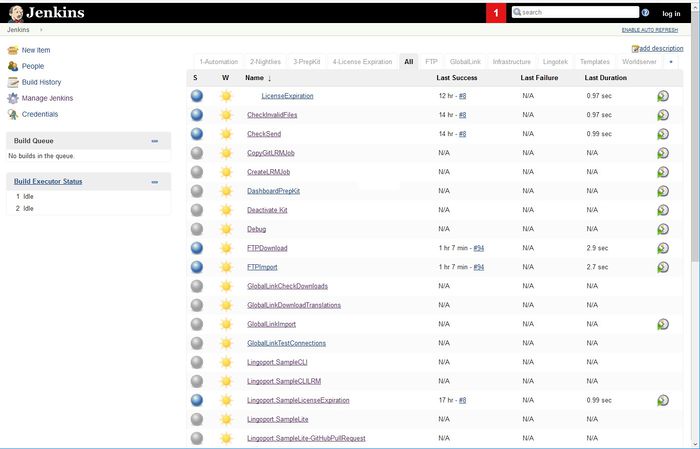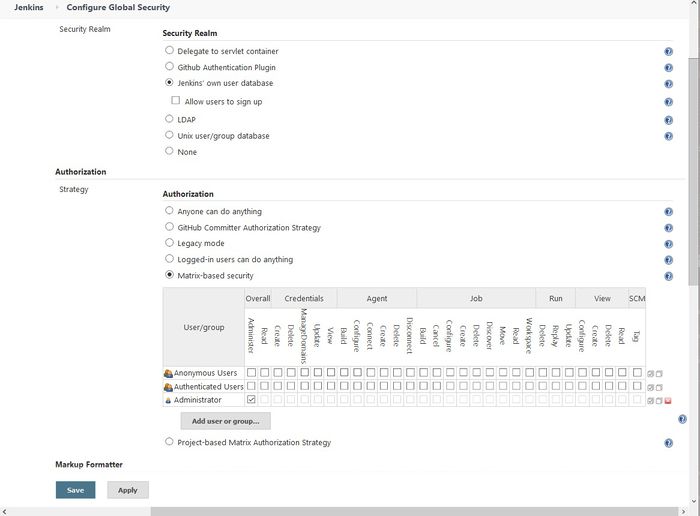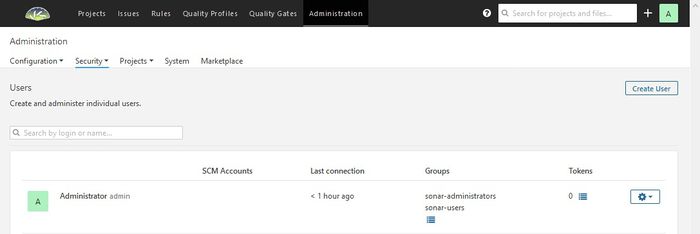Difference between revisions of "Lingoport Suite Installation - Obsolete"
(→Software requirements) |
(→Supported Versions) |
||
| (447 intermediate revisions by 5 users not shown) | |||
| Line 1: | Line 1: | ||
| + | |||
| − | =Overview= |
||
| + | = Supported Versions = |
||
| − | The Lingoport Suite is comprised of three applications: |
||
| + | Lingoport supports the '''current version, Command Center 1.2.8'''. |
||
| − | * '''Globalyzer''', to detect and fix internationalization issues in your source code. |
||
| + | See [[ Command Center Installation | Command Center Installation ]] |
||
| − | * '''Lingoport Resource Manager (LRM)''', to track and manage the localization of your translatable resource files. |
||
| + | |||
| − | * '''Lingoport Dashboard''', to share the progress of your internationalization and localization efforts company-wide, by displaying both high-level and detailed views of your Globalyzer Project Scan data and your Lingoport Resource Manager status information. |
||
| + | |||
| + | {| border="1" class="wikitable" style="width=50%" |
||
| + | !Date |
||
| + | !Command Center |
||
| + | !Command Center<br/>Globalyzer |
||
| + | !Command Center<br/>Localyzer |
||
| + | !LocalyzerQA |
||
| + | !InContext Server |
||
| + | !LingoBot |
||
| + | |- |
||
| + | !<span style="font-size:80%">2024-03-20</span> |
||
| + | |1.2.8 |
||
| + | |6.8.0_3.0 |
||
| + | |10.0.28 |
||
| + | |1.6.0_2 |
||
| + | |1.5.3 |
||
| + | |3.0.4 |
||
| + | |- |
||
| + | |- |
||
| + | |- |
||
| + | |} |
||
| + | |||
| + | Note: |
||
| + | * [[About_Globalyzer|Globalyzer]] in Command Center requires access to the Globalyzer Server; |
||
| + | * [[About_Globalyzer|Globalyzer]] can also deployed in an IDE, in Jenkins for Pull Request or Commit analysis, or in a CI/CD pipeline |
||
| + | * [[LocalyzerQA|LocalyzerQA]] works with Localyzer in Command Center and [[Localyzer Express|Localyzer Express]] |
||
| + | * [[About InContext Translation|InContext Server]] works with Localyzer in Command Center |
||
| + | |||
| + | ===Previous Versions=== |
||
| + | |||
| + | |||
| + | {| border="1" class="wikitable" style="width=50%" |
||
| + | !Version |
||
| + | !Command Center |
||
| + | !Command Center<br/>Globalyzer |
||
| + | !Command Center<br/>Localyzer |
||
| + | !LocalyzerQA |
||
| + | !InContext Server |
||
| + | !LingoBot |
||
| + | |- |
||
| + | !<br/><span style="font-size:80%">2023-11-15</span> |
||
| + | |1.1.24 |
||
| + | |6.8.0 |
||
| + | |10.0.07 |
||
| + | |1.3 |
||
| + | |1.2.0 |
||
| + | |2.2 |
||
| + | |- |
||
| + | |- |
||
| + | |- |
||
| + | |- |
||
| + | !<br/><span style="font-size:80%">2023-10-25</span> |
||
| + | |1.1.11 |
||
| + | |6.8.0 |
||
| + | |10.0.05 |
||
| + | |1.3 |
||
| + | |1.2.0 |
||
| + | |2.2 |
||
| + | |- |
||
| + | |- |
||
| + | |- |
||
| + | |- |
||
| + | |} |
||
| + | |||
| + | == Command Center Installation == |
||
| + | Please refer to |
||
| + | [[ Command Center Installation ]] |
||
| + | |||
| + | = <i>[Deprecated] Suite Versions</i> = |
||
| + | |||
| + | Note: [[LocalyzerQA|LocalyzerQA]] works with Localyzer and [[Localyzer Express|Localyzer Express]]. |
||
| + | |||
| + | {| border="1" class="wikitable" style="width=50%" |
||
| + | !Version |
||
| + | !Suite |
||
| + | !Globalyzer |
||
| + | !Localyzer |
||
| + | !InContext<br/>for QA |
||
| + | !InContext Server<br/>for Translation |
||
| + | !Dashboard |
||
| + | !LingoBot |
||
| + | !LingoBot CLI |
||
| + | |- |
||
| + | !<i>Japan<br/><span style="font-size:80%">2022-07-15</span></i> |
||
| + | |<span style="font-size:80%">Installer Japan.004<br/>Updater Japan.005</span> |
||
| + | |<span style="font-size:80%">6.7.0-Server<br/> 6.7.0-Client</span> |
||
| + | |9.0 |
||
| + | |1.0 |
||
| + | |1.2.0 |
||
| + | |9.4.1 |
||
| + | |2.2 |
||
| + | |1.1.0 |
||
| + | |- |
||
| + | |- |
||
| + | |- |
||
| + | |- |
||
| + | |- |
||
| + | !<i>Ireland<br/><span style="font-size:80%">2021-12-28</span></i> |
||
| + | |<span style="font-size:80%">Installer Ireland.008<br/>Updater Ireland.009</span> |
||
| + | |<span style="font-size:80%">6.6.0-Server<br/> 6.6.0-Client</span> |
||
| + | |8.0 |
||
| + | |1.0 |
||
| + | |1.0 |
||
| + | |7.8.3 |
||
| + | |2.2 |
||
| + | |1.1.0 |
||
| + | |- |
||
| + | |- |
||
| + | |- |
||
| + | |- |
||
| + | |- |
||
| + | !<i>Honduras <br/><span style="font-size:80%">2021-07-23</span></i> |
||
| + | |<span style="font-size:80%">Installer Honduras.000<br/>Updater Honduras.000</span> |
||
| + | |<span style="font-size:80%">6.5.0-Server<br/> 6.5.0-Client</span> |
||
| + | |7.1 |
||
| + | |1.0 |
||
| + | |1.0 |
||
| + | |7.8.2 |
||
| + | |2.2 |
||
| + | |1.1.0 |
||
| + | |- |
||
| + | |- |
||
| + | |- |
||
| + | |- |
||
| + | |- |
||
| + | !<i>Greece<br/><span style="font-size:80%">2021-03-23</span> |
||
| + | |<span style="font-size:80%">Installer Greece.000<br/>Updater Greece.000</span> |
||
| + | |<span style="font-size:80%">6.4.0-Server<br/> 6.4.0-Client</span> |
||
| + | |7.0 |
||
| + | |1.0 |
||
| + | |1.0 |
||
| + | |7.8.1 |
||
| + | |2.2 |
||
| + | |1.1.0 |
||
| + | |- |
||
| + | |- |
||
| + | |- |
||
| + | |- |
||
| + | |||
| + | !<i>Fiji <br/><span style="font-size:80%">2020-07-30</span> |
||
| + | |<span style="font-size:80%">Installer Fiji.044<br/>Updater Fiji.049</span> |
||
| + | |<span style="font-size:80%">6.4.0-Server<br/> 6.4.0-Client</span> |
||
| + | |6.0 |
||
| + | |1.0 |
||
| + | |1.0 |
||
| + | |7.8.1 |
||
| + | |2.2 |
||
| + | |1.1.0 |
||
| + | |- |
||
| + | |- |
||
| + | |- |
||
| + | |- |
||
| + | !<i>Egypt <br/><span style="font-size:80%">2019-12-06</span> |
||
| + | |<span style="font-size:80%">Installer 1.31.22<br/>Updater 1.32.06</span> |
||
| + | |<span style="font-size:80%">6.3.0-Server<br/> 6.3.1-Client</span> |
||
| + | |5.1 |
||
| + | |1.0 |
||
| + | |1.0 |
||
| + | |7.8.1 |
||
| + | |2.2 |
||
| + | |1.1.0 |
||
| + | |- |
||
| + | |- |
||
| + | |- |
||
| + | |- |
||
| + | !<i>Denmark <br/><span style="font-size:80%">2019-05-10</span> |
||
| + | |<span style="font-size:80%">Installer 1.27.24<br/>Updater 1.26.11</span> |
||
| + | |<span style="font-size:80%">6.2.0-Server<br/> 6.2.1-Client</span> |
||
| + | |5.0 |
||
| + | |1.0 |
||
| + | |<b>1.0</b> |
||
| + | |<span style="font-size:80%">5.6.7-Server<br/> 5.6.8-Client</span> |
||
| + | |2.2 |
||
| + | |1.1.0 |
||
| + | |- |
||
| + | |- |
||
| + | |- |
||
| + | !<i>Cyprus <br/><span style="font-size:80%">2018-12-18</span> |
||
| + | |1.23.24 |
||
| + | |6.2 |
||
| + | |4.1 |
||
| + | |1.0 |
||
| + | |N/A |
||
| + | |5.6.7 |
||
| + | |2.2 |
||
| + | |1.1.0 |
||
| + | |- |
||
| + | |- |
||
| + | |- |
||
| + | !<i>Belize <br/><span style="font-size:80%">2018-08-08</span> |
||
| + | |1.21.14 |
||
| + | |6.1.1 |
||
| + | |4.0 |
||
| + | |<b>1.0</b> |
||
| + | |N/A |
||
| + | |5.6.6 |
||
| + | |2.1 |
||
| + | |1.0.1</i> |
||
| + | |- |
||
| + | |- |
||
| + | |- |
||
| + | |} |
||
| + | |||
| + | Requisite software products and versions |
||
| + | |||
| + | {| border="1" class="wikitable" style="width=50%" |
||
| + | !Version |
||
| + | !JDK |
||
| + | !MySQL |
||
| + | !Linux |
||
| + | !Jenkins |
||
| + | !Tomcat* |
||
| + | |- |
||
| + | !Japan<br/><span style="font-size:80%">2022-07-15</span> |
||
| + | |11.0 |
||
| + | |5.7 |
||
| + | |CentOS 7 & RHEL 7 |
||
| + | |2.310+ |
||
| + | |8.5.x |
||
| + | |- |
||
| + | |- |
||
| + | |- |
||
| + | |- |
||
| + | !Ireland<br/><span style="font-size:80%">2021-12-28</span> |
||
| + | |1.8** |
||
| + | |5.7 |
||
| + | |CentOS 7 & RHEL 7 |
||
| + | |2.310+ |
||
| + | |8.5.x |
||
| + | |- |
||
| + | |- |
||
| + | |- |
||
| + | |- |
||
| + | !Honduras<br/><span style="font-size:80%">2021-07-30</span> |
||
| + | |1.8** |
||
| + | |5.7 |
||
| + | |CentOS 7 & RHEL 7 |
||
| + | |2.277+ |
||
| + | |8.5.x |
||
| + | |- |
||
| + | |- |
||
| + | |- |
||
| + | |- |
||
| + | |} |
||
| + | |||
| + | === Historical Versions === |
||
| + | |||
| + | {| border="1" class="wikitable" style="width=50%" |
||
| + | !Date |
||
| + | !Suite |
||
| + | !Globalyzer |
||
| + | !Localyzer |
||
| + | !InContext QA |
||
| + | !Dashboard |
||
| + | !LingoBot |
||
| + | !LingoBot CLI |
||
| + | !JDK |
||
| + | !MySQL |
||
| + | !Linux |
||
| + | !Jenkins |
||
| + | !Tomcat* |
||
| + | |- |
||
| + | !2018-05-17 |
||
| + | |1.17.25 |
||
| + | |6.1 |
||
| + | |3.4.1 |
||
| + | |N/A |
||
| + | |5.6.5 |
||
| + | |2.0 |
||
| + | |<b>1.0.1</b> |
||
| + | |1.8** |
||
| + | |5.6 |
||
| + | |CentOS 7 |
||
| + | |2.73 |
||
| + | |8.5.x |
||
| + | |- |
||
| + | |- |
||
| + | |- |
||
| + | !2017-12-12 |
||
| + | |1.15.4 |
||
| + | |6.0 |
||
| + | |3.4 |
||
| + | |N/A |
||
| + | |5.6.4 |
||
| + | |1.2 |
||
| + | |N/A |
||
| + | |1.8** |
||
| + | |5.6 |
||
| + | |CentOS 7 |
||
| + | |2.73 |
||
| + | |7.x |
||
| + | |- |
||
| + | |- |
||
| + | |- |
||
| + | !2017-09-22 |
||
| + | |1.14 |
||
| + | |6.0 |
||
| + | |3.3 |
||
| + | |N/A |
||
| + | |5.6.3 |
||
| + | |<b>1.0</b> |
||
| + | |N/A |
||
| + | |1.8 |
||
| + | |5.6 |
||
| + | |CentOS 7 |
||
| + | |2.73 |
||
| + | |7.x |
||
| + | |- |
||
| + | |- |
||
| + | |||
| + | !2017-05-01 |
||
| + | |1.8 |
||
| + | |5.3 |
||
| + | |3.2 |
||
| + | |N/A |
||
| + | |5.6.2 |
||
| + | |N/A |
||
| + | |N/A |
||
| + | |1.8 |
||
| + | |5.6 |
||
| + | |CentOS 7 |
||
| + | |2.19 |
||
| + | |7.x |
||
| + | |- |
||
| + | |- |
||
| + | |||
| + | !2017-02-01 |
||
| + | |1.8 |
||
| + | |5.3 |
||
| + | |3.1 |
||
| + | |N/A |
||
| + | |5.6.1 |
||
| + | |N/A |
||
| + | |N/A |
||
| + | |1.8 |
||
| + | |5.6 |
||
| + | |CentOS 7 |
||
| + | |2.19 |
||
| + | |7.x |
||
| + | |- |
||
| + | |||
| + | !2016-12-15 |
||
| + | |1.7 |
||
| + | |5.2 |
||
| + | |3.1 |
||
| + | |N/A |
||
| + | |5.6.1 |
||
| + | |N/A |
||
| + | |N/A |
||
| + | |1.8 |
||
| + | |5.6 |
||
| + | |CentOS 7 |
||
| + | |2.19 |
||
| + | |7.x |
||
| + | |} |
||
| + | ''Updated August 2022'' |
||
| + | |||
| + | <br> |
||
| + | If your [[Terms_and_Definitions#continuousglobalizationsystem|Continuous Globalization System]] is installed using the [[Terms_and_Definitions#StackInstaller|Stack Installer]], these products and applications will be installed via that method. These are minimum versions and anything higher is acceptable. |
||
| + | |||
| + | == Quick Link to the Stack Updater upgrade == |
||
| + | In case you are knowledgeable about the system and its installation and need to update it using the Stack Updater, following this link: |
||
| + | [[#Updating_with_the_Stack_Updater]] |
||
| + | |||
| + | |||
| + | <nowiki>*</nowiki>Tomcat is required only for the [[Terms_and_Definitions#GlobalyzerServer|Globalyzer Server]]. If a customer chooses to use Lingoport's hosted Globalyzer Server for user administration and rule set creation, the Tomcat requirement is not applicable. |
||
| + | |||
| + | <nowiki>**</nowiki>At this time only Java 1.8 is supported for these versions. Java 11 is <b>supported</b> in the Japan release. |
||
| + | |||
| + | =Systems Configuration= |
||
| + | |||
| + | The components of the Lingoport Suite are covered in the [[Introduction|Lingoport Introduction]] section. That section should be reviewed before installation. |
||
| + | |||
| + | The [[Terms_and_Definitions#LingoportProducts|Lingoport Products]] can be configured in a variety of ways. The following describes our '''recommended configuration''' for a [[Terms_and_Definitions#continuousglobalizationsystem|Continuous Globalization System]], where both [[Terms_and_Definitions#insternationalization|internationalization]] and [[Terms_and_Definitions#localization|localization]] progress is tracked, managed and displayed in an automated and reliable process. |
||
| + | |||
| + | |||
| + | <b> Important Note </b>: The [[Terms_and_Definitions#DashboardSystem|Dashboard System]] and the [[Terms_and_Definitions#continuousglobalizationsystem|Continuous Globalization system]] can be <b>the same machine. This is the most frequent deployment scenario.</b> It is recommended that this configuration be installed with the [[Terms_and_Definitions#stackinstaller|Stack Installer]]. The same machine can also host the [[Terms_and_Definitions#GlobalyzerServer|Globalyzer Server]]. |
||
| + | |||
| + | |||
| + | To see more deployment scenarios, please refer to [[Deployment Scenarios | Deployment Scenarios ]]. Make sure to choose a deployment scenarios with the IT department before starting the installation. |
||
| + | |||
| + | = On Site: IT Participation = |
||
| + | The customer IT group is very important to the successful deployment of the Lingoport applications when installing the suite on site. In particular, the IT group that sets up the Linux system must understand the usage model for the system. |
||
| + | Lingoport requires a meeting with the parties responsible for setting up and maintaining the host system <b>before</b> installation can properly begin. The hope is that once the system is setup for installation, minimal IT interaction is necessary. |
||
| + | |||
| + | = Stack Installer and Stack Updater = |
||
| + | |||
| + | The [[Terms_and_Definitions#LingoportSuite|Lingoport Suite]] server components can be installed using the [[Terms_and_Definitions#stackinstaller|Stack Installer]] (or updated using the [[Terms_and_Definitions#stackupdater|Stack Updater]]) which automates the installation and configuration of the central system. |
||
| + | |||
| + | Preparations must be made with the IT team to ensure that all prerequisites are met before installation. For new installations, this is the recommended method to use to verify that all the various actors work together well. |
||
=Hardware & Software Requirements= |
=Hardware & Software Requirements= |
||
| − | The following sections describe the hardware and software requirements for each of the Lingoport Suite applications. |
+ | The following sections describe the hardware and software requirements for each piece of the Lingoport Suite applications. |
==Globalyzer Server== |
==Globalyzer Server== |
||
| − | The Globalyzer Server is where all your Globalyzer account information and rule sets are stored. Lingoport's hosted server is at [https://www.globalyzer.com] |
+ | The Globalyzer Server is where all your Globalyzer account information and [[Terms_and_Definitions#ruleset|rule sets]] are stored. Lingoport's hosted server is at [https://www.globalyzer.com www.globalyzer.com] |
| − | The following table lists the system specifications for installing the Globalyzer Server on a dedicated |
+ | The following table lists the system specifications for installing the Globalyzer Server on a dedicated Linux machine. The disk size assumes that the database is also installed on the machine; it could be less if the database is on a separate server. If the server machine is running more than the Globalyzer Server, we recommend increasing CPU and memory. |
===Hardware requirements=== |
===Hardware requirements=== |
||
{| border="1" class="wikitable" style="width=50%" |
{| border="1" class="wikitable" style="width=50%" |
||
! Element |
! Element |
||
| + | ! Minimum |
||
! Recommended |
! Recommended |
||
| − | ! Up to |
||
|- |
|- |
||
! CPU |
! CPU |
||
| Line 22: | Line 412: | ||
|- |
|- |
||
! Memory |
! Memory |
||
| − | | 4 GB |
||
| 8 GB |
| 8 GB |
||
| + | | 16 GB |
||
|- |
|- |
||
! Disk |
! Disk |
||
| Line 29: | Line 419: | ||
| 500 GB |
| 500 GB |
||
|} |
|} |
||
| − | |||
===Software requirements=== |
===Software requirements=== |
||
| + | The current versions of these software products can be found at: [[Introduction#Current_versions_of_Lingoport_products_and_supporting_applications | Current versions of Lingoport products and supporting applications]] |
||
| − | |||
{| border="1" class="wikitable" style="width=50%" |
{| border="1" class="wikitable" style="width=50%" |
||
! Software |
! Software |
||
| Line 38: | Line 427: | ||
|- |
|- |
||
! Operating System |
! Operating System |
||
| + | | Linux, CentOS (7) or RedHat (7) |
||
| − | | Windows or Linux Server, 64 bit |
||
|- |
|- |
||
! Java Standard Edition |
! Java Standard Edition |
||
| − | | Java |
+ | | Java JDK |
|- |
|- |
||
! MySQL Database |
! MySQL Database |
||
| − | | MySQL |
+ | | MySQL |
|- |
|- |
||
! Web Server |
! Web Server |
||
| − | | Tomcat |
+ | | Tomcat |
| + | |} |
||
| + | |||
| + | == Lingoport Continuous G11n Server == |
||
| + | |||
| + | === Continuous Globalization System Hardware Requirements === |
||
| + | |||
| + | Many of the Lingoport Suite components are installed on the [[Terms_and_Definitions#continuousglobalizationsystem|Continuous Globalization System]]. This includes [[Terms_and_Definitions#LRM|Localyzer]], [[Terms_and_Definitions#LingoportDashboardServer|Dashboard Server]] and [[Terms_and_Definitions#LingoportDashboardClient|Dashboard Client]], [[Terms_and_Definitions#Jenkins|Jenkins]], MySQL, and [[Terms_and_Definitions#GlobalyzerClient|Globalyzer Client]]. |
||
| + | |||
| + | {| border="1" class="wikitable" style="width=50%" |
||
| + | ! Element |
||
| + | ! Minimum |
||
| + | ! Recommended |
||
|- |
|- |
||
| + | ! CPU |
||
| − | ! Web Browser |
||
| + | | 2 || 4 |
||
| − | | Any more recent browser |
||
| + | |- |
||
| + | ! Memory |
||
| + | | 16 GB |
||
| + | | 16 GB |
||
| + | |- |
||
| + | ! Disk |
||
| + | | 160 GB |
||
| + | | 500 GB |
||
|} |
|} |
||
| + | The [[Terms_and_Definitions#GlobalyzerServer|Globalyzer Server]] may be hosted by Lingoport, reside on another server, or be installed on the same system. Other Linux and Windows machines may have Globalyzer clients installed. |
||
| + | The current versions of these software products can be found at: [[Introduction#Current_versions_of_Lingoport_products_and_supporting_applications | Current versions of Lingoport products and supporting applications]]. |
||
| + | =Access and Ports= |
||
| − | <table> |
||
| + | [[Terms_and_Definitions#Jenkins|Jenkins]] need to be accessible by Lingoport and customer personnel to configure jobs, check the console if any problem arise, run jobs if necessary. The Dashboard needs to be accessible by many actors, including customer development teams, management, and QA, Lingoport, Translation Vendors. |
||
| − | <tr> |
||
| − | <th class="outline">Software</th> |
||
| − | <th class="outline">Recommended</th> |
||
| − | </tr> |
||
| − | <tr> |
||
| − | <td class="outline">Operating System</td> |
||
| − | <td class="outline">Windows or Linux Server, 64 bit</td> |
||
| − | </tr> |
||
| − | <tr> |
||
| − | <td class="outline">Java Standard Edition</td> |
||
| − | <td class="outline">Java SDK 1.7 or later</td> |
||
| − | </tr> |
||
| − | <tr> |
||
| − | <td class="outline">MySQL Database</td> |
||
| − | <td class="outline">MySQL 5.1 or later</td> |
||
| − | </tr> |
||
| − | <tr> |
||
| − | <td class="outline">Web Server</td> |
||
| − | <td class="outline">Tomcat 6.x</td> |
||
| − | </tr> |
||
| − | <tr> |
||
| − | <td class="outline">Browser</td> |
||
| − | <td class="outline">Any more recent browser</td> |
||
| − | </tr> |
||
| − | </table> |
||
| + | Please see [[Deployment_Scenarios#External_Access_and_Ports |External Access and Ports]] for all the details. |
||
| − | == Lingoport Resource Manager Database == |
||
| − | The LRM MySQL Database is where all your resource file tracking and management status is stored. When the LRM Server is installed, you will enter the connection to the LRM database. |
||
| + | = Installation and Upgrade Order = |
||
| − | === Hardware Requirements === |
||
| − | <p> |
||
| − | <table> |
||
| − | <tr> |
||
| − | <th class="outline">Element</th> |
||
| − | <th class="outline">Recommended Minimum</th> |
||
| − | </tr> |
||
| − | <tr> |
||
| − | <td class="outline">CPU</td> |
||
| − | <td class="outline">2</td> |
||
| − | </tr> |
||
| − | <tr> |
||
| − | <td class="outline">Memory</td> |
||
| − | <td class="outline">4 GB</td> |
||
| − | </tr> |
||
| − | <tr> |
||
| − | <td class="outline">Disk</td> |
||
| − | <td class="outline">160 GB</td> |
||
| − | </tr> |
||
| − | </table> |
||
| − | </p> |
||
| + | == Acquiring the Stack Installer / Stack Updater from Lingoport == |
||
| − | === Software Requirements === |
||
| − | <p> |
||
| − | <table> |
||
| − | <tr> |
||
| − | <th class="outline">Software</th> |
||
| − | <th class="outline">Supported</th> |
||
| − | </tr> |
||
| − | <tr> |
||
| − | <td class="outline">Operating System</td> |
||
| − | <td class="outline"> |
||
| − | <ul> |
||
| − | <li>Windows: 64 bit, 32 bit</li> |
||
| − | <li>Linux: 64 bit, 32 bit</li> |
||
| − | <li>Mac OS X: Power PC, 64 bit, 32 bit</li> |
||
| − | </ul> |
||
| + | Please contact Lingoport for credentials to retrieve the Stack Installer and Stack Updater. |
||
| − | </td> |
||
| − | </tr> |
||
| − | <tr> |
||
| − | <td class="outline">Java Standard Edition</td> |
||
| − | <td class="outline">Java SDK 1.7 or later</td> |
||
| − | </tr> |
||
| − | <tr> |
||
| − | <td class="outline">MySQL Database</td> |
||
| − | <td class="outline">MySQL 5.1 or later</td> |
||
| − | </tr> |
||
| − | </table> |
||
| − | </p> |
||
| + | There are 2 download options: Retrieval via SFTP, and retrieval from an AWS S3 bucket. |
||
| − | == Lingoport Resource Manager Server == |
||
| − | The LRM Server provides a command line interface, run via Jenkins jobs, that you use to configure, manage and track the localization of your application's resource files. LRM must be installed on machines that will also have the Dashboard Client installed, such as a build machine, where the source code is available. The LRM MySQL Database is not required to be on this machine. |
||
| + | === SFTP === |
||
| − | <b>Note</b>: A Linux OS system is required by the LRM Server. |
||
| + | Lingoport will provide your corporation with an SFTP account upon request. |
||
| − | === Hardware Requirements === |
||
| − | <p> |
||
| − | <table> |
||
| − | <tr> |
||
| − | <th class="outline">Element</th> |
||
| − | <th class="outline">Recommended Minimum</th> |
||
| − | </tr> |
||
| − | <tr> |
||
| − | <td class="outline">CPU</td> |
||
| − | <td class="outline">2</td> |
||
| − | </tr> |
||
| − | <tr> |
||
| − | <td class="outline">Memory</td> |
||
| − | <td class="outline">4 GB</td> |
||
| − | </tr> |
||
| − | <tr> |
||
| − | <td class="outline">Disk</td> |
||
| − | <td class="outline">160 GB</td> |
||
| − | </tr> |
||
| − | </table> |
||
| − | </p> |
||
| + | Retrieve the latest content from our SFTP server using the following config: |
||
| − | ===Software requirements=== |
||
| − | <p> |
||
| − | <table> |
||
| − | <tr> |
||
| − | <th class="outline">Software</th> |
||
| − | <th class="outline">Supported</th> |
||
| − | </tr> |
||
| − | <tr> |
||
| − | <td class="outline">Operating System</td> |
||
| − | <td class="outline">Linux: 64 bit</td> |
||
| − | </tr> |
||
| − | <tr> |
||
| − | <td class="outline">Java Runtime</td> |
||
| − | <td class="outline">Java JRE 1.7 or later</td> |
||
| − | </tr> |
||
| − | </table> |
||
| − | </p> |
||
| + | <pre> |
||
| − | == Lingoport Dashboard Server == |
||
| + | Server URL: lingoport.net |
||
| − | The Dashboard Server displays the results of Globalyzer scans and/or the Resource Manager status in a web browser. The hardware requirements assume that the MySQL database is on the Dashboard Server machine; if the database is on a different server, then the disk size can be less, but you will still need the MySQL Client installed on the Dashboard Server machine. |
||
| + | SFTP ports: 22 (default), 2022 (alternate) |
||
| + | Username: To be provided by Lingoport |
||
| + | Password: To be provided by Lingoport (or you may also provide Lingoport with a public key to authorize). |
||
| + | </pre> |
||
| + | Locations: |
||
| + | <pre> |
||
| + | install/stackinstaller |
||
| + | install/stackupdater |
||
| + | </pre> |
||
| + | Use an SFTP client, such as [https://winscp.net/eng/index.php WinSCP] or from the system where the installation will take place, a command like: |
||
| − | === Hardware Requirements === |
||
| + | |||
| − | <p> |
||
| + | sftp user@lingoport.net:install/stackinstaller/stack-installer-<release>.<number>.zip |
||
| − | <table> |
||
| + | sftp user@lingoport.net:install/stackupdater/stack-updater-<release>.<number>.zip |
||
| − | <tr> |
||
| − | <th class="outline">Element</th> |
||
| − | <th class="outline">Recommended Minimum</th> |
||
| − | </tr> |
||
| − | <tr> |
||
| − | <td class="outline">CPU</td> |
||
| − | <td class="outline">2</td> |
||
| − | </tr> |
||
| − | <tr> |
||
| − | <td class="outline">Memory</td> |
||
| − | <td class="outline">500 MB</td> |
||
| − | </tr> |
||
| − | <tr> |
||
| − | <td class="outline">Disk</td> |
||
| − | <td class="outline">160 GB</td> |
||
| − | </tr> |
||
| − | </table> |
||
| − | </p> |
||
| − | === |
+ | === AWS S3 === |
| − | <p> |
||
| − | <table> |
||
| − | <tr> |
||
| − | <th class="outline">Software</th> |
||
| − | <th class="outline">Supported</th> |
||
| − | </tr> |
||
| − | <tr> |
||
| − | <td class="outline">Operating System</td> |
||
| − | <td class="outline">Linux: 64 bit</td> |
||
| − | </tr> |
||
| − | <tr> |
||
| − | <td class="outline">Java Runtime</td> |
||
| − | <td class="outline">Java JRE 1.7 or later</td> |
||
| − | </tr> |
||
| − | <tr> |
||
| − | <td class="outline">MySQL Database</td> |
||
| − | <td class="outline">MySQL 5.1 or later</td> |
||
| − | </tr> |
||
| − | <tr> |
||
| − | <td class="outline">Browser</td> |
||
| − | <td class="outline">Any more recent browser</td> |
||
| − | </tr> |
||
| − | </table> |
||
| − | </p> |
||
| + | You will need to install the AWS S3 client, and use credentials provided by Lingoport. |
||
| − | ==Lingoport Dashboard Client== |
||
| − | The Dashboard Client analyzes source code with Globalyzer and/or with LRM and displays the information on the Dashboard server. The client must be installed on a machine where the source code resides and both the Globalyzer Client and the LRM Server have been installed. Although you can run the Dashboard scripts directly, using an application such as Jenkins, allows you to have a continuous integration system that will update your application's source code, execute Dashboard scripts to call Globalyzer and LRM to generate internationalization and localization status, and then push those results to the Dashboard Server. This entire process can be set up and then scheduled to run nightly using Jenkins' web-based interface. |
||
| − | <b>Note</b>: A Linux OS system is required by the Dashboard Client to run LRM's automated scripts. |
||
| + | Install AWS CLI: |
||
| − | === Hardware Requirements === |
||
| + | <pre> |
||
| − | <table> |
||
| + | curl "https://awscli.amazonaws.com/awscli-exe-linux-x86_64.zip" -o "awscliv2.zip" |
||
| − | <tr> |
||
| + | unzip awscliv2.zip |
||
| − | <th class="outline">Element</th> |
||
| + | sudo ./aws/install |
||
| − | <th class="outline">Recommended Minimum</th> |
||
| − | + | </pre> |
|
| − | <tr> |
||
| − | <td class="outline">CPU</td> |
||
| − | <td class="outline">2</td> |
||
| − | </tr> |
||
| − | <tr> |
||
| − | <td class="outline">Memory</td> |
||
| − | <td class="outline">500 MB</td> |
||
| − | </tr> |
||
| − | <tr> |
||
| − | <td class="outline">Disk</td> |
||
| − | <td class="outline">160 GB</td> |
||
| − | </tr> |
||
| − | </table> |
||
| + | Configure AWS CLI: |
||
| − | === Software Requirements === |
||
| − | <table> |
||
| − | <tr> |
||
| − | <th class="outline">Software</th> |
||
| − | <th class="outline">Supported</th> |
||
| − | </tr> |
||
| − | <tr> |
||
| − | <td class="outline">Operating System</td> |
||
| − | <td class="outline">Linux: 64 bit</td> |
||
| − | </tr> |
||
| − | <tr> |
||
| − | <td class="outline">Java Runtime</td> |
||
| − | <td class="outline">Java JRE 1.7 or later</td> |
||
| − | </tr> |
||
| − | <tr> |
||
| − | <td class="outline">Browser</td> |
||
| − | <td class="outline">Any more recent browser</td> |
||
| − | </tr> |
||
| − | <tr> |
||
| − | <td class="outline">Jenkins</td> |
||
| − | <td class="outline">1.5 or greater</td> |
||
| − | </tr> |
||
| − | </table> |
||
| + | <code>mkdir ~/.aws</code> |
||
| − | =Systems Configuration= |
||
| − | The Lingoport Suite can be configured in a variety of ways. The following describes our recommended configuration. |
||
| − | [[File:suite_config.png]] |
||
| + | <pre> |
||
| − | ==The Globalyzer Server System== |
||
| + | cat <<EOF >> ~/.aws/config |
||
| − | The Globalyzer Server System is where your Account and Rule Set information are stored. Lingoport provides the Globalyzer Server at [www.globalyzer.com]. However, depending on licensing, you may install the server on your own system. Follow the detailed installation instructions that come with your Globalyzer Server installation files. |
||
| + | [default] |
||
| + | region=us-east-1 |
||
| + | output=json |
||
| + | EOF |
||
| + | </pre> |
||
| + | <pre> |
||
| + | cat <<EOF >> ~/.aws/credentials |
||
| + | [default] |
||
| + | aws_access_key_id=<Access Key ID provided by Lingoport> |
||
| + | aws_secret_access_key=<Access Key Secret provided by Lingoport> |
||
| + | notes="Minimal access: stack installer / stack updater s3 bucket" |
||
| + | EOF |
||
| + | </pre> |
||
| + | Locations: |
||
| − | ==The Dashboard Server System== |
||
| + | <pre> |
||
| − | The Dashboard Server System is where you view internationalization and localization status for your projects in a sonar-powered dashboard. It contains the MySQL databases for both Dashboard and LRM and the scripts to start the Dashboard Server. In this configuration, we have separated the client applications from the server applications, though they are often combined on a single machine. |
||
| + | s3://lingoport-suite-setup/stack-installer/ |
||
| − | * Install MySQL 5.1 or greater. |
||
| + | s3://lingoport-suite-setup/stack-updater/ |
||
| − | * Install Java 7 JRE or greater. |
||
| + | </pre> |
||
| − | * Install the <b>Dashboard Server</b>. See the DashboardInstallationGuide document for details. |
||
| − | * The LRM database will be created and initialized when you install the LRM Server on the Build System (see next). |
||
| + | Usage |
||
| − | ==The Build System or Continuous G11n System== |
||
| − | The Build System (aka Continuous G11n System) is where you install all the Lingoport Suite Client applications. We call it the Build Systerm or Continuous G11n System to distinguish it from a Developer machine and to imply that it could have source code for multiple applications, but it does not need to actually build executables. It just needs to run the Dashboard, Globalyzer, and LRM scripts on the latest source code; the Dashboard scripts will call the Globalyzer Client to scan the source code for internationalization issues, LRM to check for localization status, and then it will push those results to the Dashboard Server. |
||
| + | Example commands: |
||
| − | Starting with LRM 2.0, Jenkins, a continuous integration tool, is required. In addition to support for nightly scanning and scheduled Dashboard updates, Jenkins scripts are added as part of its LRM configuration that result in round-trip automation in the management of resource files. |
||
| + | <pre> |
||
| − | * Install Java 7 JDK or greater. The JDK is required by Globalyzer. |
||
| + | aws s3 ls s3://lingoport-suite-setup/stack-installer/ |
||
| − | * Install Jenkins 1.5 or greater. |
||
| + | aws s3 cp s3://lingoport-suite-setup/stack-updater/stack-updater-Honduras.004.zip . |
||
| − | * The Globalyzer Client requires either MySQL or HSQLDB. If you choose MySQL, you will need to install MySQL 5.1 or greater. |
||
| + | </pre> |
||
| − | * Install the <b>Globalyzer Client</b>. |
||
| − | * Install the <b>LRM Server</b> - as part of installation, will enter connection to the LRM Server database. * See the LRMInstallationGuide document for details. |
||
| − | Install the <b>Dashboard Client</b>. See the Dashboard Installation section for details. |
||
| − | == The Developer System == |
||
| − | The individual Developer system is where you install the Globalyzer Workbench so that internationalization and localization issues can be addressed. |
||
| − | * Install Java 7 JDK or greater. The JDK is required by Globalyzer. |
||
| − | * The Globalyzer Client requires either MySQL or HSQLDB. If you choose MySQL, you will need to install MySQL 5.1 or greater. |
||
| − | * Install the <b>Globalyzer Client</b>. |
||
| + | == Installing with the Stack Installer == |
||
| − | = Installation and Upgrade Order = |
||
| + | For a new system, Lingoport recommends installing using the [[Terms_and_Definitions#stackinstaller|Stack Installer]] which will configure the pieces of the [[Terms_and_Definitions#continuousglobalizationsystem|Continuous Globalization System]] and [[Terms_and_Definitions#DashboardSystem|Dashboard System]] to work together seamlessly. |
||
| + | Here are the installation steps. |
||
| − | When installing or upgrading the Lingoport Suite, be sure to follow this order: |
||
| − | < |
+ | <ol> |
| + | <li> Get the [[Terms_and_Definitions#stackinstaller|Stack Installer]] zip file and put it on the new server in the home directory of a user with root (sudo) access. </li> |
||
| − | <LI>Install/Upgrade the Globalyzer Server: Follow the instructions in the Globalyzer_Server_Setup&Admin_<version>.doc file included with the Globalyzer Server installation files.</LI> |
||
| − | < |
+ | <li> Login to the console on the system as the user with root access.</li> |
| + | <li> Unzip the Stack Installer zip file. |
||
| − | <LI>Install/Upgrade the LRM Server: Follow the instructions in the LRM Installation Guide HTML file included with your LRM installation files.</LI> |
||
| + | : A new machine might not have the <code>unzip</code> command installed. To get the unzip command: |
||
| − | <LI>Install/Upgrade the Dashboard Server: Follow the instructions in the Dashboard Installation Guide HTML file included with your Dashboard installation files.</LI> |
||
| + | :<code>> sudo yum install unzip</code> |
||
| − | <LI>Install/Upgrade the Dashboard Client: Follow the instructions in the Dashboard Installation Guide HTML file included with your Dashboard installation files.</LI> |
||
| + | : <code>> unzip stack-installer.zip</code> |
||
| − | </OL> |
||
| + | : <code>> cd stack-installer</code> </li> |
||
| + | <li> Edit the configuration files to automate the process. |
||
| + | : Edit <code>login-info.conf</code>. Here is an example: |
||
| + | <pre> |
||
| + | # Globalyzer Login details |
||
| + | GLOBALYZER_USER="name@acmeco.com" |
||
| + | GLOBALYZER_PASS="abcdef" |
||
| + | GLOBALYZER_SERVER_URL="https://www.globalyzer.com/gzserver/" |
||
| + | |||
| + | # Server Address or IP - the server this is being installed on |
||
| + | SERVER_URL_OR_IP="https://some.domain.com" |
||
| + | |||
| + | # Lingoport/Localyzer MySQL user - probably doesn't need to be changed |
||
| + | LINGOPORT_MYSQL_USER="lingoport" |
||
| + | LINGOPORT_MYSQL_PASS="lingopwd" |
||
| + | |||
| + | # Lingoport Dashboard MySQL user - probably doesn't need to be changed |
||
| + | DASHBOARD_SONAR_USER="lingodashuser" |
||
| + | DASHBOARD_SONAR_PASS="lingodashpass" |
||
| + | </pre> |
||
| + | |||
| + | : Edit <code>lrm-license.conf</code>. This information should be supplied by Lingoport prior to installation. If you bought a license that includes InContext QA, enter the expiration date. If not, enter the information as below. If the <code>LRM_INCONTEXT_QA_EXPIRATION_DATE</code> is removed, an error will occur. |
||
| + | <pre> |
||
| + | COMPANY_NAME='ACME' # e.g. DemoCo |
||
| + | LRM_MAX_PROJECTS='1000' # e.g. 5 |
||
| + | LRM_LICENSE_EXPIRATION_DATE='2019-01-15' # e.g. 2018-01-01 |
||
| + | LRM_INCONTEXT_QA_EXPIRATION_DATE= |
||
| + | LRM_LICENSE_KEY='123456789' |
||
| + | </pre> |
||
| + | </li> |
||
| + | <li> Run <code>./full-install.sh</code>. You may be prompted for some passwords.</li> |
||
| + | |||
| + | <li> At this point, Jenkins and the Dashboard should be up and running. Go to Jenkins in a browser at |
||
| + | <code><nowiki>https://some.domain.com/jenkins</nowiki></code> (some.domain.com is an example of the IP or URL supplied in login-info.conf). All the scripts should be installed and the tabs created.</li> |
||
| + | |||
| + | <li> Go to Dashboard in a browser <code><nowiki>https://some.domain.com/</nowiki></code>. |
||
| + | : Login to the Dashboard with the Administrator user (admin). Initially the password is also 'admin'. |
||
| + | </li> |
||
| + | <li> To change your password after logging in, look for 'Administrator' on the top right. Click it then 'My Account'. There will be a 'Security' tab in the mid left of the page. This will open a page that allows you to change your password. |
||
| + | </li> |
||
| + | <li> To add additional Dashboard users, click on 'Administration' on the top middle of the page (this is different than 'Administrator', which is on the right). Look for a 'Security' tab with a dropdown, then open the 'Users' page. |
||
| + | </li> |
||
| + | [[File:DashboardAdministrationUsers.png|600px]] |
||
| + | </ol> |
||
| + | |||
| + | === After installation === |
||
| + | Once the installation is complete, there are a few more steps to make sure that everything is working correctly. |
||
| + | |||
| + | ==== Verifying the installation ==== |
||
| + | |||
| + | At this point, you can bring up Jenkins and the Dashboard in the browser and verify that they look correct. |
||
| + | |||
| + | Use the SERVER_URL_OR_IP value from the login-info.conf file. Browse to Jenkins: '''<code><nowiki>https://some.domain.com/jenkins</nowiki></code>''' |
||
| + | |||
| + | [[File:jenkins_after_install.jpg|700px]] |
||
| + | |||
| + | Jenkins has been set up with a number of jobs which will automate many of the Lingoport Suite tasks. A job called '''<group>.LicenseExpiration''' should have been created at install. If your group name was set as Acme, this would be '''Acme.LicenseExpiration'''. Select the job and then Build Now to run the job. When the job is complete, select the number under '''Build History''' and '''Console Output'''. This job will give information about your Lingoport Suite Installation, including all the licensing. |
||
| + | |||
| + | Browse to the Lingoport Dashboard: '''<code><nowiki>https://some.domain.com/</nowiki></code>'''. Login at the top right as user '''admin''' and password '''admin'''. Or the password that was changed. Simply verify that you can log in. There should be no projects at this time. |
||
| + | |||
| + | ====Set up the Administrator user for Jenkins==== |
||
| + | Go to your Jenkins URL: <code><nowiki>https://some.domain.com/jenkins</nowiki></code>. You should be able to login without a username. |
||
| + | * At the left side, select '''Manage Jenkins''' |
||
| + | * Select '''Configure Global Security''' |
||
| + | |||
| + | [[File:ConfigureGlobalSecurity.jpg|700px]] |
||
| + | |||
| + | Under '''Security Realm''', select '''Jenkins' own user database'''. Under '''Authorization''', select '''Matrix-based security'''. Anonymous users will have Administer checked. Leave this as it is until you create an administration user. At the bottom of the page, select '''Save'''. At this point, Jenkins will ask you to create an administrator id. You can use '''admin''' for the username, select your own password and '''Administrator''' for the name. |
||
| + | |||
| + | Log in to Jenkins as the administrator and select '''Manage Jenkins''' and '''Configure Global Security''' again. The Administrator user should have an entry in Matrix-based security. Unselect Administer credentials from Anonymous Users. Under '''Agent --> Master Security''', make sure that the box '''Enable Agent → Master Access Control''' is checked. '''Save'''. |
||
| + | |||
| + | ====Set up a CLI user for Jenkins==== |
||
| + | Jenkins CLI is used primarily by the Dashboard and Lingobot, but it should be set up at installation time. |
||
| + | |||
| + | Follow the instructions at [[Set Up Jenkins CLI User]] |
||
| + | |||
| + | After completing the setup, the $JENKINS_HOME/lingoport/bin/jenkins_cli_config.sh should have the following values populated: |
||
| + | |||
| + | export JENKINS_USER=jenkins_cli |
||
| + | export JENKINS_TOKEN=<a token value> |
||
| + | export JENKINS_URL=<JENKINS_URL> |
||
| + | |||
| + | JENKINS_URL depends on your system. For instance, it could be in the form http://localhost:8080/jenkins, https://lingoport.company.com/jenkins etc. |
||
| + | |||
| + | ====Set up the Lingoport Dashboard to work with Jenkins==== |
||
| + | The Lingoport Dashboard needs to be configured to work with Jenkins. |
||
| + | |||
| + | Log in as the administrator. At the top of the window, select Administrator, then select the Security tab and Users. |
||
| + | |||
| + | [[File:DashboardAddUser.jpg|700px]] |
||
| + | |||
| + | *Select '''Create User''' |
||
| + | *The '''Login''' will be your group name (Acme). Use this for the '''Name''' as well. |
||
| + | *For the password, use <group>:123. For group name Acme, this is Acme:123. |
||
| + | *All other entries are optional |
||
| + | *'''Create''' |
||
| + | |||
| + | |||
| + | Installation is complete! To work with projects refer to [[On-Boarding New Projects | On-Boarding New Projects]] |
||
| + | |||
| + | === Scaling the system === |
||
| + | |||
| + | The [[Terms_and_Definitions#Jenkinsjobs|Lingoport Jenkins jobs]] can be distributed onto other [[Terms_and_Definitions#AgentNode|nodes]] or [[Terms_and_Definitions#AgentNode|agents]] for processes. This improves performance on the main ([[Terms_and_Definitions#MasterNode|master]]) Jenkins system. The '''Node Installer''' sets up the master and agent systems in preparation for the Jenkins configuration. The Node Installer does not have to be installed at the time of [[Terms_and_Definitions#StackInstaller|Stack Installer]]. It can be added later as systems and jobs expand. |
||
| + | |||
| + | [[Installing the Node Installer]] |
||
| + | |||
| + | == Updating with the Stack Updater == |
||
| + | |||
| + | If the Lingoport Suite is already installed, use the [[Terms_and_Definitions#stackupdater|Stack Updater]] to get to the most current versions. |
||
| + | |||
| + | Note: The Stack Updater requires that the suite has been installed through the Stack Installer previously. If this is not the case, you may be able to run the Stack Installer's 'stack-configurer.sh' to perform most pre-installation steps and then attempt the update. Please note that you may still run into issues if doing so. |
||
| + | |||
| + | Supported operating systems are CentOS 7 and RHEL 7. To see your operating system, try |
||
| + | <code>cat /etc/os-release</code> (most common), <code>cat /etc/centos-release</code>, or <code>lsb_release -dr</code> |
||
| + | |||
| + | Disk space requirements are at least 160GB total with at least 60GB free at time of upgrade. If the disk is split into multiple partitions, then this disk requirement applies specifically to the /var partition(The space is mostly used by /var/lib/jenkins and /var/lib/mysql). However, /tmp should also contain at least 10GB as it's used as a temporary holding area by mysql. Finally, the location where the stack updater is placed on the system must have enough space to take a backup of the existing databases, with a minimum requirement of 3G for the updater itself and the database size (which will vary from less than 1G to up to 20GB). It's fine to place the stack updater under '/var' if that's required to meet the space requirements. |
||
| + | |||
| + | To validate, see disk space with the command <code>sudo df -h</code>. Example: |
||
| + | |||
| + | <pre> |
||
| + | > sudo df -h |
||
| + | Filesystem Size Used Avail Use% Mounted on |
||
| + | devtmpfs 7.6G 0 7.6G 0% /dev |
||
| + | tmpfs 7.7G 0 7.7G 0% /dev/shm |
||
| + | tmpfs 7.7G 57M 7.6G 1% /run |
||
| + | tmpfs 7.7G 0 7.7G 0% /sys/fs/cgroup |
||
| + | /dev/nvme0n1p1 162G 7.9G 155G 5% / |
||
| + | tmpfs 1.6G 0 1.6G 0% /run/user/1000 |
||
| + | </pre> |
||
| + | |||
| + | See database size with the command <code>sudo du -h --summarize /var/lib/mysql</code>. Example: |
||
| + | |||
| + | <pre> |
||
| + | > sudo du -h --summarize /var/lib/mysql |
||
| + | 3G /var/lib/mysql |
||
| + | </pre> |
||
| + | |||
| + | In the above example, there is no '/var' partition, so all content will be placed on the '/' partition (Filesystem: /dev/nvme0n1p1). '/' has 162GB with 155G free which is more than the 60GB required. The database is also 3GB in size, which leaves plenty of room. As long as the stack updater was not placed under /dev or /run there would be no issue (Note: please avoid placing the stack updater under these locations even if they are large enough - as they are meant to contain important system and configuration files). |
||
| + | |||
| + | |||
| + | The stack updater requires an recent version of ansible for compatibility. If updating a system for the first time, then ansible is most likely not installed. You can install it with the './install-ansible-and-collections.sh' script bundled inside the stack updater. |
||
| + | |||
| + | If you have updated before, or if you system comes preconfigured with ansible, then ansible may already be installed, but might be at an old version that is out of date. The ansible version must be at least '''2.8'''. To check the version, run <code>ansible --version</code>. |
||
| + | |||
| + | If ansible is already installed but is out of date, you'll need to update it. Otherwise skip this step and continue to the installation steps. To update to a recent version, first ensure that you are getting ansible from the 'epel' repository via: <code>sudo yum info ansible</code>. (Look for 'Repo' and 'From repo' in the output). If the 'From repo' or 'Repo' is epel, just run '<code>sudo yum update ansible</code>', then confirm the version again <code>ansible --version</code>. If you are not getting ansible from epel, you can setup epel via the <code>./install-ansible-and-collections.sh</code> script. You must then re-install with epel: <code>sudo yum remove ansible</code>, then <code>sudo yum install --disablerepo=<repo previously listed> --enablerepo=epel ansible</code>. If installing directly, you must also manually install the required collections via: <code>ansible-galaxy collection install -r requirements.yml</code> (don't use sudo unless you will be running the stack installer as root). |
||
| + | |||
| + | Here are the installation steps. |
||
| + | <ol> |
||
| + | <li> Get the [[Terms_and_Definitions#stackinstaller|Stack Updater]] zip file and put it on the server in the home directory of a user with root (sudo) access. </li> |
||
| + | <li> Login to the console on the system as the user with root access.</li> |
||
| + | <li> Unzip the Stack Updater zip file. |
||
| + | : <code>> unzip stack_updater_x.y.z.zip </code> |
||
| + | : <code>> cd stack-updater</code> </li> |
||
| + | <li>You will need to install ansible before you can run the installer. You can do so |
||
| + | by running <code>install-ansible-and-collections.sh</code>. This script will retrieve ansible from the |
||
| + | 'epel-release' software repository. |
||
| + | |||
| + | : <code>> ./install-ansible-and-collections.sh </code></li> |
||
| + | : <code>> ansible --version</code> (Should be '2.8' or higher, otherwise see paragraphs above for upgrade steps). |
||
| + | <li>You will also need to configure some variables. See the files <HOME>/stack-updater/vars/logins.yml |
||
| + | and <HOME>/stack-updater/vars/mysql.yml |
||
| + | |||
| + | : <code>> vi <HOME>/stack-updater/vars/logins.yml</code> |
||
| + | : <code>> vi <HOME>/stack-updater/vars/mysql.yml</code> |
||
| + | |||
| + | <b>Tip</b> With <code> mysql -u <username> --password='<password>' </code>, verify the username/password combinations for the logins.yml and mysql.yml. |
||
| + | </li> |
||
| + | |||
| + | <li> Run ansible-playbook with the file |
||
| + | './stack-updater.yml'. You must have sudo privileges to run the installer. |
||
| + | : <code> ansible-playbook ./stack-updater.yml</code><br> |
||
| + | : Note: Alternately, if you are the '''root''' user but sudo is not enabled for the system, you may try: |
||
| + | :: <code> ansible-playbook ./stack-updater.yml --become-method=su</code><br> |
||
| + | : Depending on your system, you may need to enter the MySQL root password interactively as part of the upgrade. |
||
| + | </li> |
||
| + | </ol> |
||
| + | |||
| + | '''Note''': By default, the Lingoport Stack Updater will automatically configure java to the current supported version. If using a custom java version, you may disable this by editing |
||
| + | <code><HOME>/stack-updater/vars/settings.yml</code>. Change the variable `autoupdate_java` to 'no'. |
||
| + | |||
| + | <b> Post Installation </b> |
||
| + | |||
| + | * Make sure Jenkins and Dashboard are up and running with the new versions; Versions are at the bottom of most Web pages |
||
| + | * Run an Automate job from Jenkins and check that the Dashboard project is properly updated |
||
| + | * Update the Jenkins plugins if necessary |
||
| + | * Use the Dashboard extensions/plugins if any are necessary, such as the LDAP one |
||
| + | |||
| + | '''Note''': Dashboard update from version 7.* to version 9.* need to do <code>database migration</code>, please check this page [[ Dashboard database migration ]] for details. |
||
| + | |||
| + | == Manual installation and upgrade == |
||
| + | Manual installation is not recommended. If there is a need to install manually, please contact Lingoport (''support@lingoport.com'') and we can work with you for the best possible outcome. |
||
= Lingoport Customer Support = |
= Lingoport Customer Support = |
||
If you experience difficulties during the installation of the Lingoport Suite, please contact <i>support@lingoport.com</i>. |
If you experience difficulties during the installation of the Lingoport Suite, please contact <i>support@lingoport.com</i>. |
||
| + | |||
| + | = Work in Progress = |
||
| + | [[ Docker Installation ]] |
||
Revision as of 17:35, 20 March 2024
Contents
- 1 Supported Versions
- 2 [Deprecated] Suite Versions
- 3 Systems Configuration
- 4 On Site: IT Participation
- 5 Stack Installer and Stack Updater
- 6 Hardware & Software Requirements
- 7 Access and Ports
- 8 Installation and Upgrade Order
- 9 Lingoport Customer Support
- 10 Work in Progress
Supported Versions
Lingoport supports the current version, Command Center 1.2.8. See Command Center Installation
| Date | Command Center | Command Center Globalyzer |
Command Center Localyzer |
LocalyzerQA | InContext Server | LingoBot |
|---|---|---|---|---|---|---|
| 2024-03-20 | 1.2.8 | 6.8.0_3.0 | 10.0.28 | 1.6.0_2 | 1.5.3 | 3.0.4 |
Note:
- Globalyzer in Command Center requires access to the Globalyzer Server;
- Globalyzer can also deployed in an IDE, in Jenkins for Pull Request or Commit analysis, or in a CI/CD pipeline
- LocalyzerQA works with Localyzer in Command Center and Localyzer Express
- InContext Server works with Localyzer in Command Center
Previous Versions
| Version | Command Center | Command Center Globalyzer |
Command Center Localyzer |
LocalyzerQA | InContext Server | LingoBot |
|---|---|---|---|---|---|---|
2023-11-15 |
1.1.24 | 6.8.0 | 10.0.07 | 1.3 | 1.2.0 | 2.2 |
2023-10-25 |
1.1.11 | 6.8.0 | 10.0.05 | 1.3 | 1.2.0 | 2.2 |
Command Center Installation
Please refer to Command Center Installation
[Deprecated] Suite Versions
Note: LocalyzerQA works with Localyzer and Localyzer Express.
| Version | Suite | Globalyzer | Localyzer | InContext for QA |
InContext Server for Translation |
Dashboard | LingoBot | LingoBot CLI |
|---|---|---|---|---|---|---|---|---|
| Japan 2022-07-15 |
Installer Japan.004 Updater Japan.005 |
6.7.0-Server 6.7.0-Client |
9.0 | 1.0 | 1.2.0 | 9.4.1 | 2.2 | 1.1.0 |
| Ireland 2021-12-28 |
Installer Ireland.008 Updater Ireland.009 |
6.6.0-Server 6.6.0-Client |
8.0 | 1.0 | 1.0 | 7.8.3 | 2.2 | 1.1.0 |
| Honduras 2021-07-23 |
Installer Honduras.000 Updater Honduras.000 |
6.5.0-Server 6.5.0-Client |
7.1 | 1.0 | 1.0 | 7.8.2 | 2.2 | 1.1.0 |
| Greece 2021-03-23 |
Installer Greece.000 Updater Greece.000 |
6.4.0-Server 6.4.0-Client |
7.0 | 1.0 | 1.0 | 7.8.1 | 2.2 | 1.1.0 |
| Fiji 2020-07-30 |
Installer Fiji.044 Updater Fiji.049 |
6.4.0-Server 6.4.0-Client |
6.0 | 1.0 | 1.0 | 7.8.1 | 2.2 | 1.1.0 |
| Egypt 2019-12-06 |
Installer 1.31.22 Updater 1.32.06 |
6.3.0-Server 6.3.1-Client |
5.1 | 1.0 | 1.0 | 7.8.1 | 2.2 | 1.1.0 |
| Denmark 2019-05-10 |
Installer 1.27.24 Updater 1.26.11 |
6.2.0-Server 6.2.1-Client |
5.0 | 1.0 | 1.0 | 5.6.7-Server 5.6.8-Client |
2.2 | 1.1.0 |
| Cyprus 2018-12-18 |
1.23.24 | 6.2 | 4.1 | 1.0 | N/A | 5.6.7 | 2.2 | 1.1.0 |
| Belize 2018-08-08 |
1.21.14 | 6.1.1 | 4.0 | 1.0 | N/A | 5.6.6 | 2.1 | 1.0.1 |
Requisite software products and versions
| Version | JDK | MySQL | Linux | Jenkins | Tomcat* |
|---|---|---|---|---|---|
| Japan 2022-07-15 |
11.0 | 5.7 | CentOS 7 & RHEL 7 | 2.310+ | 8.5.x |
| Ireland 2021-12-28 |
1.8** | 5.7 | CentOS 7 & RHEL 7 | 2.310+ | 8.5.x |
| Honduras 2021-07-30 |
1.8** | 5.7 | CentOS 7 & RHEL 7 | 2.277+ | 8.5.x |
Historical Versions
| Date | Suite | Globalyzer | Localyzer | InContext QA | Dashboard | LingoBot | LingoBot CLI | JDK | MySQL | Linux | Jenkins | Tomcat* |
|---|---|---|---|---|---|---|---|---|---|---|---|---|
| 2018-05-17 | 1.17.25 | 6.1 | 3.4.1 | N/A | 5.6.5 | 2.0 | 1.0.1 | 1.8** | 5.6 | CentOS 7 | 2.73 | 8.5.x |
| 2017-12-12 | 1.15.4 | 6.0 | 3.4 | N/A | 5.6.4 | 1.2 | N/A | 1.8** | 5.6 | CentOS 7 | 2.73 | 7.x |
| 2017-09-22 | 1.14 | 6.0 | 3.3 | N/A | 5.6.3 | 1.0 | N/A | 1.8 | 5.6 | CentOS 7 | 2.73 | 7.x |
| 2017-05-01 | 1.8 | 5.3 | 3.2 | N/A | 5.6.2 | N/A | N/A | 1.8 | 5.6 | CentOS 7 | 2.19 | 7.x |
| 2017-02-01 | 1.8 | 5.3 | 3.1 | N/A | 5.6.1 | N/A | N/A | 1.8 | 5.6 | CentOS 7 | 2.19 | 7.x |
| 2016-12-15 | 1.7 | 5.2 | 3.1 | N/A | 5.6.1 | N/A | N/A | 1.8 | 5.6 | CentOS 7 | 2.19 | 7.x |
Updated August 2022
If your Continuous Globalization System is installed using the Stack Installer, these products and applications will be installed via that method. These are minimum versions and anything higher is acceptable.
Quick Link to the Stack Updater upgrade
In case you are knowledgeable about the system and its installation and need to update it using the Stack Updater, following this link: #Updating_with_the_Stack_Updater
*Tomcat is required only for the Globalyzer Server. If a customer chooses to use Lingoport's hosted Globalyzer Server for user administration and rule set creation, the Tomcat requirement is not applicable.
**At this time only Java 1.8 is supported for these versions. Java 11 is supported in the Japan release.
Systems Configuration
The components of the Lingoport Suite are covered in the Lingoport Introduction section. That section should be reviewed before installation.
The Lingoport Products can be configured in a variety of ways. The following describes our recommended configuration for a Continuous Globalization System, where both internationalization and localization progress is tracked, managed and displayed in an automated and reliable process.
Important Note : The Dashboard System and the Continuous Globalization system can be the same machine. This is the most frequent deployment scenario. It is recommended that this configuration be installed with the Stack Installer. The same machine can also host the Globalyzer Server.
To see more deployment scenarios, please refer to Deployment Scenarios . Make sure to choose a deployment scenarios with the IT department before starting the installation.
On Site: IT Participation
The customer IT group is very important to the successful deployment of the Lingoport applications when installing the suite on site. In particular, the IT group that sets up the Linux system must understand the usage model for the system. Lingoport requires a meeting with the parties responsible for setting up and maintaining the host system before installation can properly begin. The hope is that once the system is setup for installation, minimal IT interaction is necessary.
Stack Installer and Stack Updater
The Lingoport Suite server components can be installed using the Stack Installer (or updated using the Stack Updater) which automates the installation and configuration of the central system.
Preparations must be made with the IT team to ensure that all prerequisites are met before installation. For new installations, this is the recommended method to use to verify that all the various actors work together well.
Hardware & Software Requirements
The following sections describe the hardware and software requirements for each piece of the Lingoport Suite applications.
Globalyzer Server
The Globalyzer Server is where all your Globalyzer account information and rule sets are stored. Lingoport's hosted server is at www.globalyzer.com
The following table lists the system specifications for installing the Globalyzer Server on a dedicated Linux machine. The disk size assumes that the database is also installed on the machine; it could be less if the database is on a separate server. If the server machine is running more than the Globalyzer Server, we recommend increasing CPU and memory.
Hardware requirements
| Element | Minimum | Recommended |
|---|---|---|
| CPU | 2 | 4 |
| Memory | 8 GB | 16 GB |
| Disk | 160 GB | 500 GB |
Software requirements
The current versions of these software products can be found at: Current versions of Lingoport products and supporting applications
| Software | Recommended |
|---|---|
| Operating System | Linux, CentOS (7) or RedHat (7) |
| Java Standard Edition | Java JDK |
| MySQL Database | MySQL |
| Web Server | Tomcat |
Lingoport Continuous G11n Server
Continuous Globalization System Hardware Requirements
Many of the Lingoport Suite components are installed on the Continuous Globalization System. This includes Localyzer, Dashboard Server and Dashboard Client, Jenkins, MySQL, and Globalyzer Client.
| Element | Minimum | Recommended |
|---|---|---|
| CPU | 2 | 4 |
| Memory | 16 GB | 16 GB |
| Disk | 160 GB | 500 GB |
The Globalyzer Server may be hosted by Lingoport, reside on another server, or be installed on the same system. Other Linux and Windows machines may have Globalyzer clients installed. The current versions of these software products can be found at: Current versions of Lingoport products and supporting applications.
Access and Ports
Jenkins need to be accessible by Lingoport and customer personnel to configure jobs, check the console if any problem arise, run jobs if necessary. The Dashboard needs to be accessible by many actors, including customer development teams, management, and QA, Lingoport, Translation Vendors.
Please see External Access and Ports for all the details.
Installation and Upgrade Order
Acquiring the Stack Installer / Stack Updater from Lingoport
Please contact Lingoport for credentials to retrieve the Stack Installer and Stack Updater.
There are 2 download options: Retrieval via SFTP, and retrieval from an AWS S3 bucket.
SFTP
Lingoport will provide your corporation with an SFTP account upon request.
Retrieve the latest content from our SFTP server using the following config:
Server URL: lingoport.net SFTP ports: 22 (default), 2022 (alternate) Username: To be provided by Lingoport Password: To be provided by Lingoport (or you may also provide Lingoport with a public key to authorize).
Locations:
install/stackinstaller install/stackupdater
Use an SFTP client, such as WinSCP or from the system where the installation will take place, a command like:
sftp user@lingoport.net:install/stackinstaller/stack-installer-<release>.<number>.zip sftp user@lingoport.net:install/stackupdater/stack-updater-<release>.<number>.zip
AWS S3
You will need to install the AWS S3 client, and use credentials provided by Lingoport.
Install AWS CLI:
curl "https://awscli.amazonaws.com/awscli-exe-linux-x86_64.zip" -o "awscliv2.zip" unzip awscliv2.zip sudo ./aws/install
Configure AWS CLI:
mkdir ~/.aws
cat <<EOF >> ~/.aws/config [default] region=us-east-1 output=json EOF
cat <<EOF >> ~/.aws/credentials [default] aws_access_key_id=<Access Key ID provided by Lingoport> aws_secret_access_key=<Access Key Secret provided by Lingoport> notes="Minimal access: stack installer / stack updater s3 bucket" EOF
Locations:
s3://lingoport-suite-setup/stack-installer/ s3://lingoport-suite-setup/stack-updater/
Usage
Example commands:
aws s3 ls s3://lingoport-suite-setup/stack-installer/ aws s3 cp s3://lingoport-suite-setup/stack-updater/stack-updater-Honduras.004.zip .
Installing with the Stack Installer
For a new system, Lingoport recommends installing using the Stack Installer which will configure the pieces of the Continuous Globalization System and Dashboard System to work together seamlessly.
Here are the installation steps.
- Get the Stack Installer zip file and put it on the new server in the home directory of a user with root (sudo) access.
- Login to the console on the system as the user with root access.
- Unzip the Stack Installer zip file.
- A new machine might not have the
unzipcommand installed. To get the unzip command: > sudo yum install unzip> unzip stack-installer.zip> cd stack-installer
- A new machine might not have the
- Edit the configuration files to automate the process.
- Edit
login-info.conf. Here is an example:
# Globalyzer Login details GLOBALYZER_USER="name@acmeco.com" GLOBALYZER_PASS="abcdef" GLOBALYZER_SERVER_URL="https://www.globalyzer.com/gzserver/" # Server Address or IP - the server this is being installed on SERVER_URL_OR_IP="https://some.domain.com" # Lingoport/Localyzer MySQL user - probably doesn't need to be changed LINGOPORT_MYSQL_USER="lingoport" LINGOPORT_MYSQL_PASS="lingopwd" # Lingoport Dashboard MySQL user - probably doesn't need to be changed DASHBOARD_SONAR_USER="lingodashuser" DASHBOARD_SONAR_PASS="lingodashpass"
- Edit
lrm-license.conf. This information should be supplied by Lingoport prior to installation. If you bought a license that includes InContext QA, enter the expiration date. If not, enter the information as below. If theLRM_INCONTEXT_QA_EXPIRATION_DATEis removed, an error will occur.
COMPANY_NAME='ACME' # e.g. DemoCo LRM_MAX_PROJECTS='1000' # e.g. 5 LRM_LICENSE_EXPIRATION_DATE='2019-01-15' # e.g. 2018-01-01 LRM_INCONTEXT_QA_EXPIRATION_DATE= LRM_LICENSE_KEY='123456789'
- Edit
- Run
./full-install.sh. You may be prompted for some passwords. - At this point, Jenkins and the Dashboard should be up and running. Go to Jenkins in a browser at
https://some.domain.com/jenkins(some.domain.com is an example of the IP or URL supplied in login-info.conf). All the scripts should be installed and the tabs created. - Go to Dashboard in a browser
https://some.domain.com/.- Login to the Dashboard with the Administrator user (admin). Initially the password is also 'admin'.
- To change your password after logging in, look for 'Administrator' on the top right. Click it then 'My Account'. There will be a 'Security' tab in the mid left of the page. This will open a page that allows you to change your password.
- To add additional Dashboard users, click on 'Administration' on the top middle of the page (this is different than 'Administrator', which is on the right). Look for a 'Security' tab with a dropdown, then open the 'Users' page.
After installation
Once the installation is complete, there are a few more steps to make sure that everything is working correctly.
Verifying the installation
At this point, you can bring up Jenkins and the Dashboard in the browser and verify that they look correct.
Use the SERVER_URL_OR_IP value from the login-info.conf file. Browse to Jenkins: https://some.domain.com/jenkins
Jenkins has been set up with a number of jobs which will automate many of the Lingoport Suite tasks. A job called <group>.LicenseExpiration should have been created at install. If your group name was set as Acme, this would be Acme.LicenseExpiration. Select the job and then Build Now to run the job. When the job is complete, select the number under Build History and Console Output. This job will give information about your Lingoport Suite Installation, including all the licensing.
Browse to the Lingoport Dashboard: https://some.domain.com/. Login at the top right as user admin and password admin. Or the password that was changed. Simply verify that you can log in. There should be no projects at this time.
Set up the Administrator user for Jenkins
Go to your Jenkins URL: https://some.domain.com/jenkins. You should be able to login without a username.
- At the left side, select Manage Jenkins
- Select Configure Global Security
Under Security Realm, select Jenkins' own user database. Under Authorization, select Matrix-based security. Anonymous users will have Administer checked. Leave this as it is until you create an administration user. At the bottom of the page, select Save. At this point, Jenkins will ask you to create an administrator id. You can use admin for the username, select your own password and Administrator for the name.
Log in to Jenkins as the administrator and select Manage Jenkins and Configure Global Security again. The Administrator user should have an entry in Matrix-based security. Unselect Administer credentials from Anonymous Users. Under Agent --> Master Security, make sure that the box Enable Agent → Master Access Control is checked. Save.
Set up a CLI user for Jenkins
Jenkins CLI is used primarily by the Dashboard and Lingobot, but it should be set up at installation time.
Follow the instructions at Set Up Jenkins CLI User
After completing the setup, the $JENKINS_HOME/lingoport/bin/jenkins_cli_config.sh should have the following values populated:
export JENKINS_USER=jenkins_cli export JENKINS_TOKEN=<a token value> export JENKINS_URL=<JENKINS_URL>
JENKINS_URL depends on your system. For instance, it could be in the form http://localhost:8080/jenkins, https://lingoport.company.com/jenkins etc.
Set up the Lingoport Dashboard to work with Jenkins
The Lingoport Dashboard needs to be configured to work with Jenkins.
Log in as the administrator. At the top of the window, select Administrator, then select the Security tab and Users.
- Select Create User
- The Login will be your group name (Acme). Use this for the Name as well.
- For the password, use <group>:123. For group name Acme, this is Acme:123.
- All other entries are optional
- Create
Installation is complete! To work with projects refer to On-Boarding New Projects
Scaling the system
The Lingoport Jenkins jobs can be distributed onto other nodes or agents for processes. This improves performance on the main (master) Jenkins system. The Node Installer sets up the master and agent systems in preparation for the Jenkins configuration. The Node Installer does not have to be installed at the time of Stack Installer. It can be added later as systems and jobs expand.
Updating with the Stack Updater
If the Lingoport Suite is already installed, use the Stack Updater to get to the most current versions.
Note: The Stack Updater requires that the suite has been installed through the Stack Installer previously. If this is not the case, you may be able to run the Stack Installer's 'stack-configurer.sh' to perform most pre-installation steps and then attempt the update. Please note that you may still run into issues if doing so.
Supported operating systems are CentOS 7 and RHEL 7. To see your operating system, try
cat /etc/os-release (most common), cat /etc/centos-release, or lsb_release -dr
Disk space requirements are at least 160GB total with at least 60GB free at time of upgrade. If the disk is split into multiple partitions, then this disk requirement applies specifically to the /var partition(The space is mostly used by /var/lib/jenkins and /var/lib/mysql). However, /tmp should also contain at least 10GB as it's used as a temporary holding area by mysql. Finally, the location where the stack updater is placed on the system must have enough space to take a backup of the existing databases, with a minimum requirement of 3G for the updater itself and the database size (which will vary from less than 1G to up to 20GB). It's fine to place the stack updater under '/var' if that's required to meet the space requirements.
To validate, see disk space with the command sudo df -h. Example:
> sudo df -h Filesystem Size Used Avail Use% Mounted on devtmpfs 7.6G 0 7.6G 0% /dev tmpfs 7.7G 0 7.7G 0% /dev/shm tmpfs 7.7G 57M 7.6G 1% /run tmpfs 7.7G 0 7.7G 0% /sys/fs/cgroup /dev/nvme0n1p1 162G 7.9G 155G 5% / tmpfs 1.6G 0 1.6G 0% /run/user/1000
See database size with the command sudo du -h --summarize /var/lib/mysql. Example:
> sudo du -h --summarize /var/lib/mysql 3G /var/lib/mysql
In the above example, there is no '/var' partition, so all content will be placed on the '/' partition (Filesystem: /dev/nvme0n1p1). '/' has 162GB with 155G free which is more than the 60GB required. The database is also 3GB in size, which leaves plenty of room. As long as the stack updater was not placed under /dev or /run there would be no issue (Note: please avoid placing the stack updater under these locations even if they are large enough - as they are meant to contain important system and configuration files).
The stack updater requires an recent version of ansible for compatibility. If updating a system for the first time, then ansible is most likely not installed. You can install it with the './install-ansible-and-collections.sh' script bundled inside the stack updater.
If you have updated before, or if you system comes preconfigured with ansible, then ansible may already be installed, but might be at an old version that is out of date. The ansible version must be at least 2.8. To check the version, run ansible --version.
If ansible is already installed but is out of date, you'll need to update it. Otherwise skip this step and continue to the installation steps. To update to a recent version, first ensure that you are getting ansible from the 'epel' repository via: sudo yum info ansible. (Look for 'Repo' and 'From repo' in the output). If the 'From repo' or 'Repo' is epel, just run 'sudo yum update ansible', then confirm the version again ansible --version. If you are not getting ansible from epel, you can setup epel via the ./install-ansible-and-collections.sh script. You must then re-install with epel: sudo yum remove ansible, then sudo yum install --disablerepo=<repo previously listed> --enablerepo=epel ansible. If installing directly, you must also manually install the required collections via: ansible-galaxy collection install -r requirements.yml (don't use sudo unless you will be running the stack installer as root).
Here are the installation steps.
- Get the Stack Updater zip file and put it on the server in the home directory of a user with root (sudo) access.
- Login to the console on the system as the user with root access.
- Unzip the Stack Updater zip file.
> unzip stack_updater_x.y.z.zip> cd stack-updater
- You will need to install ansible before you can run the installer. You can do so
by running
install-ansible-and-collections.sh. This script will retrieve ansible from the 'epel-release' software repository.> ./install-ansible-and-collections.sh
> ansible --version(Should be '2.8' or higher, otherwise see paragraphs above for upgrade steps).- You will also need to configure some variables. See the files <HOME>/stack-updater/vars/logins.yml
and <HOME>/stack-updater/vars/mysql.yml
> vi <HOME>/stack-updater/vars/logins.yml> vi <HOME>/stack-updater/vars/mysql.yml
mysql -u <username> --password='<password>', verify the username/password combinations for the logins.yml and mysql.yml. - Run ansible-playbook with the file
'./stack-updater.yml'. You must have sudo privileges to run the installer.
ansible-playbook ./stack-updater.yml- Note: Alternately, if you are the root user but sudo is not enabled for the system, you may try:
ansible-playbook ./stack-updater.yml --become-method=su
- Depending on your system, you may need to enter the MySQL root password interactively as part of the upgrade.
Note: By default, the Lingoport Stack Updater will automatically configure java to the current supported version. If using a custom java version, you may disable this by editing
<HOME>/stack-updater/vars/settings.yml. Change the variable `autoupdate_java` to 'no'.
Post Installation
- Make sure Jenkins and Dashboard are up and running with the new versions; Versions are at the bottom of most Web pages
- Run an Automate job from Jenkins and check that the Dashboard project is properly updated
- Update the Jenkins plugins if necessary
- Use the Dashboard extensions/plugins if any are necessary, such as the LDAP one
Note: Dashboard update from version 7.* to version 9.* need to do database migration, please check this page Dashboard database migration for details.
Manual installation and upgrade
Manual installation is not recommended. If there is a need to install manually, please contact Lingoport (support@lingoport.com) and we can work with you for the best possible outcome.
Lingoport Customer Support
If you experience difficulties during the installation of the Lingoport Suite, please contact support@lingoport.com.