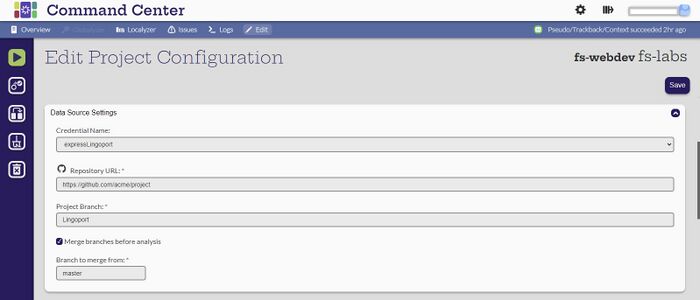Difference between revisions of "Command Center FAQ"
| (14 intermediate revisions by 2 users not shown) | |||
| Line 1: | Line 1: | ||
| + | |||
| − | = Why am I not seeing all the projects? = |
||
| + | = My translated files could not be pushed to the repository: Do I need to translated them again? = |
||
| − | (Manager, Developer, Translator, chips, search, favorites, tags...] |
||
| + | If the Localyzer checks passed and the only failure that happened during the import of the translation is pushing the translated files to the repository, you do not need to send the files to be translated again. |
||
| + | You need to first correct the reason why the files could not be pushed. For example, the repository account does not have write permission or the branch is protected, so first correct that part. |
||
| + | Then, click the 'Check import' button on the left panel. This will use the previously translated files and re-run the import process on them. With the corrected repository, the files will then be pushed to the repository. |
||
= What are the settings for MySQL 8 JDBC connection? = |
= What are the settings for MySQL 8 JDBC connection? = |
||
| Line 13: | Line 16: | ||
* ServerRSAPublicKeyFile |
* ServerRSAPublicKeyFile |
||
* allowPublicKeyRetrieval |
* allowPublicKeyRetrieval |
||
| + | |||
| + | = Open Source Libraries and Licenses = |
||
| + | |||
| + | See: [[Command Center Open Source Libraries ]] |
||
| + | |||
| + | = How to use a separate branch for translation which developers can later merge into the master branch using a pull request? = |
||
| + | |||
| + | # In your repository, create a new branch off of the master branch for the translations. In this example, it is called '''Lingoport'''. |
||
| + | # Edit the configuration for your project, or create it, to do the following: |
||
| + | ##For every analysis or other actions in Command Center, first merge the commits from '''master''' into '''Lingoport'''. |
||
| + | ##The translations will come back to the '''Lingoport''' branch. |
||
| + | ##At some point, a team member will have to do a pull request and merge of the '''Lingoport''' branch back into the '''master''' branch at the repository. When prompted, keep the '''Lingoport''' branch. Otherwise, the translations will not make it back to the '''master''' branch. |
||
| + | |||
| + | [[File:MergeBranch.jpg|700px|center]] |
||
| + | |||
| + | Watch out for the following: |
||
| + | * Translated files cannot be modified outside the "Lingoport" branch or merge conflict will happen. |
||
| + | * In an automated system, that means blocking the process |
||
| + | * Make sure to relay this part clearly to the team in charge of the repository. |
||
| + | |||
| + | = Why am I not getting any resource files? = |
||
| + | When on-boarding a project, pay attention to the following: |
||
| + | * The suffix of the files, both for the source locales and the target locales. |
||
| + | * The actual locale name of the source locale and the separators. For example: en-US vs. en.US vs. English v. eng, etc.) |
||
| + | * Check if the file names or the directories or both have the locale codes |
||
| + | * Make sure to check the include and exclude section of the Localyzer configuration |
||
| + | |||
| + | When you think everything is correct, click the 'Validate project' button in the vertical left panel. |
||
| + | |||
| + | = Why can't I find my project in the list? = |
||
| + | Make sure your Command Center account is associated with the project you are looking for. |
||
| + | |||
| + | If that's the case, check which filters are applied to the project page. |
||
| + | |||
| + | Also check if the search box has anything set, or type in the search box part of the project name. |
||
| + | |||
| + | = Where do I find the description of the errors? = |
||
| + | |||
| + | = Why am I not receiving notification for my project? = |
||
| + | Each project has a number of associated user account. |
||
| + | 1. Make sure you still see the project when you log in to Command Center |
||
| + | 2. Make sure the 'email check' is set in the project configuration for your account, in the Access Settings section of the project configuration |
||
Latest revision as of 19:42, 18 September 2024
Contents
- 1 My translated files could not be pushed to the repository: Do I need to translated them again?
- 2 What are the settings for MySQL 8 JDBC connection?
- 3 Open Source Libraries and Licenses
- 4 How to use a separate branch for translation which developers can later merge into the master branch using a pull request?
- 5 Why am I not getting any resource files?
- 6 Why can't I find my project in the list?
- 7 Where do I find the description of the errors?
- 8 Why am I not receiving notification for my project?
My translated files could not be pushed to the repository: Do I need to translated them again?
If the Localyzer checks passed and the only failure that happened during the import of the translation is pushing the translated files to the repository, you do not need to send the files to be translated again. You need to first correct the reason why the files could not be pushed. For example, the repository account does not have write permission or the branch is protected, so first correct that part. Then, click the 'Check import' button on the left panel. This will use the previously translated files and re-run the import process on them. With the corrected repository, the files will then be pushed to the repository.
What are the settings for MySQL 8 JDBC connection?
Deploying Command Center entails installing two Docker containers, one for the Web application, one for the MySQL 8 database. Both are on the same system and communicate via a Docker network. Command Center is reachable via its URL behind HTTPS. One cannot reach the database from outside the VM on which it is installed. Based on the above, the JDBC URL going from the Web application container to the MySQL container is configured as follows:
app.database.url=jdbc:mysql://mysqlservercommand:3306/LRM?characterEncoding=utf8&permitMysqlScheme&restrictedAuth=mysql_native_password,client_ed25519,auth_gssapi_client,caching_sha2_password,dialog,mysql_clear_password&allowPublicKeyRetrieval=true
If LRM, the Localyzer engine, requires another configuration, that will be up to the customer IT to make that determination. For reference, the following parameters can be set on the JDBC connection:
In particular, if the MySQL 8 is installed in a non-default way and the VM on which the database is setup is not the same as the VM from which the connection is made or is exposed to a public network, the values for the following attributes may be of particular interest:
- ServerRSAPublicKeyFile
- allowPublicKeyRetrieval
Open Source Libraries and Licenses
See: Command Center Open Source Libraries
How to use a separate branch for translation which developers can later merge into the master branch using a pull request?
- In your repository, create a new branch off of the master branch for the translations. In this example, it is called Lingoport.
- Edit the configuration for your project, or create it, to do the following:
- For every analysis or other actions in Command Center, first merge the commits from master into Lingoport.
- The translations will come back to the Lingoport branch.
- At some point, a team member will have to do a pull request and merge of the Lingoport branch back into the master branch at the repository. When prompted, keep the Lingoport branch. Otherwise, the translations will not make it back to the master branch.
Watch out for the following:
- Translated files cannot be modified outside the "Lingoport" branch or merge conflict will happen.
- In an automated system, that means blocking the process
- Make sure to relay this part clearly to the team in charge of the repository.
Why am I not getting any resource files?
When on-boarding a project, pay attention to the following:
- The suffix of the files, both for the source locales and the target locales.
- The actual locale name of the source locale and the separators. For example: en-US vs. en.US vs. English v. eng, etc.)
- Check if the file names or the directories or both have the locale codes
- Make sure to check the include and exclude section of the Localyzer configuration
When you think everything is correct, click the 'Validate project' button in the vertical left panel.
Why can't I find my project in the list?
Make sure your Command Center account is associated with the project you are looking for.
If that's the case, check which filters are applied to the project page.
Also check if the search box has anything set, or type in the search box part of the project name.
Where do I find the description of the errors?
Why am I not receiving notification for my project?
Each project has a number of associated user account. 1. Make sure you still see the project when you log in to Command Center 2. Make sure the 'email check' is set in the project configuration for your account, in the Access Settings section of the project configuration