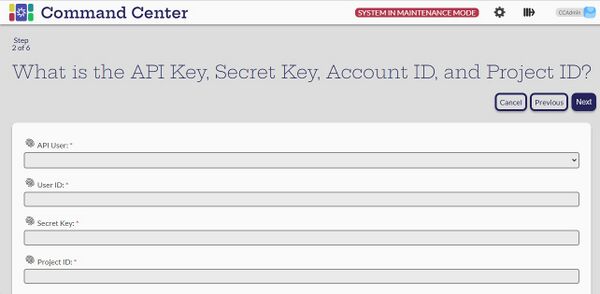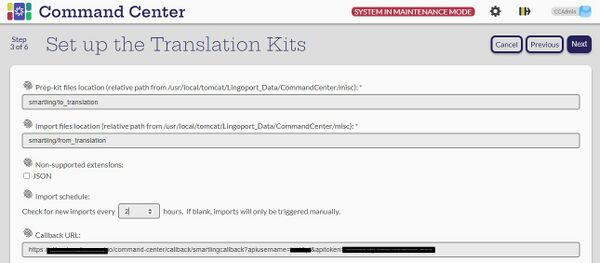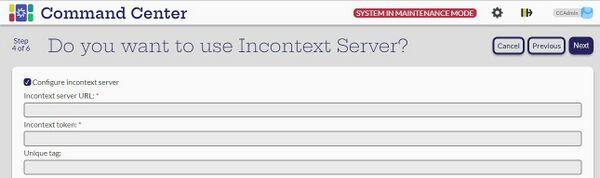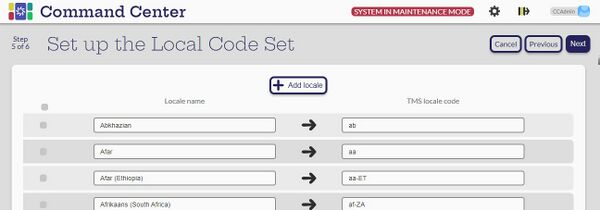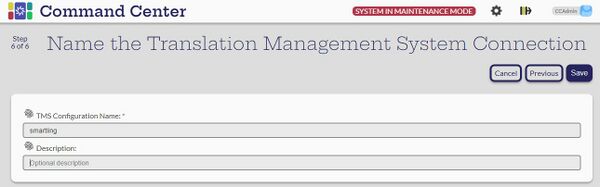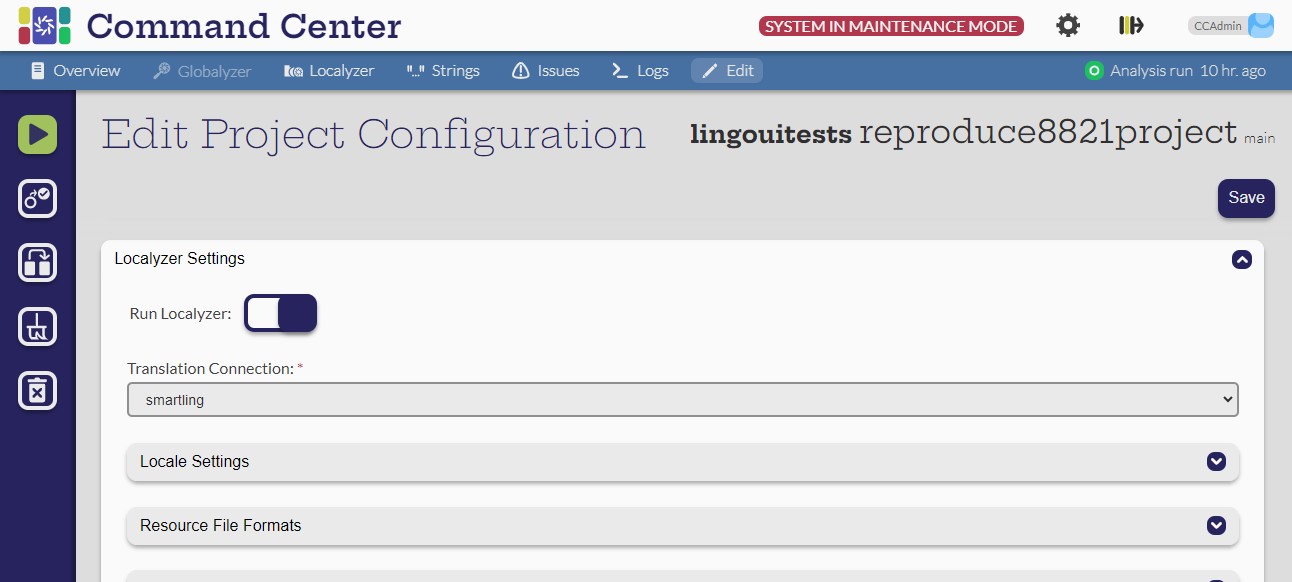Difference between revisions of "Smartling"
(→Smartling Configuration) |
(→Smartling Configuration) |
||
| Line 4: | Line 4: | ||
To reach the Smartling configuration from Command Center, first go to the Settings page, set the Maintenance Mode, select the card for the Translation Management Systems & Machine Translation. On the TMS page, you will see a number of option: Click the Smartling card. |
To reach the Smartling configuration from Command Center, first go to the Settings page, set the Maintenance Mode, select the card for the Translation Management Systems & Machine Translation. On the TMS page, you will see a number of option: Click the Smartling card. |
||
| + | === Smartling ID === |
||
| + | the first part of the configuration requires identifiers from your Smartling account: |
||
| + | * User ID |
||
| + | * Secret Key |
||
| + | * Project ID |
||
| + | |||
| + | In addition, an API user (See the Settings > Users and Teams card) is required to accept callbacks from Smartling. |
||
[[File:Smartling Configuration - 1.jpg|center|600px]] |
[[File:Smartling Configuration - 1.jpg|center|600px]] |
||
| + | |||
| + | Next, we recommend using the following by default. This can be changed for multiple instances of a Smartling connection. |
||
| + | Pick the rate of import schedule. In the example below, Localyzer will check every 2 hours for new translations coming back from Smartling. |
||
[[File:Smartling Configuration - 2.jpg|center|600px]] |
[[File:Smartling Configuration - 2.jpg|center|600px]] |
||
| + | |||
| + | One option here is to add a Context Server (See: [[About InContext Translation]] ) |
||
| + | |||
[[File:Smartling Configuration - 3.jpg|center|600px]] |
[[File:Smartling Configuration - 3.jpg|center|600px]] |
||
| + | |||
| + | |||
| + | The Locale codes in Smartling were created based on Smartling published list. In case new locales are added by Smartling, you may want to add them here. Typically, one would not change anything here and simply click Next. |
||
[[File:Smartling Configuration - 4.jpg|center|600px]] |
[[File:Smartling Configuration - 4.jpg|center|600px]] |
||
| + | |||
| + | Finally, name the TMS configuration for Smartling. |
||
| + | |||
[[File:Smartling Configuration - 5.jpg|center|600px]] |
[[File:Smartling Configuration - 5.jpg|center|600px]] |
||
Revision as of 19:30, 4 October 2024
Smartling Configuration
[Admin]
To reach the Smartling configuration from Command Center, first go to the Settings page, set the Maintenance Mode, select the card for the Translation Management Systems & Machine Translation. On the TMS page, you will see a number of option: Click the Smartling card.
Smartling ID
the first part of the configuration requires identifiers from your Smartling account:
- User ID
- Secret Key
- Project ID
In addition, an API user (See the Settings > Users and Teams card) is required to accept callbacks from Smartling.
Next, we recommend using the following by default. This can be changed for multiple instances of a Smartling connection. Pick the rate of import schedule. In the example below, Localyzer will check every 2 hours for new translations coming back from Smartling.
One option here is to add a Context Server (See: About InContext Translation )
The Locale codes in Smartling were created based on Smartling published list. In case new locales are added by Smartling, you may want to add them here. Typically, one would not change anything here and simply click Next.
Finally, name the TMS configuration for Smartling.