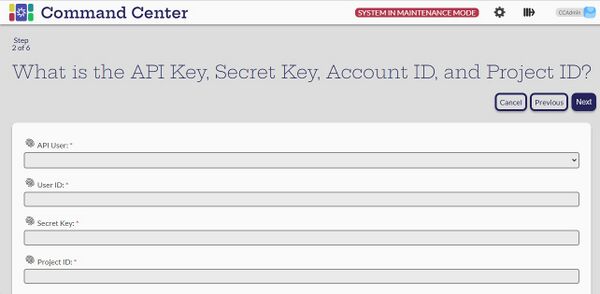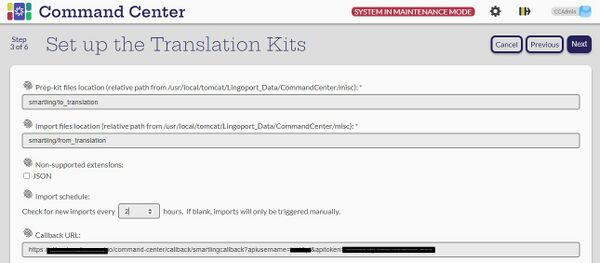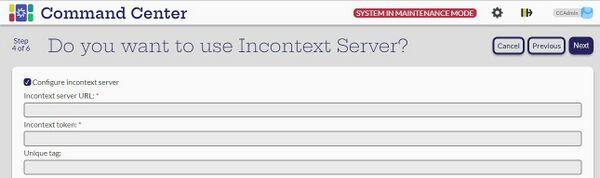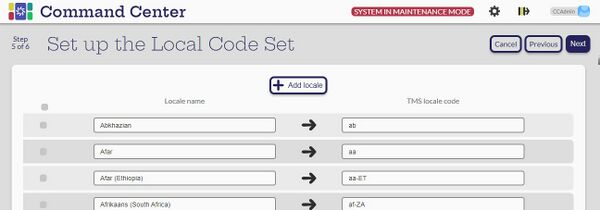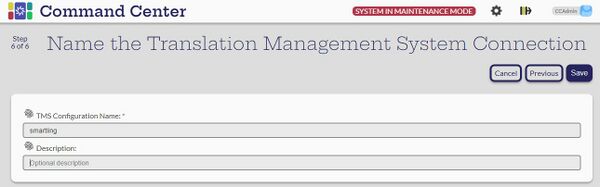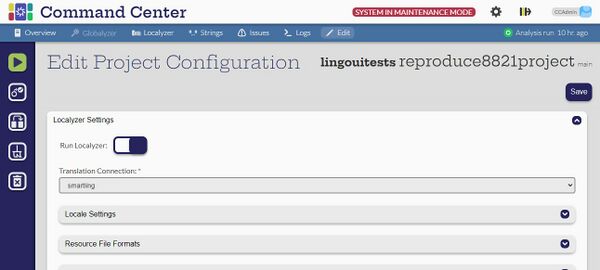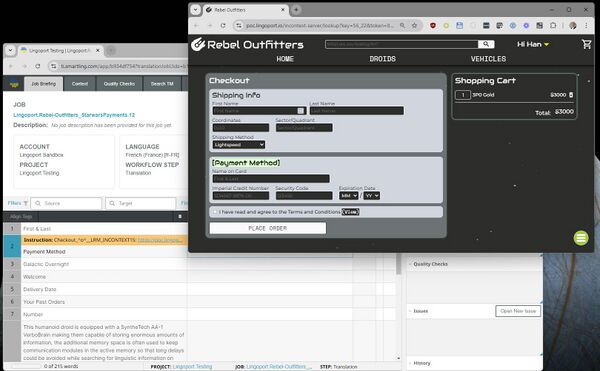Difference between revisions of "Smartling"
(→Smartling Usage) |
(→Smartling and Context) |
||
| (4 intermediate revisions by the same user not shown) | |||
| Line 15: | Line 15: | ||
[[File:Smartling Configuration - 1.jpg|center|600px]] |
[[File:Smartling Configuration - 1.jpg|center|600px]] |
||
| + | === Location of files on disk === |
||
Next, we recommend using the following by default. This can be changed for multiple instances of a Smartling connection. |
Next, we recommend using the following by default. This can be changed for multiple instances of a Smartling connection. |
||
Pick the rate of import schedule. In the example below, Localyzer will check every 2 hours for new translations coming back from Smartling. |
Pick the rate of import schedule. In the example below, Localyzer will check every 2 hours for new translations coming back from Smartling. |
||
[[File:Smartling Configuration - 2.jpg|center|600px]] |
[[File:Smartling Configuration - 2.jpg|center|600px]] |
||
| + | |||
| + | === Optional Context Server === |
||
One option here is to add a Context Server (See: [[About InContext Translation]] ) |
One option here is to add a Context Server (See: [[About InContext Translation]] ) |
||
| Line 26: | Line 29: | ||
| + | === Smartling Locale Codes === |
||
The Locale codes in Smartling were created based on Smartling published list. In case new locales are added by Smartling, you may want to add them here. Typically, one would not change anything here and simply click Next. |
The Locale codes in Smartling were created based on Smartling published list. In case new locales are added by Smartling, you may want to add them here. Typically, one would not change anything here and simply click Next. |
||
[[File:Smartling Configuration - 4.jpg|center|600px]] |
[[File:Smartling Configuration - 4.jpg|center|600px]] |
||
| + | |||
| + | === Connection Naming === |
||
Finally, name the TMS configuration for Smartling. |
Finally, name the TMS configuration for Smartling. |
||
| Line 36: | Line 42: | ||
== Smartling Usage == |
== Smartling Usage == |
||
| + | |||
| + | Now that a Smartling configuration is created, projects can use it. It is part of the basic Localyzer project configuration as shown below. |
||
[[File:Smartling Usage.jpg|center|600px]] |
[[File:Smartling Usage.jpg|center|600px]] |
||
| + | |||
| + | == Smartling and Context == |
||
| + | Depending on the type of files and the parsing/filtering of those file types, instructions with the InContext server links may appear above the string to translate in the Smartling translation workbench. |
||
| + | |||
| + | Below is an example when a properties file with context for each of the strings to translate has been captured. As one navigates to the next line, the yellow instruction shows a link to click to view the context, here for the ''Payment Method'' of our demonstration application. |
||
| + | |||
| + | [[File:Smartling Context.jpg|center |600px]] |
||
Latest revision as of 21:00, 4 October 2024
Contents
Smartling Configuration
[Admin]
To reach the Smartling configuration from Command Center, first go to the Settings page, set the Maintenance Mode, select the card for the Translation Management Systems & Machine Translation. On the TMS page, you will see a number of option: Click the Smartling card.
Smartling ID
the first part of the configuration requires identifiers from your Smartling account:
- User ID
- Secret Key
- Project ID
In addition, an API user (See the Settings > Users and Teams card) is required to accept callbacks from Smartling.
Location of files on disk
Next, we recommend using the following by default. This can be changed for multiple instances of a Smartling connection. Pick the rate of import schedule. In the example below, Localyzer will check every 2 hours for new translations coming back from Smartling.
Optional Context Server
One option here is to add a Context Server (See: About InContext Translation )
Smartling Locale Codes
The Locale codes in Smartling were created based on Smartling published list. In case new locales are added by Smartling, you may want to add them here. Typically, one would not change anything here and simply click Next.
Connection Naming
Finally, name the TMS configuration for Smartling.
Smartling Usage
Now that a Smartling configuration is created, projects can use it. It is part of the basic Localyzer project configuration as shown below.
Smartling and Context
Depending on the type of files and the parsing/filtering of those file types, instructions with the InContext server links may appear above the string to translate in the Smartling translation workbench.
Below is an example when a properties file with context for each of the strings to translate has been captured. As one navigates to the next line, the yellow instruction shows a link to click to view the context, here for the Payment Method of our demonstration application.