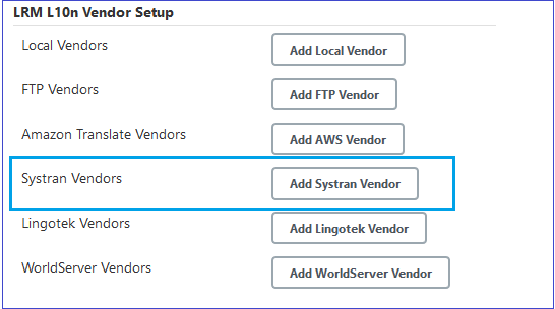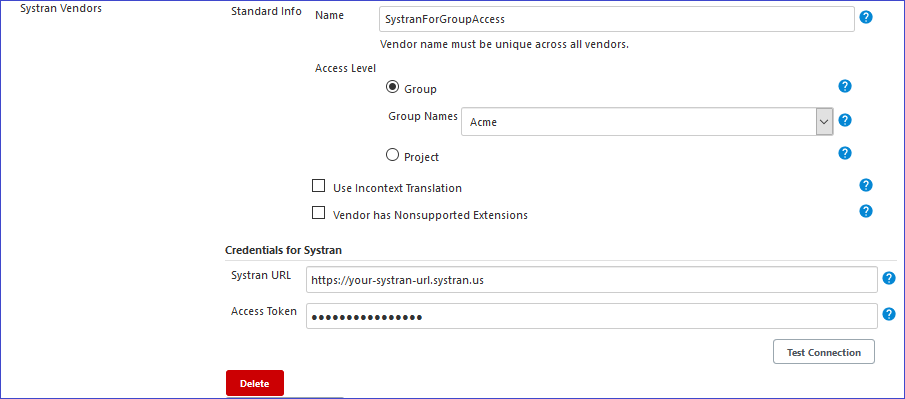Difference between revisions of "Systran"
(→Standard Vendor Info) |
(→Systran Credentials) |
||
| (4 intermediate revisions by 2 users not shown) | |||
| Line 3: | Line 3: | ||
=== How the process works === |
=== How the process works === |
||
For information on Machine Translation and how the process works see [[Machine_Translation|LRM integration with Machine Translation]]. |
For information on Machine Translation and how the process works see [[Machine_Translation|LRM integration with Machine Translation]]. |
||
| + | |||
| + | == Supported LRM File Types == |
||
| + | Not all file types are supported for machine translation. For a list of supported types see [[Machine_Translation#Supported_File_Types|Supported File Types]] |
||
== Setting up your LRM group or project to use the SYSTRAN Pure Neural® Server == |
== Setting up your LRM group or project to use the SYSTRAN Pure Neural® Server == |
||
| Line 19: | Line 22: | ||
[[File:SystranGroupVendor.png]] |
[[File:SystranGroupVendor.png]] |
||
| − | === Standard |
+ | === Standard Info === |
This is the information that is standard to all vendor types. |
This is the information that is standard to all vendor types. |
||
| − | |||
| − | You'll need to setup the ''Incontext Translation'' Server so that your team is able to review the machine translations and change the text if necessry. |
||
For more information on setting up the standard vendor info see [[L10n_Vendors_and_Integration#Standard_Vendor_Info|standard vendor info]] |
For more information on setting up the standard vendor info see [[L10n_Vendors_and_Integration#Standard_Vendor_Info|standard vendor info]] |
||
| − | === |
+ | === Credentials for Systran === |
The Systran credentials should be available through the department responsible for setting up your Systran PNMTCloud Translator account. |
The Systran credentials should be available through the department responsible for setting up your Systran PNMTCloud Translator account. |
||
Latest revision as of 20:29, 16 July 2020
Contents
LRM integration with the SYSTRAN Pure Neural® Server
How the process works
For information on Machine Translation and how the process works see LRM integration with Machine Translation.
Supported LRM File Types
Not all file types are supported for machine translation. For a list of supported types see Supported File Types
Setting up your LRM group or project to use the SYSTRAN Pure Neural® Server
To setup the ability to machine translate your resource files using Systran you'll need to have access to the Lingoport Jenkins Server. The vendor setup is located in the Jenkins System Configuration.
Jenkins -> Manage Jenkins -> Configure System
Add Systran Vendor
After clicking on Add Systran Vendor, the Standard Info as well as the Systran Credentials fields will be displayed.
Standard Info
This is the information that is standard to all vendor types.
For more information on setting up the standard vendor info see standard vendor info
Credentials for Systran
The Systran credentials should be available through the department responsible for setting up your Systran PNMTCloud Translator account.
Systran URL
The URL of your Systran Endpoint.
Access Token
The access token is used for authentication and authorization purposes.
Test Connection
The Test Connection button is used to test the validity of the entered credentials. If the credentials are valid then the Network Access Test Succeeded! will be displayed otherwise an error will be displayed.
Saving Vendor Info and linking vendor to your project
When the Save button is clicked, the vendor information will be stored in the Jenkins com.lingoport.plugins.jenkinsgyzrlrmplugin.global.GlobalSettings.xml config file.
If the Access Level is for Group then the /var/lib/jenkins/Lingoport_Data/L10nStreamlining/<group name>/config/config_l10n_vendor.properties file will be created containing the vendor information otherwise the config_l10n_vendor.properties will not be created until it is used by a project.
For more information on Access Level and linking this vendor to your project see standard vendor info
Verify the Systran Locale Mapping file
The Systran locale mapping file resides in the L10nStreamlining config folder. (usually /var/lib/jenkins/Lingoport_Data/L10nStreamlining/config/config_systran_locale_mapping.properties. If you want more granular control then the file can be copied into a L10nStreamlining group's config folder or a project's config folder.
The file comes populated with a list of locales. The LRM locales are the keys (to the left of the = sign) and their corresponding Systran locales are the values (to the right of the = sign). Here is an example of the locale mapping in the file:
... el=el en=en es=es et=et eu=eu fa=fa fi=fi fr=fr ha=ha ...
All target locales must be supported in order to start the machine translation process. A project's target locale is deemed supported if:
- The LRM target locale appears in the mapping file on the left side of the = sign
- The Systran locale (the locale on the right side of the = sign) is one of the locales that you have access to in your Systran account settings.
Let's say the your project has a target locale of fr_fr (this is the java locale syntax). This locale is missing from the config_systran_locale_mapping.properties and must be added. After the edit the file will look like this:
... fi=fi fr=fr fr_fr=fr ha=ha ...
If one of your target locales is missing from the file, or your Systran account doesn't support the locale, then an email will be sent listing the error when the first machine translation process is triggered.