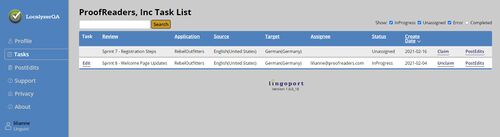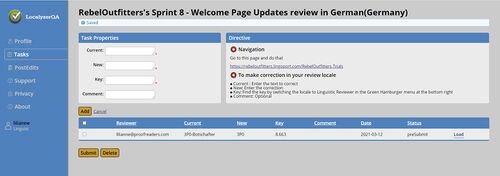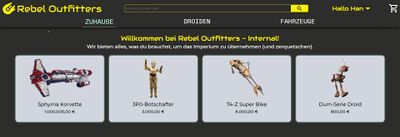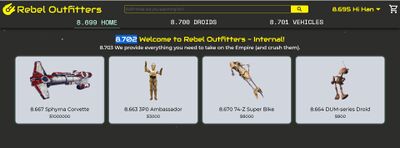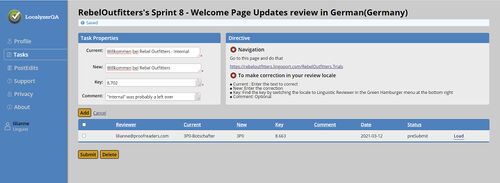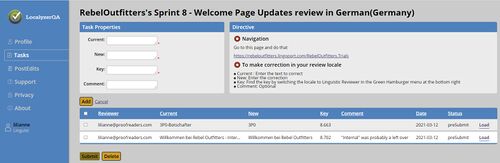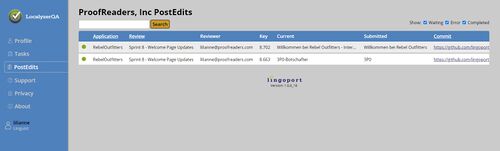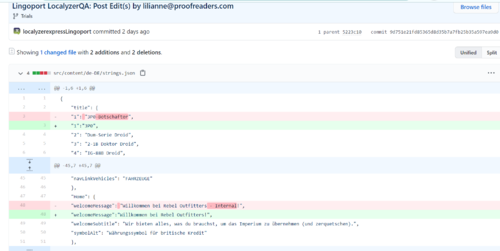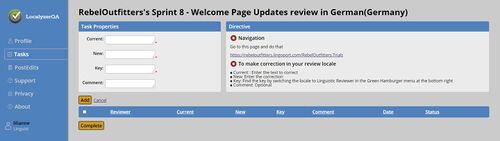Difference between revisions of "LocalyzerQA Linguist Review"
(→Picking the Tasks to Execute) |
(→Completing a Task) |
||
| (10 intermediate revisions by the same user not shown) | |||
| Line 4: | Line 4: | ||
[[File:LocalyzerQA Linguist Task.JPG|center|500px]] |
[[File:LocalyzerQA Linguist Task.JPG|center|500px]] |
||
| − | A Linguist (shown above) or a Manager can go to the Tasks page from the left panel and will see something like the image above. |
+ | A Linguist (shown above) or a Manager can go to the '''Tasks''' page from the left panel and will see something like the image above. |
| − | In this image |
+ | In this image: |
* ''Sprint 7 - Registration Steps'' has not been assigned yet for the German review. The Linguist Lilianne can '''Claim''' this review to assign that task to herself. |
* ''Sprint 7 - Registration Steps'' has not been assigned yet for the German review. The Linguist Lilianne can '''Claim''' this review to assign that task to herself. |
||
* ''Sprint 8 - Welcome Page Updates'' has already been assigned to Lilianne. |
* ''Sprint 8 - Welcome Page Updates'' has already been assigned to Lilianne. |
||
| Line 20: | Line 20: | ||
Lilianne already corrected the 3P0. She now wants to correct the Welcome message and remove "Internal". To do so, in LocalyzerQA: |
Lilianne already corrected the 3P0. She now wants to correct the Welcome message and remove "Internal". To do so, in LocalyzerQA: |
||
| − | * In |
+ | * In ''Current'': She enters the translation to be corrected, here "Willkommen bei Rebel Outfitters - Internal" |
| − | * In |
+ | * In ''New'': She enters the corrected string, here "Willkommen bei Rebel Outfitters" |
| − | * In |
+ | * In ''Key'': She needs to enter a key. To do so, she switches over to the Trackback Locale set in Localyzer, here "Interlingua" |
[[File:RebelOutfitters Interlingua.JPG|center|400px]] |
[[File:RebelOutfitters Interlingua.JPG|center|400px]] |
||
The key and the original source locale text are shown, so Lilianne can verify what the original text was and how the translation should fit. |
The key and the original source locale text are shown, so Lilianne can verify what the original text was and how the translation should fit. |
||
| − | * In |
+ | * In ''Key'': she enters the corresponding key, here "8.702" |
| − | * In |
+ | * In ''Comment'': She can enter or not something that may be helpful to other members of the team, or translators, or software engineers... |
[[File:LocalyzerQA PostEdit 2.JPG|center|500px]] |
[[File:LocalyzerQA PostEdit 2.JPG|center|500px]] |
||
| − | Click the Add button to add to the list of current corrections. |
+ | Click the '''Add''' button to add to the list of current corrections. These corrections have not yet been sent to Localyzer. When the review for that locale is at a stage where Lilianne feels she can submit them, she can check all or some of the corrections and then click the '''Submit''' button. That's when the corrections are sent to Localyzer. |
[[File:LocalyzerQA PostEdit 3.jpg|center|500px]] |
[[File:LocalyzerQA PostEdit 3.jpg|center|500px]] |
||
== Checking the status of Post Edits == |
== Checking the status of Post Edits == |
||
| − | Navigate to the Post Edits page from the left hand panel by clicking on the 'PostEdits' button: |
+ | Navigate to the Post Edits page from the left hand panel by clicking on the '''PostEdits''' button: |
[[File:LocalyzerQA PostEdits Status.JPG|center|500px]] |
[[File:LocalyzerQA PostEdits Status.JPG|center|500px]] |
||
The status can be: |
The status can be: |
||
| − | * Error (a red dot): Localyzer or LocalyzerQA detected an error on that submission. A link will help figure out the type of |
+ | * Error (a red dot): Localyzer or LocalyzerQA detected an error on that submission. A link will help figure out the type of error and possible remediation. |
* Waiting (an orange dot): Localyzer correctly received the submission and has not handled it yet. |
* Waiting (an orange dot): Localyzer correctly received the submission and has not handled it yet. |
||
* Complete (a green dot): Localyzer finalized the processing of the submission without error. |
* Complete (a green dot): Localyzer finalized the processing of the submission without error. |
||
| Line 48: | Line 48: | ||
In the example above, the two submissions completed successfully, hence the repository link is to the commit for the changes in the file. |
In the example above, the two submissions completed successfully, hence the repository link is to the commit for the changes in the file. |
||
| − | + | If you click the repository link, you can see the correction has already been made on locale file. |
|
[[File:PostEditGit.PNG|center|500px]] |
[[File:PostEditGit.PNG|center|500px]] |
||
== Completing a Task == |
== Completing a Task == |
||
| − | When the linguistic review task is complete, the user can mark that task as 'Complete'. To do so, click the 'Complete' button when no more corrections are pending from the Task: |
+ | When the linguistic review task is complete, the user can mark that task as ''Complete''. To do so, click the '''Complete''' button when no more corrections are pending from the Task: |
[[File:LocalyzerQA Complete Task.JPG|center|500px]] |
[[File:LocalyzerQA Complete Task.JPG|center|500px]] |
||
Latest revision as of 17:25, 15 March 2021
As a Linguist or as a Manager, follow the directives to review a running application translation and make corrections in LocalyzerQA.
Contents
Picking the Tasks to Execute
A Linguist (shown above) or a Manager can go to the Tasks page from the left panel and will see something like the image above. In this image:
- Sprint 7 - Registration Steps has not been assigned yet for the German review. The Linguist Lilianne can Claim this review to assign that task to herself.
- Sprint 8 - Welcome Page Updates has already been assigned to Lilianne.
To start Sprint 8, Lilianne clicks on Edit.
Executing a Task
The directive tell Lilianne how to proceed. Lilianne follows the directives to the application Lilianne is reviewing:
Lilianne already corrected the 3P0. She now wants to correct the Welcome message and remove "Internal". To do so, in LocalyzerQA:
- In Current: She enters the translation to be corrected, here "Willkommen bei Rebel Outfitters - Internal"
- In New: She enters the corrected string, here "Willkommen bei Rebel Outfitters"
- In Key: She needs to enter a key. To do so, she switches over to the Trackback Locale set in Localyzer, here "Interlingua"
The key and the original source locale text are shown, so Lilianne can verify what the original text was and how the translation should fit.
- In Key: she enters the corresponding key, here "8.702"
- In Comment: She can enter or not something that may be helpful to other members of the team, or translators, or software engineers...
Click the Add button to add to the list of current corrections. These corrections have not yet been sent to Localyzer. When the review for that locale is at a stage where Lilianne feels she can submit them, she can check all or some of the corrections and then click the Submit button. That's when the corrections are sent to Localyzer.
Checking the status of Post Edits
Navigate to the Post Edits page from the left hand panel by clicking on the PostEdits button:
The status can be:
- Error (a red dot): Localyzer or LocalyzerQA detected an error on that submission. A link will help figure out the type of error and possible remediation.
- Waiting (an orange dot): Localyzer correctly received the submission and has not handled it yet.
- Complete (a green dot): Localyzer finalized the processing of the submission without error.
Whenever possible, a repository link will be provided with as close as possible to the actual file, commit, error, etc.
In the example above, the two submissions completed successfully, hence the repository link is to the commit for the changes in the file.
If you click the repository link, you can see the correction has already been made on locale file.
Completing a Task
When the linguistic review task is complete, the user can mark that task as Complete. To do so, click the Complete button when no more corrections are pending from the Task: