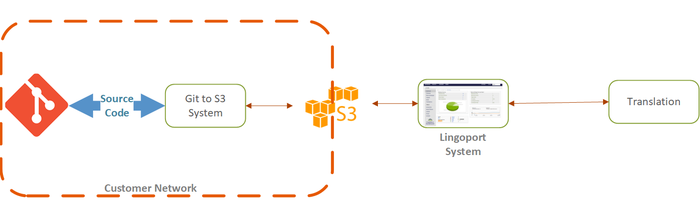Difference between revisions of "Git to AWS S3 System"
(→Configuration) |
m (Olibouban moved page AWS S3 VCS Configuration to Git to AWS S3 System) |
||
| (7 intermediate revisions by 2 users not shown) | |||
| Line 5: | Line 5: | ||
To do so, the following will be needed: |
To do so, the following will be needed: |
||
| − | * '''Git/S3 System:''' one Linux system will host the ''bash'' scripts to automate the transfer from Git to S3 and back, most likely inside the customers network. |
+ | * '''Git/S3 System:''' one '''Linux''' system will host the ''bash'' scripts to automate the transfer from Git to S3 and back, most likely inside the customers network. |
* '''Lingoport System:''' The system hosting Jenkins, Dashboard, etc., connected to S3 and the TMS |
* '''Lingoport System:''' The system hosting Jenkins, Dashboard, etc., connected to S3 and the TMS |
||
* '''A dedicated S3 bucket:''' The S3 bucket will have two main top directories: |
* '''A dedicated S3 bucket:''' The S3 bucket will have two main top directories: |
||
| Line 130: | Line 130: | ||
S3_TO_LOCALYZER=s3://<S3 URL>/to_localyzer/ |
S3_TO_LOCALYZER=s3://<S3 URL>/to_localyzer/ |
||
S3_FROM_LOCALYZER=s3://<S3 URL>/from_localyzer/ |
S3_FROM_LOCALYZER=s3://<S3 URL>/from_localyzer/ |
||
| − | * Set the DATA_DIR location for the working directories |
+ | * Set the DATA_DIR location for the working directories. The directory must exist and be readable/writable. |
DATA_DIR="/full/path/git_s3_data" |
DATA_DIR="/full/path/git_s3_data" |
||
* Set the commit message for the translated files going back to the repository: |
* Set the commit message for the translated files going back to the repository: |
||
COMMIT_MESSAGE="Localyzer Git-S3" |
COMMIT_MESSAGE="Localyzer Git-S3" |
||
| − | |||
===repositories.txt=== |
===repositories.txt=== |
||
| Line 179: | Line 178: | ||
sudo systemctl start crond |
sudo systemctl start crond |
||
sudo systemctl status crond |
sudo systemctl status crond |
||
| + | |||
| + | == Logging == |
||
| + | Although not mandatory to have a functional system, having a log file to review if some issues are detected can be invaluable and is recommended. To maintain a log of the S3 syncing activities there are two items that must be configured. |
||
| + | * Add a redirect of standard out and standard error to a log file. |
||
| + | * Automatically rotate the log(s) that are created. |
||
| + | |||
| + | To create a new log first create a new directory /var/log/s3 and set the ownership identical to the user that executes the S3 wrapper.sh. It will likely be necessary to put this directory in /var/log if selinux is enabled on the system. Selinux can prevent writing to other directories within the system from crontab. |
||
| + | |||
| + | Once the /var/log/s3 directory has been created, modify the crontab as noted below to create a date entry in the log file and output both standard you and standard error to the log file every time the script executes. In this case the script will run hourly. |
||
| + | |||
| + | DATEVAR=date +%c |
||
| + | 0 */1 * * * /bin/echo $(${DATEVAR}) >> /var/log/s3/s3_wrapper.log; /path/to/wrapper.sh >> /var/log/s3/s3_wrapper.log 2>&1 |
||
| + | |||
| + | To permit automated log rotation of the newly created log by the operating system, create a new file in the /etc/logrotate.d/ directory. In this case it was named s3wrapper. Below are is an example of its contents. Be sure the change the <USER> <GROUP> entries to match user and group of the user running the wrapper.sh (without the "< >". |
||
| + | |||
| + | In this case it will create a total of seven rotations of the log file, if the log is >50KB in size. It will also compress the log as it rotates out. Feel free to adjust the number of rotations and size to fit the requirements of the system. These values are simply suggestions. |
||
| + | |||
| + | /var/log/s3/s3_wrapper.log { |
||
| + | missingok |
||
| + | notifempty |
||
| + | compress |
||
| + | copytruncate |
||
| + | rotate 7 |
||
| + | size 50k |
||
| + | create 0660 <USER> <GROUP> |
||
| + | } |
||
| + | |||
| + | At this point the system should be populating the log file automatically whenever cron executes, and also rotating the logs on a daily basis. |
||
== Debugging == |
== Debugging == |
||
| Line 187: | Line 214: | ||
<code>bash -x</code> will echo each line before executing it; In particular, the variable assignment will be visible. |
<code>bash -x</code> will echo each line before executing it; In particular, the variable assignment will be visible. |
||
| − | = |
+ | = Command Center AWS S3 Data Source Configuration = |
| + | See: |
||
| + | * https://wiki.lingoport.com/index.php?title=AWS_S3_Data_Source_Credential |
||
| + | |||
| + | === Jenkins/Dashboard Localyzer Project Configuration (Unsupported) === |
||
| + | This section used to apply to Jenkins and Dashboard, i.e. versions up to Japan of our product line. |
||
| + | '''This is not supported any longer.''' |
||
* [[On-Boarding_New_Projects|On-Board your Project]], (but set the VCS details to 'None'). |
* [[On-Boarding_New_Projects|On-Board your Project]], (but set the VCS details to 'None'). |
||
| Line 196: | Line 229: | ||
* The configuration requires three parameters to be set. Make sure the <code><S3 URL></code>, <code>to_localyzer</code> and <code>from_localyzer</code> are the same as set up on the '''Git to S3 System'''. |
* The configuration requires three parameters to be set. Make sure the <code><S3 URL></code>, <code>to_localyzer</code> and <code>from_localyzer</code> are the same as set up on the '''Git to S3 System'''. |
||
| − | VCS_TYPE= |
+ | VCS_TYPE=s3 |
S3_TO_LOCALYZER=s3://<S3 URL>/to_localyzer/<RepoName>_<branchName> |
S3_TO_LOCALYZER=s3://<S3 URL>/to_localyzer/<RepoName>_<branchName> |
||
S3_FROM_LOCALYZER=s3://<S3 URL>/from_localyzer/<RepoName>_<branchName> |
S3_FROM_LOCALYZER=s3://<S3 URL>/from_localyzer/<RepoName>_<branchName> |
||
Latest revision as of 15:32, 12 December 2023
Contents
Introduction
Customers may want to isolate the actual repositories from Lingoport's products, especially for Localyzer. One option to do so is to push files to AWS S3 from the repositories and let Localyzer access only S3.
If customers decide on this option, we recommend automating the process from Git to S3 to Localyzer to the TMS and back. One of the keys here is to automate the transfer of the desired files (typically resource files such as.properties or .json) from Git to S3 and from S3 to Git, then to on-board the Localyzer project using S3 as the data source for the resource files.
To do so, the following will be needed:
- Git/S3 System: one Linux system will host the bash scripts to automate the transfer from Git to S3 and back, most likely inside the customers network.
- Lingoport System: The system hosting Jenkins, Dashboard, etc., connected to S3 and the TMS
- A dedicated S3 bucket: The S3 bucket will have two main top directories:
- a to_localyzer top level directory: Under this directory will be a directory per Git repository and branch. This is where the configured files (.properties, .resx, .json, etc.) coming from each Git repositories will be retrieved by Localyzer for analysis and sending to translation.
- a from_localyzer top level directory: Under this directory will be a directory per Git repository and branch, created by Localyzer, with translated files. These files will be picked up by the Git/S3 System scripts and pushed to the repositories.
AWS Installation and Configuration
This section applies to both:
- Git/S3 System Note: The disk size should be based on the volume of files sizes for the repositories to be on-boarded.
- Lingoport System
On both systems, the AWS S3 client need to be installed with the proper credentials.
On the Git/S3 System, the scripts need to be downloaded and set up with Cron with a frequency to be decided by the customer.
On the Lingoport System, the project will be on-boarded using S3 as the VCS method.
Install AWS Client V2
On the Unix box, install AWS Client (Version 2). To do so, follow this link
Or quickreference on Linux is:
$ whoami # should be root, or a user with 'sudo' access $ curl "https://awscli.amazonaws.com/awscli-exe-linux-x86_64.zip" -o "awscliv2.zip" $ unzip awscliv2.zip $ sudo ./aws/install
AWS User
The system authenticates to S3 by providing an AWS aws_access_key_id and the associated aws_secret_access_key.
Most common is to create a service account to provide these credentials.
Please find associated aws documentation here
The provided account must have permissions to read, download from, and write to, the associated AWS S3 bucket.
Storing the AWS Credentials
As the 'jenkins' user on the target system, create /var/lib/jenkins/.aws (~/.aws as 'jenkins'), along with a .aws/config and .aws/credentials.
Examples:
$ whoami jenkins $ mkdir -p ~/.aws $ : #Substitute your region for us-east-1 as needed: $ cat <<EOF >> ~/.aws/config [default] region=us-east-1 output=json EOF $ : # Fill in the aws_access_key_id and aws_secret_access_key per your organization's AWS service account: $ cat <<EOF >> ~/.aws/credentials [default] aws_access_key_id=<access key id associated with read+write access to the target S3 bucket per your Org> aws_secret_access_key=<secret access key associated with the aws_access_key_id above> notes="S3 Read+Write access for <your Org>" EOF
Test
Make sure you can read, download from, and write to the target s3 bucket. From the system, try running:
echo "Testing view access:" aws s3 ls s3://<your bucket>/<optional path> echo "Testing write access:" echo "Write me." > test.txt aws s3 cp test.txt s3://<your bucket>/<optional path>/test.txt # --SSE AES256 # <--- uncomment that if encryption is required and your org uses the default AES256 encryption. Or replace with other settings as needed. echo "Testing download access:" rm test.txt # remove it so that you have to get it back from s3 aws s3 cp s3://<your bucket>/<optional path>/test.txt . ls # You should see test.txt
Git to S3 Installation and Configuration
In order to set up the automation from Git to S3 and back, make sure you have the git_to_s3.zip file. If you do not have it, please contact support (at) lingoport dot com.
Git Access
In addition to access to AWS S3 set up in the previous section, this system needs to be able to clone, pull, add, commit, push files to the git repositories of interest. There are many ways to do so.
For example, see the Lingoport Wiki Git page.
Verification
Make sure all is set up correctly by simply cloning a project of interest for Localyzer. For instance
git clone https://github.com/mycompany/myrepo
In addition, make sure the branch of interest needs is writable.
Scripts Installation
- Unzip the
git_to_s3.zipfile in a directory accessible by Cron jobs.
This should result in the following set of files:
git_to_s3/scripts: where the bash scripts reside to select and transfer files to and from git/S3. Make sure the .sh files are executable. If not, run chmod +x *.sh.git_to_s3/config: this is where the git repository, branches, file types, and optionally directories are set up
Configuration
Follow the README.md instructions.
s3config.properties
- Set the S3 bucket and to_localyzer/from_localyzer directories
S3_TO_LOCALYZER=s3://<S3 URL>/to_localyzer/ S3_FROM_LOCALYZER=s3://<S3 URL>/from_localyzer/
- Set the DATA_DIR location for the working directories. The directory must exist and be readable/writable.
DATA_DIR="/full/path/git_s3_data"
- Set the commit message for the translated files going back to the repository:
COMMIT_MESSAGE="Localyzer Git-S3"
repositories.txt
- Set the Git URL, branch, and optionally the directories to include, one per line, in the following format:
https://<giturl>/<organization>/<repository> <branch> <optionally, comma separated list of include dirs>
For instance:
https://github.com/lingoport-public/Rebel-Outfitters Payments https://github.com/lingoport-public/Rebel-Outfitters Miis content
Where Payments and Miis are branches for that repository, and content is the only directory in the Miis branch with files to be translated.
fileSuffixes.txt
- Set the resource file extensions so only those files are copied to the S3 bucket. For instance:
.properties .json .resx
Verification
To check that the Git to S3 system is set up and configured properly:
- make sure you do have at least one repository configured in the repositories.txt file
- run the
wrapper.shscript - Look in the S3 bucket and verify the files of interest are there with
aws s3 lscommands
aws s3 ls s3://lingoport-s3-roundtrip/to_localyzer/ aws s3 ls s3://lingoport-s3-roundtrip/to_localyzer/<RepositoryName_BranchName>/ etc.
Cron
In order for the scripts to run automatically, we recommend setting up a cronjob with a frequency of your choice.
For instance, see: https://www.digitalocean.com/community/tutorials/how-to-use-cron-to-automate-tasks-centos-8
The crontab may look like the following to run the Git to S3 scripts on an hourly basis:
H * * * * /path/to/wrapper.sh >/dev/null 2>&1
This means that there will be a delay of one hour at minima, in addition to the delay from running the Localyzer projects.
Cron is typically set up as a Linux service. You may want to stop and start the cron service and check its status with:
sudo systemctl stop crond sudo systemctl start crond sudo systemctl status crond
Logging
Although not mandatory to have a functional system, having a log file to review if some issues are detected can be invaluable and is recommended. To maintain a log of the S3 syncing activities there are two items that must be configured.
- Add a redirect of standard out and standard error to a log file.
- Automatically rotate the log(s) that are created.
To create a new log first create a new directory /var/log/s3 and set the ownership identical to the user that executes the S3 wrapper.sh. It will likely be necessary to put this directory in /var/log if selinux is enabled on the system. Selinux can prevent writing to other directories within the system from crontab.
Once the /var/log/s3 directory has been created, modify the crontab as noted below to create a date entry in the log file and output both standard you and standard error to the log file every time the script executes. In this case the script will run hourly.
DATEVAR=date +%c
0 */1 * * * /bin/echo $(${DATEVAR}) >> /var/log/s3/s3_wrapper.log; /path/to/wrapper.sh >> /var/log/s3/s3_wrapper.log 2>&1
To permit automated log rotation of the newly created log by the operating system, create a new file in the /etc/logrotate.d/ directory. In this case it was named s3wrapper. Below are is an example of its contents. Be sure the change the <USER> <GROUP> entries to match user and group of the user running the wrapper.sh (without the "< >".
In this case it will create a total of seven rotations of the log file, if the log is >50KB in size. It will also compress the log as it rotates out. Feel free to adjust the number of rotations and size to fit the requirements of the system. These values are simply suggestions.
/var/log/s3/s3_wrapper.log {
missingok
notifempty
compress
copytruncate
rotate 7
size 50k
create 0660 <USER> <GROUP>
}
At this point the system should be populating the log file automatically whenever cron executes, and also rotating the logs on a daily basis.
Debugging
If something is not working right in the system, run the wrapper.sh script outside of cron with the -x flag. It will output debug information to the console.
bash -x /path/to/wrapper.sh
bash -x will echo each line before executing it; In particular, the variable assignment will be visible.
Command Center AWS S3 Data Source Configuration
See:
Jenkins/Dashboard Localyzer Project Configuration (Unsupported)
This section used to apply to Jenkins and Dashboard, i.e. versions up to Japan of our product line. This is not supported any longer.
- On-Board your Project, (but set the VCS details to 'None').
- Run the associated Jenkins job once (this pre-populates several directories). Note: The Jenkins Job is expected to fail as the setup is not yet complete.
- Edit the file:
/var/lib/jenkins/Lingoport_Data/L10nStreamlining/<your group>/projects/<your project>/config/config_vcs.properties
- The configuration requires three parameters to be set. Make sure the
<S3 URL>,to_localyzerandfrom_localyzerare the same as set up on the Git to S3 System.
VCS_TYPE=s3 S3_TO_LOCALYZER=s3://<S3 URL>/to_localyzer/<RepoName>_<branchName> S3_FROM_LOCALYZER=s3://<S3 URL>/from_localyzer/<RepoName>_<branchName>
- If your bucket uses AES256 encryption, add the following at the end:
S3_OPTS=--sse AES256
- Otherwise, leave blank:
S3_OPTS=
- Rerun the automation project and make sure the files are indeed correctly read in from S3, either by going to the workspace or checking the
Codepage on the Dashboard.