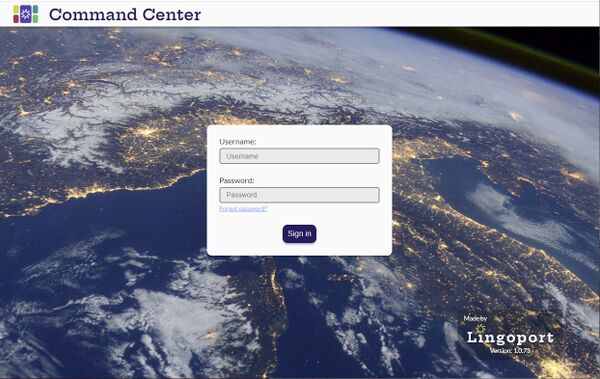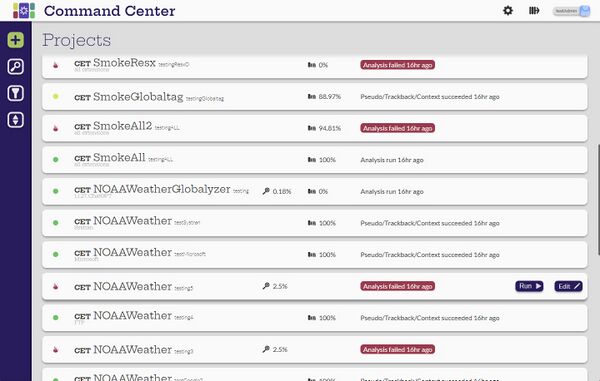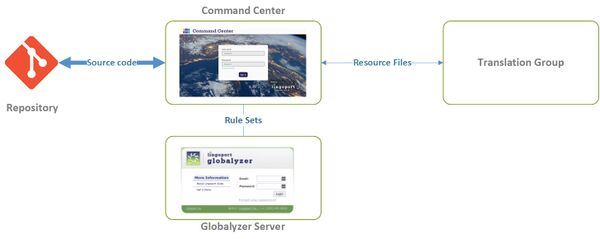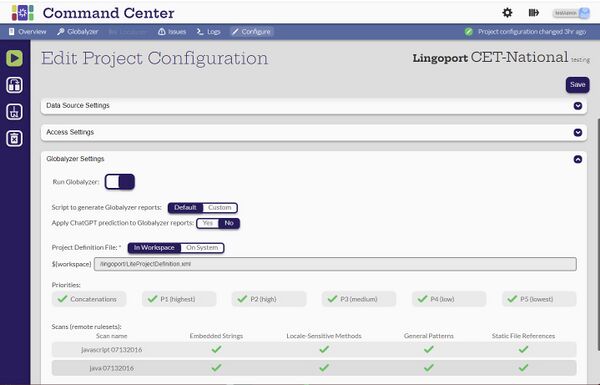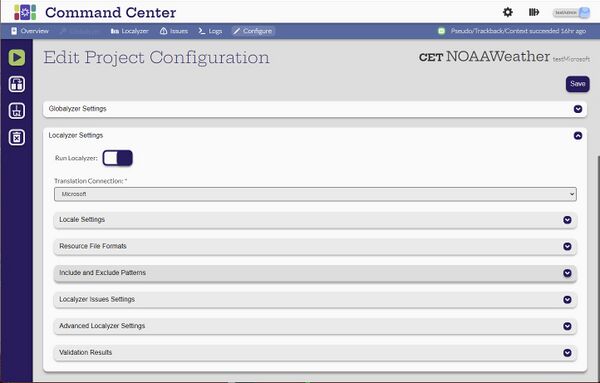Difference between revisions of "About Command Center"
(→What is Command Center?) |
(→Globalyzer Introduction) |
||
| (14 intermediate revisions by 2 users not shown) | |||
| Line 1: | Line 1: | ||
| + | =What is Command Center? = |
||
| − | =Introduction = |
||
| − | ==What is Command Center? == |
||
'''Command Center''' brings together essential configuration, functions and dashboards for continuous software internationalization and localization using Lingoport products. It supports the developer experience of globalization from a repository and developer focus, and for managers to get an overview of software globalization throughout the enterprise. |
'''Command Center''' brings together essential configuration, functions and dashboards for continuous software internationalization and localization using Lingoport products. It supports the developer experience of globalization from a repository and developer focus, and for managers to get an overview of software globalization throughout the enterprise. |
||
| Line 7: | Line 6: | ||
| + | * Command Center is deployed, installed, and updated using Docker |
||
* Users can configure the location of their code and resource files from a variety of data sources including GitHub, AWS S3, and Bitbucket. |
* Users can configure the location of their code and resource files from a variety of data sources including GitHub, AWS S3, and Bitbucket. |
||
* Command Center and '''Globalyzer''' can analyze the code for globalization issues. |
* Command Center and '''Globalyzer''' can analyze the code for globalization issues. |
||
| Line 15: | Line 15: | ||
* Users in various roles (Administrator, Manager, Developer and Translator) can use the Command Center to manage and view the status of projects. |
* Users in various roles (Administrator, Manager, Developer and Translator) can use the Command Center to manage and view the status of projects. |
||
| − | [[File:CCProjects.jpg|600px|center]] |
||
| + | [[File:CCProjects.jpg|600px|center]] |
||
| − | ''<span style="color:red"> This images needs to be updated to make it more generic - RMD</span>'' |
||
| − | + | = Diagram = |
|
Command Center reads application source code from data sources such as Git repositories. |
Command Center reads application source code from data sources such as Git repositories. |
||
| Line 27: | Line 26: | ||
[[File:CommandCenterIntroDiagram.jpg|600px|center]] |
[[File:CommandCenterIntroDiagram.jpg|600px|center]] |
||
| − | + | = Roles = |
|
Command Center requires users to login. Each user created in Command Center is assigned a role that defines the operations that can be completed by the user. There are five roles defined: |
Command Center requires users to login. Each user created in Command Center is assigned a role that defines the operations that can be completed by the user. There are five roles defined: |
||
| Line 36: | Line 35: | ||
# API User |
# API User |
||
| − | + | == Administrator == |
|
The Administrator user is responsible for: |
The Administrator user is responsible for: |
||
* Administering users and teams and assigning them to the users and projects |
* Administering users and teams and assigning them to the users and projects |
||
| Line 45: | Line 44: | ||
The Administrator user can view all the projects in the system. The Administrator user can create and manage projects, but this role should be left to managers. The Administrator user can set the system in maintenance mode for certain actions. |
The Administrator user can view all the projects in the system. The Administrator user can create and manage projects, but this role should be left to managers. The Administrator user can set the system in maintenance mode for certain actions. |
||
| − | + | == Manager == |
|
The Manager is responsible for: |
The Manager is responsible for: |
||
* Creating, managing and running projects |
* Creating, managing and running projects |
||
| Line 56: | Line 55: | ||
The Manager can only see the projects for the teams or projects assigned to them. |
The Manager can only see the projects for the teams or projects assigned to them. |
||
| − | + | == Developer == |
|
A Developer is mostly interested in i18n and L10n status of their projects. The Command Center provides an overview of the issues at hand. The developer can drill down to individual issues so as to correct them. |
A Developer is mostly interested in i18n and L10n status of their projects. The Command Center provides an overview of the issues at hand. The developer can drill down to individual issues so as to correct them. |
||
| − | + | == Translator == |
|
A Translator is mostly interested in the translation status and translation issues of specific projects. The Translator can drill down to individual translation issues. When translation issues are corrected (typically in a TMS), the Translator can resubmit translations to the Command Center. |
A Translator is mostly interested in the translation status and translation issues of specific projects. The Translator can drill down to individual translation issues. When translation issues are corrected (typically in a TMS), the Translator can resubmit translations to the Command Center. |
||
| − | + | == The API User == |
|
The API user is a special type of users for API based integration with other systems. The API user cannot login to Command Center. |
The API user is a special type of users for API based integration with other systems. The API user cannot login to Command Center. |
||
| − | + | = Globalyzer Introduction = |
|
| + | |||
| + | |||
| + | * '''Click here for an [https://www.youtube.com/watch?v=hOG1nevjasQ introduction video]''', showing how to get started with Command Center |
||
| + | |||
| + | |||
[[File:GlobalyzerConfiguration.jpg|600px|center]] |
[[File:GlobalyzerConfiguration.jpg|600px|center]] |
||
| Line 78: | Line 82: | ||
*[https://www.globalyzer.com/gzserver/help/referenceLite/project-definition-file-overview.html project definition files] |
*[https://www.globalyzer.com/gzserver/help/referenceLite/project-definition-file-overview.html project definition files] |
||
| − | + | = Localyzer Introduction = |
|
[[File:CCLocalyzer.jpg|600px|center]] |
[[File:CCLocalyzer.jpg|600px|center]] |
||
| + | |||
When a Command Center project is configured with Localyzer, the settings will define the type of files to translate, the source and target locales, which system to send files for translation. The Command Center tracks the status of translation and allows a Manager to send files to be translated. Files are checked for correctness, translations are seamlessly pushed back and forth between the data source (repositories, etc.) of the project and the translation group. |
When a Command Center project is configured with Localyzer, the settings will define the type of files to translate, the source and target locales, which system to send files for translation. The Command Center tracks the status of translation and allows a Manager to send files to be translated. Files are checked for correctness, translations are seamlessly pushed back and forth between the data source (repositories, etc.) of the project and the translation group. |
||
| Line 87: | Line 92: | ||
*[[About_Localyzer| About Localyzer]] |
*[[About_Localyzer| About Localyzer]] |
||
*[[Localyzer_FAQ| Localyzer FAQ]] |
*[[Localyzer_FAQ| Localyzer FAQ]] |
||
| − | *[[Localyzer_References |Localyzer |
+ | *[[Localyzer_References |Localyzer User's Guide]] |
| + | |||
| + | = Next: Installation = |
||
| + | To install or update Command Center, please see |
||
| + | * [[Command_Center_Installation | Command Center Installation ]] |
||
Latest revision as of 18:43, 15 July 2024
Contents
What is Command Center?
Command Center brings together essential configuration, functions and dashboards for continuous software internationalization and localization using Lingoport products. It supports the developer experience of globalization from a repository and developer focus, and for managers to get an overview of software globalization throughout the enterprise.
- Command Center is deployed, installed, and updated using Docker
- Users can configure the location of their code and resource files from a variety of data sources including GitHub, AWS S3, and Bitbucket.
- Command Center and Globalyzer can analyze the code for globalization issues.
- Reports are created showing the summary of the issues in the code.
- Suggestions for globalization compliance are given.
- Customers can identify a wide range of resource file types, configure machine translation and translation management systems and automatically submit files for translation.
- Command Center and Localyzer tracks and verifies the resource files through translation and back to the data source.
- Users in various roles (Administrator, Manager, Developer and Translator) can use the Command Center to manage and view the status of projects.
Diagram
Command Center reads application source code from data sources such as Git repositories.
- Command Center uses Globalyzer Server rule sets to analyze the code for i18n issues,
- Command Center Localyzer manages resource files translation via different mechanisms such as Translation Management Systems (TMSs) and Machine Translation (MT) engines
Roles
Command Center requires users to login. Each user created in Command Center is assigned a role that defines the operations that can be completed by the user. There are five roles defined:
- Administrator
- Manager
- Developer
- Translator
- API User
Administrator
The Administrator user is responsible for:
- Administering users and teams and assigning them to the users and projects
- Installing and updating licenses
- Managing data credentials and assigning them to managers
- Setting up machine translations and translation management systems
The Administrator user can view all the projects in the system. The Administrator user can create and manage projects, but this role should be left to managers. The Administrator user can set the system in maintenance mode for certain actions.
Manager
The Manager is responsible for:
- Creating, managing and running projects
- Creating project tags and tokens
- Running a project to update the status of the project
- Checking the i18n and L10n status of different projects
- Send files for translation
- Viewing the system configuration
The Manager can only see the projects for the teams or projects assigned to them.
Developer
A Developer is mostly interested in i18n and L10n status of their projects. The Command Center provides an overview of the issues at hand. The developer can drill down to individual issues so as to correct them.
Translator
A Translator is mostly interested in the translation status and translation issues of specific projects. The Translator can drill down to individual translation issues. When translation issues are corrected (typically in a TMS), the Translator can resubmit translations to the Command Center.
The API User
The API user is a special type of users for API based integration with other systems. The API user cannot login to Command Center.
Globalyzer Introduction
- Click here for an introduction video, showing how to get started with Command Center
When a Command Center project is configured with Globalyzer, the source code of the data source (Git repository for instance) will be scanned using Rule Sets based on the Globalyzer project definition.
For more information on Globalyzer scanning see
Localyzer Introduction
When a Command Center project is configured with Localyzer, the settings will define the type of files to translate, the source and target locales, which system to send files for translation. The Command Center tracks the status of translation and allows a Manager to send files to be translated. Files are checked for correctness, translations are seamlessly pushed back and forth between the data source (repositories, etc.) of the project and the translation group.
For more information about Localyzer, see
Next: Installation
To install or update Command Center, please see