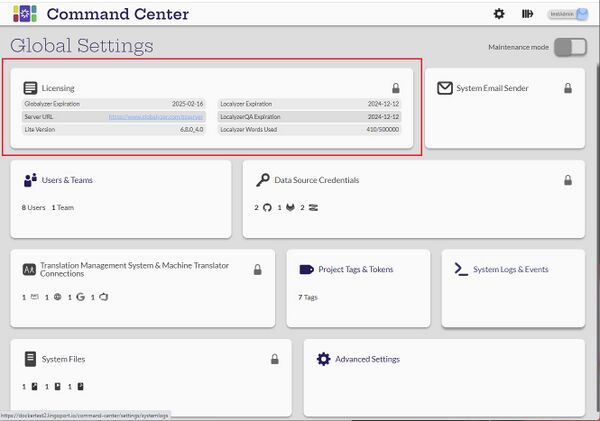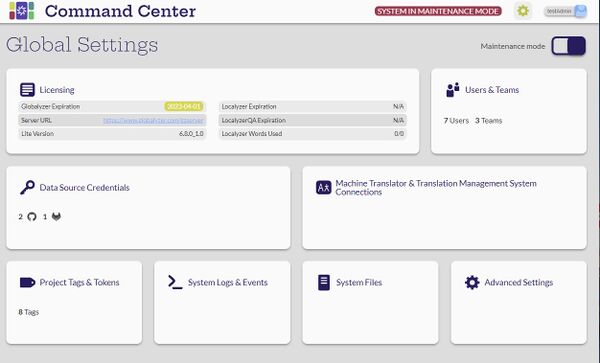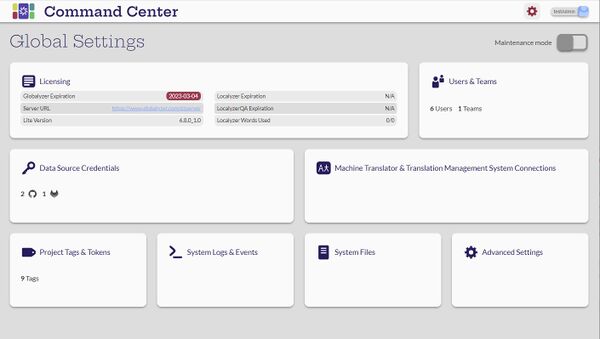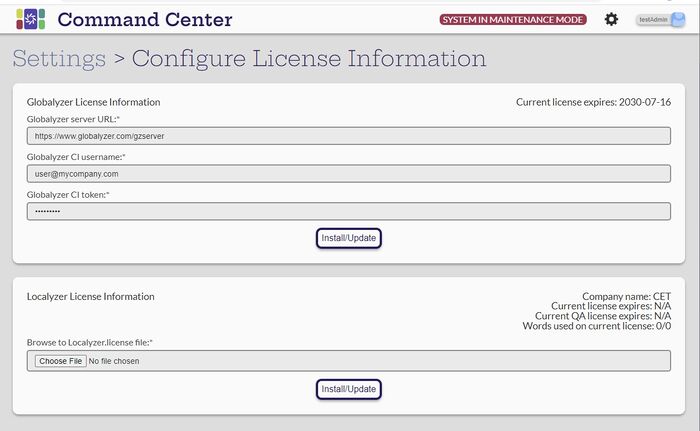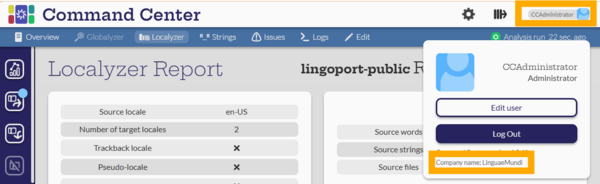Difference between revisions of "Licenses"
(→View Licenses) |
(→Configure Localyzer License) |
||
| (16 intermediate revisions by one other user not shown) | |||
| Line 17: | Line 17: | ||
'''LocalyzerQA Expiration''': The expiration date in YYYY-MM-DD for the LocalyzerQA software. |
'''LocalyzerQA Expiration''': The expiration date in YYYY-MM-DD for the LocalyzerQA software. |
||
| − | '''Localyzer Words Used''': |
+ | '''Localyzer Words Used''': The number of words sent and returned from the Translation Management System and/or Machine Translation |
| − | <span style="color:blue">Questions to be answered: </span> |
||
| − | #<span style="color:blue">What does this panel look like for only Globalyzer/Localyzer? </span> |
||
| − | #<span style="color:blue">What happens when licenses expire? </span> |
||
| + | == Expiring Licenses == |
||
| − | ''<span style="color:red"> This needs to be updated when Localyzer licenses are supported - RMD</span>'' |
||
| + | |||
| + | If a license is within 30 days of expiring the expiration date will be highlighted in yellow and the Settings icon will be yellow. |
||
| + | |||
| + | [[File: ExpiringLicenses.jpg |600px|center]] |
||
| + | |||
| + | == Expired Licenses == |
||
| + | |||
| + | If a license is past the expiration date, the date will be highlighted in red and hovering over the Settings icon will turn red. |
||
| + | |||
| + | Command Center will not allow an expired license to be uploaded. |
||
| + | |||
| + | [[File: ExpiredLicenses.jpg |600px|center]] |
||
= Configure Globalyzer License = |
= Configure Globalyzer License = |
||
| Line 47: | Line 56: | ||
Only an adminstrator user can select the Licensing panel to configure licenses. |
Only an adminstrator user can select the Licensing panel to configure licenses. |
||
| + | The Localyzer license resides in a file on the Administrator system. The Administrator chooses the license file - which must be called '''Localyzer.license''' - using the '''Choose File''' button and then selects the '''Install/Update''' button to install it. The license information at the left of the card should be correct. The Localyzer.license file must be for the company shown in the user profile. |
||
| − | The Localyzer license resides in a file on the Administrator system. |
||
| + | |||
| + | [[File:CompanyName.png|center|600px]] |
||
| − | *<span style="color:blue">Example of the file?</span> |
||
| − | *<span style="color:blue">Can another admin upload a different file? </span> |
||
| − | *<span style="color:blue">Where is this file on the system and can the user check it? </span> |
||
| + | [[System_Email_Sender|Next: System Email Sender]] |
||
| − | ''<span style="color:red"> This needs to be updated when Localyzer licenses are supported - RMD</span>'' |
||
Latest revision as of 17:15, 29 October 2025
Contents
Introduction
View Licenses
[Administrator, Manager, Developer, Translator]
Users with any role can view the summary of the licenses on the Global Settings page.
Globalyzer Expiration: The expiration date in YYYY-MM-DD for the Globalyzer software.
Server URL: The Globalyzer server location where rulesets reside.
Lite Version: Current version of Globalyzer Lite on the system.
Localyzer Expiration: The expiration date in YYYY-MM-DD for the Localyzer software.
LocalyzerQA Expiration: The expiration date in YYYY-MM-DD for the LocalyzerQA software.
Localyzer Words Used: The number of words sent and returned from the Translation Management System and/or Machine Translation
Expiring Licenses
If a license is within 30 days of expiring the expiration date will be highlighted in yellow and the Settings icon will be yellow.
Expired Licenses
If a license is past the expiration date, the date will be highlighted in red and hovering over the Settings icon will turn red.
Command Center will not allow an expired license to be uploaded.
Configure Globalyzer License
[Administrator]
Only an Adminstrator user can select the Licensing panel to configure licenses. The system must be in Maintenance Mode in order to change the licenses otherwise a lock symbol will be in place of the Install/Update button.
- Globalyzer server URL - the server where Globalyzer rulesets are stored.
- Globalyzer CI username - the user used to login to the Globalyzer server that manages the rulesets.
- Globalyzer CI token - the token or password used to login to the Globalyzer server.
Verify that the username and password/token are correct by logging into the Globalyzer server first.
- If Command Center cannot validate the credentials, then an error will be shown. Invalid Globalyzer Server credentials
- If attempting to update the current value license, a note will come up: Globalyzer License and Scanner up to date
- If the license is changed the note will be Updated Globalyzer License
Configure Localyzer License
[Administrator]
Only an adminstrator user can select the Licensing panel to configure licenses.
The Localyzer license resides in a file on the Administrator system. The Administrator chooses the license file - which must be called Localyzer.license - using the Choose File button and then selects the Install/Update button to install it. The license information at the left of the card should be correct. The Localyzer.license file must be for the company shown in the user profile.