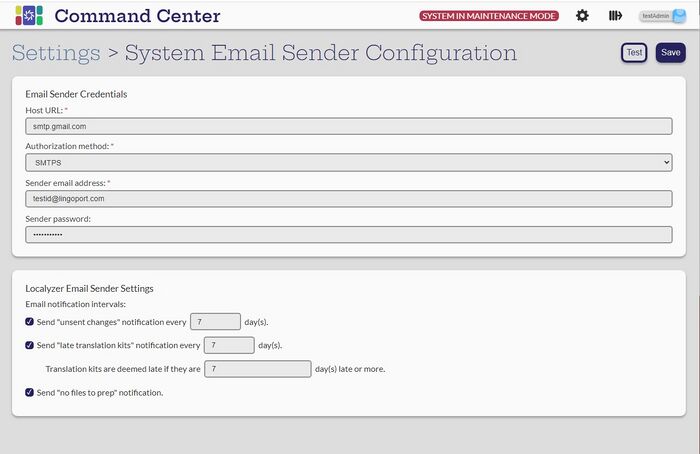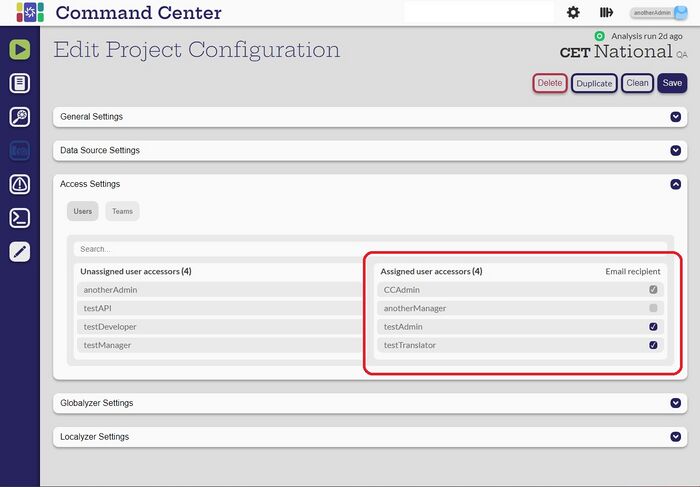Difference between revisions of "System Email Sender"
| (4 intermediate revisions by the same user not shown) | |||
| Line 16: | Line 16: | ||
Select the '''Test''' button and an email will be sent to the Administrator email. |
Select the '''Test''' button and an email will be sent to the Administrator email. |
||
| − | = |
+ | =Configuring Project Email Recipients = |
| − | [[File: |
+ | [[File:ProjectConfigEmail.jpg|700px|center]] |
When the project is created, on the last step, the user is asked about Granting Team and User Access, this includes email recipients. The user creating the project is automatically set as a recipient, but can be unchecked and others added. |
When the project is created, on the last step, the user is asked about Granting Team and User Access, this includes email recipients. The user creating the project is automatically set as a recipient, but can be unchecked and others added. |
||
| − | After project creation, the email recipients can be |
+ | After project creation, the email recipients can be modified in the '''Edit Project Configuration -> Access Settings'''. |
| + | |||
| + | [[Users_%26_Teams|Next: Users & Teams]] |
||
Latest revision as of 00:03, 27 February 2024
Contents
Introduction
The System Email Sender set up the entity that will send project notifications. It does not configure who will receive the notification emails. That is set up in the individual project.
View Email Configuration
[Administrator]
Only the Administrator can view the Email Sender configuration.
Configure and Test Email
Fill in the information with the information requested. If any of the Localyzer Email Sender Settings are selected then a time interval will be prompted for. If the username or password are incorrect or non-existent, then the Save will fail. Select Save.
Select the Test button and an email will be sent to the Administrator email.
Configuring Project Email Recipients
When the project is created, on the last step, the user is asked about Granting Team and User Access, this includes email recipients. The user creating the project is automatically set as a recipient, but can be unchecked and others added.
After project creation, the email recipients can be modified in the Edit Project Configuration -> Access Settings.