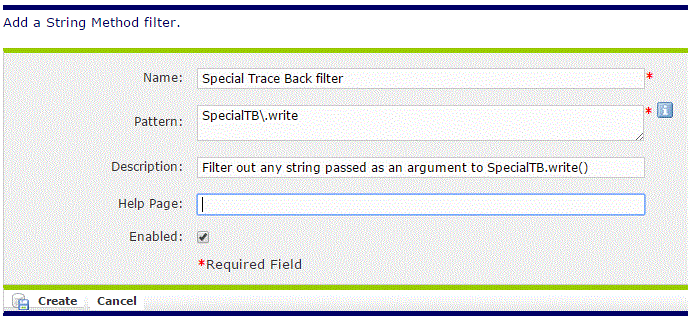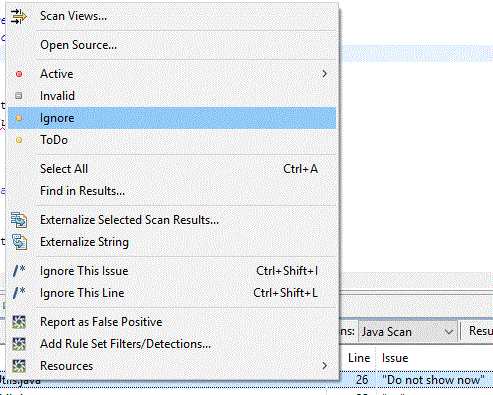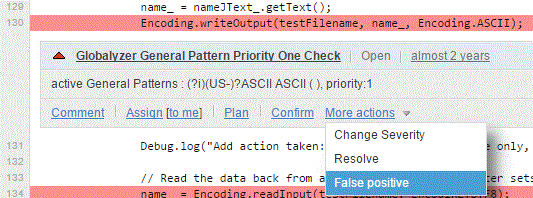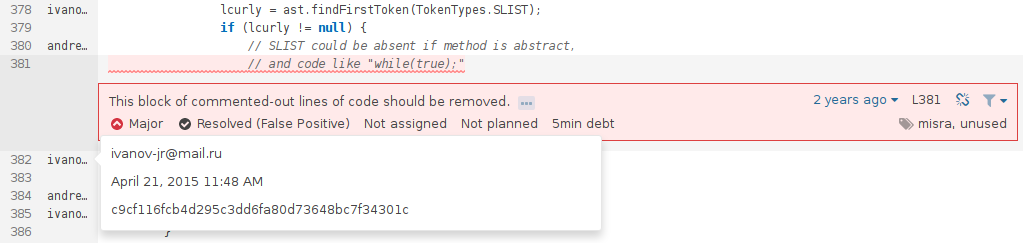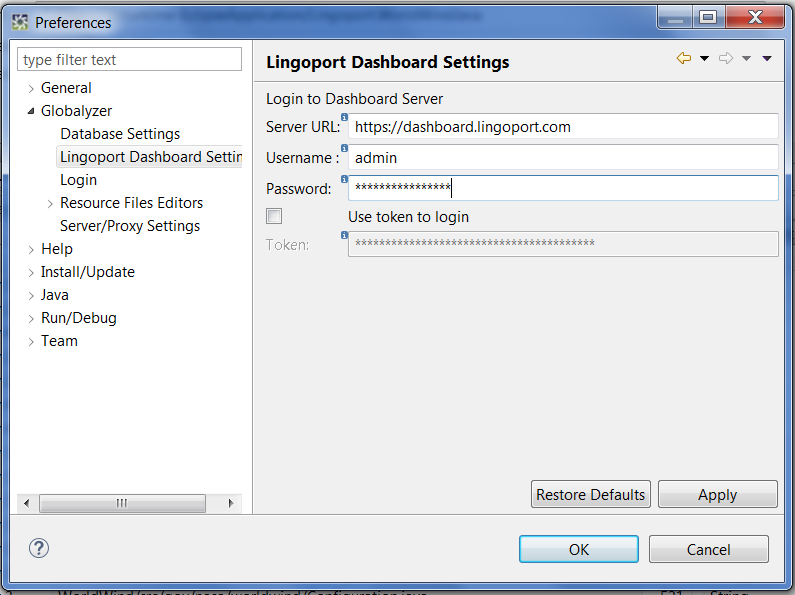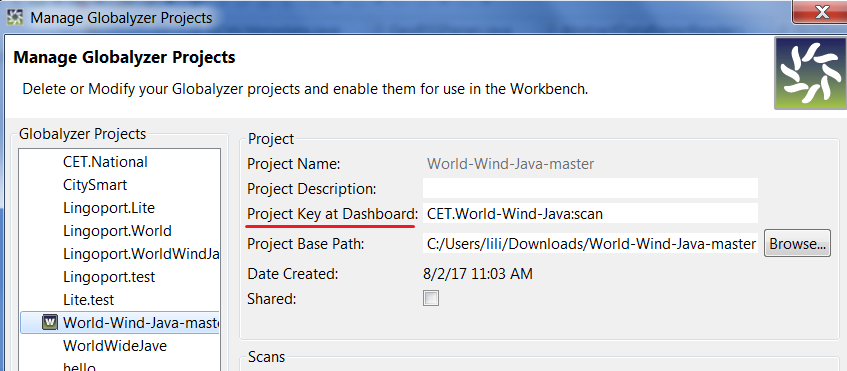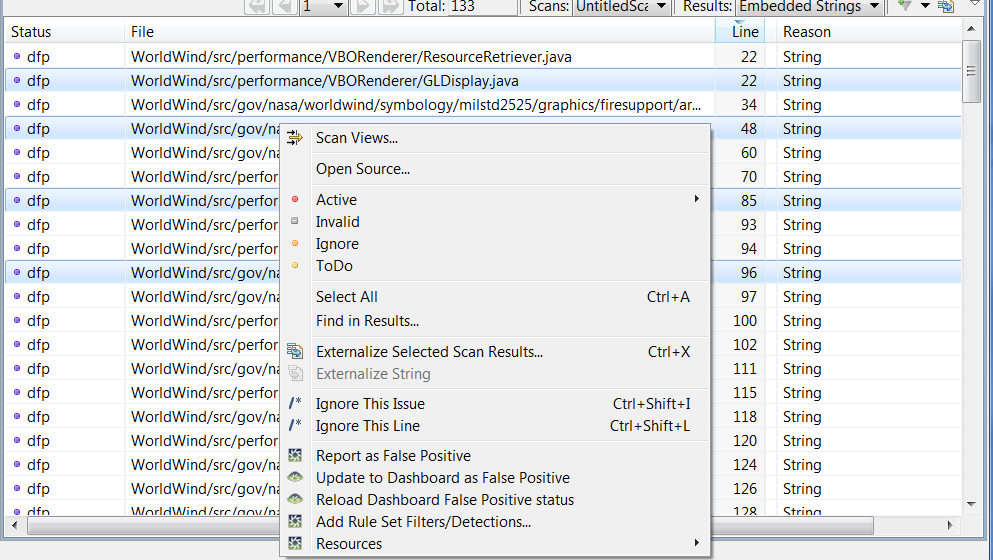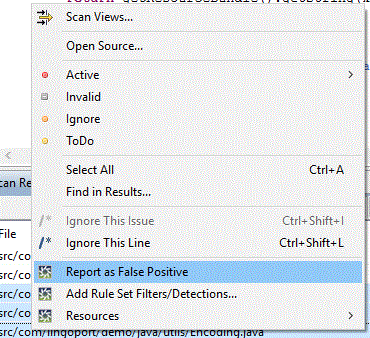Difference between revisions of "False Positives"
(→False Positives Synchronization between Workbench and Dashboard) |
(→False Positives Synchronization between Workbench and Dashboard) |
||
| Line 107: | Line 107: | ||
2. Set Dashboard Project Key for Workbench project |
2. Set Dashboard Project Key for Workbench project |
||
| − | Click on the '''Project''' menu and choose '''Manage Globalyzer Projects''' from the dropdown menu. Select Globalyzer Project you want to synchronize, then modify the '''Project Key at Dashboard''' value. Please note that you should type the Project Key here instead of the Project Name; you can find the Project Key on the Dashboard. |
+ | Click on the '''Project''' menu and choose '''Manage Globalyzer Projects''' from the dropdown menu. Select the Globalyzer Project you want to synchronize, then modify the '''Project Key at Dashboard''' value. Please note that you should type the Project Key here instead of the Project Name; you can find the Project Key on the Dashboard. |
[[File:project_key.png]] |
[[File:project_key.png]] |
||
Revision as of 17:28, 9 May 2018
Contents
What are False Positives?
Globalyzer scans the source code to detect candidate issues based on rules. Given some code, a rule may detect a candidate issue. In one context, that candidate issue may need to be corrected when in another context, the same issue may not need any work and is a false positive.
Let's look at a couple of lines of Java code which creates a date string based on a hard coded date format using SimpleDateFormat:
SimpleDateFormat formatter = new SimpleDateFormat("MM/dd/yy");
String dateString = formatter.format(new Date());
Using the default Java rule set, this code will raise i18n issues. If the dateString variable is user facing, this code is indeed an issue to be fixed (for more information, check your rule set help pages).
However, if the dateString variable is used for internal purposes, such as in a support log file, it should not be modified and is a false positive.
This section describes different ways to handle false positives.
Modifying Rules
Since Rules are what detect or filter out issues, the most common way to handle particular programming styles is to modify the rule set applied to scan a project's code.
Let's look at a string detected by Globalyzer:
SpecialTB.write("New user created");
Globalyzer identifies the string New user created as a candidate embedded string which should be moved out of the code and into a resource file. However, let's assume the developer knows that SpecialTB.write() is a method that writes some logging information into a database for potential debugging purposes. The Rule Set needs to be modified based on that knowledge so that this particular line and all other strings passed to this call will be filtered out, i.e. will not be detected as a candidate issue. In this instance, a String Method Filter would be created as shown below:
Any Globalyzer scan using this updated rule set will henceforth filter out the embedded string issue. Workbench instances and the nightly builds for instance would now filter out the issue.
You can also create and try new rules from the Globalyzer Workbench, and push the new rules to the server. To do so, right mouse click on an issue and select the Add Rule Sets Filters/Detection ... to show the dialog box.
More Precise Rules
After Globalyzer 5.0, rules are moving to an AST based parsing which provide more powerful rules, starting with Java. Click Globalyzer 5 Java Rules for more information.
Detailed Guide
Please visit the False Positive Filtering page for a detailed guide on creating false-positive filtering rules.
Globalyzer Comment Tags
When you want to filter out a specific item in the code, one way is to add a Globalyzer comment on the offending line. This is for a specific item and only this one. If more code is written in the same way and Globalyzer should not detect the issue, a Rule Set modification may be better.
Let's look at a simple line of code where Globalyzer detects a candidate issue, here another embedded string:
String marker = "Marker 15";
By adding the //$NON-NLS-L$ comment at the end of the line, Globalyzer will now ignore the issue:
String marker = "Marker 15"; //$NON-NLS-L$
Since the code is pushed to the source control system, the next time a Workbench user or a script gets the latest code, Globalyzer will ignore the issue.
The default list of Globalyzer Tags is:
$NON-NLS-L$: Ignores any issue on the line$NON-NLS-[number]$: Ignores one particular issue on the line. For instance $NON-NLS-2$ ignores the second issue on the lineGLOBALYZER_TODO: Indicates something to be done in i18n. It overrides/detects the line and sets a TODO status to it.GLOBALYZER_IGNORE_NEXT_LINE: Ignores any issue on the line after this commentGLOBALYZER_START_IGNORE: Ignores a block of issues until the GLOBALYZER_END_IGNORE tag commentGLOBALYZER_END_IGNORE: Stops ignoring a block of issues, working with GLOBALYZER_START_IGNORE
Globalyzer Workbench Status
When using the Globalyzer Workbench, you may want to change the status of some issues locally to your instance of Workbench. This will update the database tracking issues on your system; It does not affect what other users or system detect. This helps organize the issues locally quickly, for instance when externalizing strings with the Workbench.
To change the status of an issue, select it, click the right mouse button, and click on the menu item. In the example below, the issue will be 'Ignored' locally.
Note: You can export a Globalyzer project with the result data. Any user or system can then import that project and it will set the result data status in the local database where the import happened.
Lingoport Dashboard
The Dashboard shows the latest scan typically run on code in the repository. One can manage issues in the Dashboard. When logged in, a user can act on an issue: comment, assign, and set it to False Positive. The issue will not show up after the next update to the Dashboard.
That status is only in the Dashboard and does not affect issues found in the Workbench.
False positives stick around as the file changes. Below are screenshots of a false positive issue which has persisted for 2 years (as of March 2016). The lines surrounding and including this issue have changed since it was first reported.
The issue above was 2 years old as of March 2016. The line just below it was changed a year after it was first detected.
Additionally, the line itself was changed a few months later. The commit in question can be found here. See lines 268 - 270.
False Positives Synchronization between Workbench and Dashboard
FP’s can be marked as ‘Ignore’ in the Globalyzer Workbench or ‘False Positive’ in the Lingoport Dashboard. This can be done fairly quickly in the Workbench, a bit less in the Dashboard. If you want to reflect your locally ignored issues on the Dashboard, or keep track of all False Positives, there are two useful functions in the Globalyzer Workbench, “Update to Dashboard as False Positives” and “Reload Dashboard False Positives.”
There are two steps you need to perform before you synchronize False Positives between the Workbench and the Dashboard.
1.Connecting to Lingoport Dashboard
Click on the Window menu and choose Preferences from the dropdown menu. Select Globalyzer=>Lingoport Dashboard Settings.
Specify the Server URL. There are two ways to login; the default setting is use a Username/Password. If you want to login with a token, check "Use token to login". Click the Apply button to apply your settings and the Globalyzer Workbench will try to establish a connection to the Lingoport Dashboard with your credentials.
2. Set Dashboard Project Key for Workbench project
Click on the Project menu and choose Manage Globalyzer Projects from the dropdown menu. Select the Globalyzer Project you want to synchronize, then modify the Project Key at Dashboard value. Please note that you should type the Project Key here instead of the Project Name; you can find the Project Key on the Dashboard.
Update Issues to Dashboard as False Positives makes it possible for Globalyzer to synchronize false positives across the suite. It is available for all Scan Types: Embedded Strings, Locale-Sensitive Methods, Static File References, and General Patterns. Right click on selected issues and select Update to Dashboard as False Positive from dropdown menu, those issues status will be changed to dfp if update successful. And you could reload Dashboard False Positives to any Globalyzer Workbench later. Right-click on the scan results or click Project menu and select Reload Dashboard False Positive status from the dropdown menu to reload the dfp status for the currently selected project. See the confirm information in Console.
Feedback to Lingoport
For issues you strongly believe are incorrectly detected in the default rule set, feel free to select those lines, press the right mouse button, and select "Report as False Positive". This will send an email with the lines of code and the issues that you feel should not be detected.
This will help Lingoport refine the default rule set for future releases.