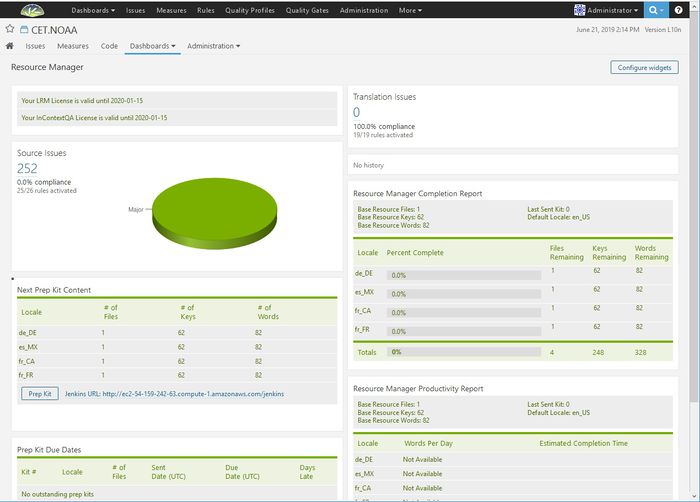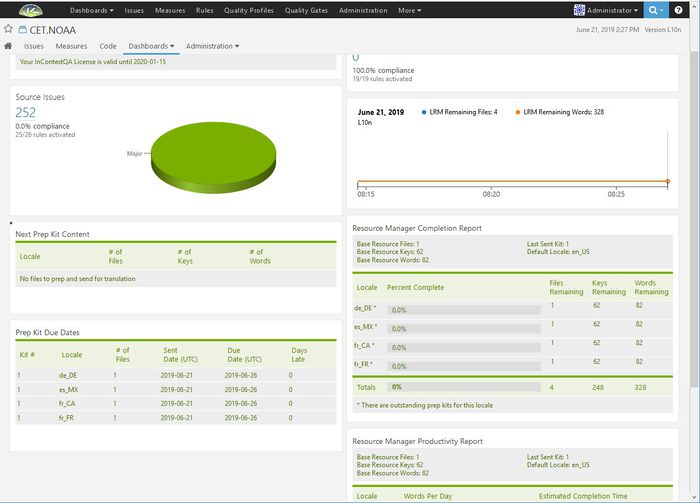Difference between revisions of "Prep Kits"
(→How do I prep a kit?) |
(→How do I prep a kit?) |
||
| Line 18: | Line 18: | ||
To send a prep kit, either select the '''Prep Kit''' button on the Dashboard (this runs the '''DashboardPrepKit''' job in Jenkins) or run the PrepKit job in Jenkins called '''<group>.<project>-PrepKit'''. |
To send a prep kit, either select the '''Prep Kit''' button on the Dashboard (this runs the '''DashboardPrepKit''' job in Jenkins) or run the PrepKit job in Jenkins called '''<group>.<project>-PrepKit'''. |
||
| + | |||
| + | When everything is successful, the Dashboard should look like: |
||
| + | |||
| + | [[File:AfterPrepKit.jpg |700px]] |
||
| + | |||
| + | * '''Last Sent Kit''' is '''1''' since we sent Prep Kit #1 to be translated. |
||
| + | * All the Locales are at still at '''0 Percent Complete''' since we have not gotten the translations back, but there is a note: '''There are outstanding prep kits for this locale''' |
||
| + | * Under '''Next Prep Kit Content''', there is nothing because everything at this point has been sent. |
||
| + | * '''Prep Kit Due Dates''' shows 1 file for each locale was sent and when it is due back. |
||
Revision as of 20:34, 21 June 2019
What is a Prep Kit?
A Prep Kit is what we call the set of resource files that are gathered by LRM, set out for translation, and then integrated back into the source code tree once translated. LRM sets and tracks versions of a Kit so that, as your developers add strings to the base resource files, you can prepare and send out the Kit multiple times. There are a variety of checks that LRM makes on the base resource files to ensure that they are correct, as well as tracking the progress and correctness of the translated resource files.
Note: If your project contains translated files, then when prepping your first kit, LRM will not be able to detect if a text change has occurred within a resource string. It will, however, be able to detect added keys or missed translations.
How do I prep a kit?
There is a Jenkins job on-boarded. The Lingoport Dashboard is populated and the L10n Vendor has been configured. A Prep Kit can be sent. At this point, the Lingoport Dashboard for the project looks something like:
- Last Sent Kit is 0 since no prep kits have been sent yet.
- All the Locales are at 0 Percent Complete since we only have a base resource file.
- Under Next Prep Kit Content, it shows that we are sending 1 file that has 62 keys and 82 words.
- Since we have not sent anything yet, there is nothing in Prep Kit Due Dates
To send a prep kit, either select the Prep Kit button on the Dashboard (this runs the DashboardPrepKit job in Jenkins) or run the PrepKit job in Jenkins called <group>.<project>-PrepKit.
When everything is successful, the Dashboard should look like:
- Last Sent Kit is 1 since we sent Prep Kit #1 to be translated.
- All the Locales are at still at 0 Percent Complete since we have not gotten the translations back, but there is a note: There are outstanding prep kits for this locale
- Under Next Prep Kit Content, there is nothing because everything at this point has been sent.
- Prep Kit Due Dates shows 1 file for each locale was sent and when it is due back.