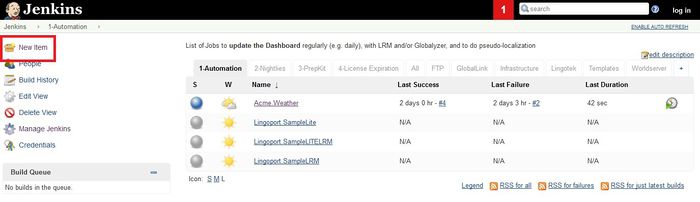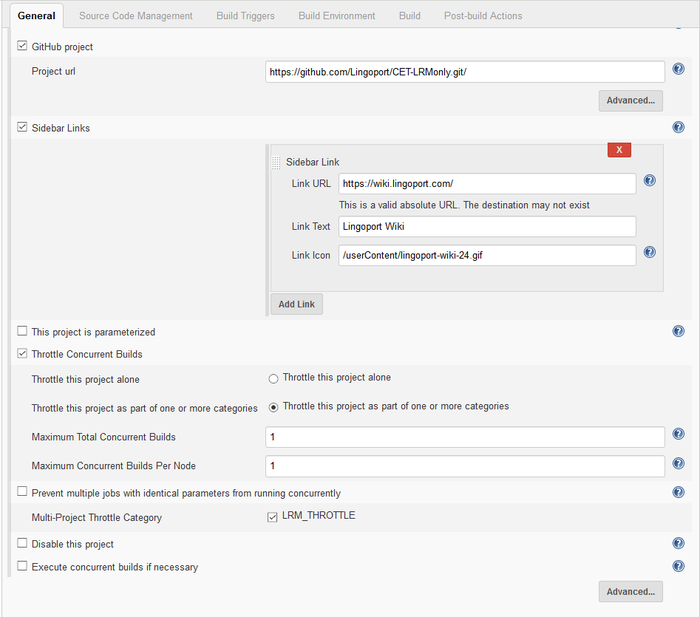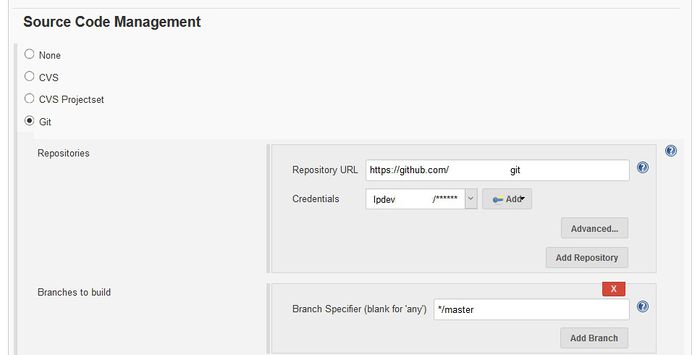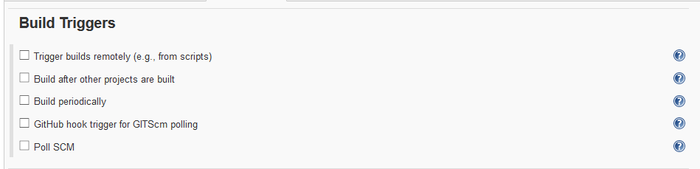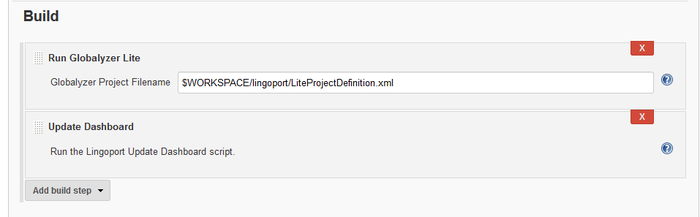Difference between revisions of "On Boarding a Globalyzer Project"
(→Before On Boarding a Globalyzer Project) |
(→General) |
||
| Line 31: | Line 31: | ||
[[File:GeneralTab.png|700px]] |
[[File:GeneralTab.png|700px]] |
||
| − | *'''General''' section: Select the GitHub project and fill in the Project url |
+ | *'''General''' section: Select the GitHub project and fill in the Project url (if using git repositories) |
*'''Throttle Concurrent Builds''' should be checked. |
*'''Throttle Concurrent Builds''' should be checked. |
||
*'''Throttle this project as part of one or more categories ''' |
*'''Throttle this project as part of one or more categories ''' |
||
Revision as of 16:53, 13 December 2019
Before On Boarding a Globalyzer Project
To on-board a Globalyzer project, some basic information is needed:
Code Repository Location
- The code repository location and branch for the project.
- Git locations could look like: https://github.com/group/project ; In addition, the branch for the Git project is needed.
- SVN locations could look like: https://svn.group.com/project/trunk.
- Read and Write Access granted to repository.
Globalyzer Scan Information
- The directories and files to be scanned, as well as what should not be scanned, like code libraries.
- The rulesets to be used to scan the source code.
- A Globalyzer Project file is created with this information and put in the code repository.
On Boarding the Globalyzer Automation Job
Jenkins
Create the Jenkins job
To begin the on-boarding process, go to Jenkins, and select the 1-Automation Tab, and New Item
- Make a copy of
Lingoport.SampleLite - Set the name of the new job to <groupname>.<projectname>
- Make sure Add to current view is checked and select OK
Configure the Jenkins job
General
- General section: Select the GitHub project and fill in the Project url (if using git repositories)
- Throttle Concurrent Builds should be checked.
- Throttle this project as part of one or more categories
- LRM Throttle should be checked.
Source Code Management
Source Code Management section: Set up the Repository, Credentials, and Branch
Build Triggers
These are left unchecked by default, but the Build Periodically can be set to build on a repeating basis.
Build Environment
Leave these unchecked.
Build
Globalyzer requires a Project Definition File. Is is recommended that this is put in the repository in a lingoport folder, although it can be anywhere as long as it can be found.
Post Build Actions
- Nothing needs to be modified in this section
Select the Save button. Enable the project and Build Now. The Jenkins project should run and push the results to the Lingoport Dashboard.
For more information, see Project Configuration Files