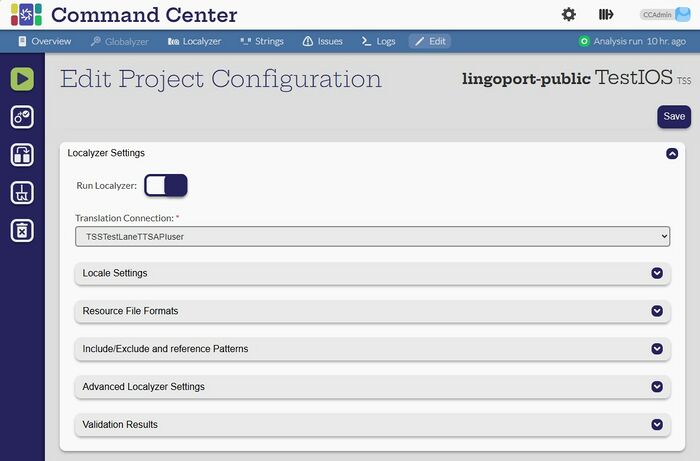Difference between revisions of "Localyzer Settings"
(→Left hand side actions) |
(→Left hand side actions) |
||
| Line 11: | Line 11: | ||
== Left hand side actions == |
== Left hand side actions == |
||
| − | * [[File:LocalyzerEditValidate.jpg|30px]] |
+ | * [[File:LocalyzerEditValidate.jpg|30px]] Validate |
* [[File:LocalyzerEditDuplicate.jpg|30px]] |
* [[File:LocalyzerEditDuplicate.jpg|30px]] |
||
* [[File:LocalyzerEditCleanWorkspace.jpg|30px]] |
* [[File:LocalyzerEditCleanWorkspace.jpg|30px]] |
||
Revision as of 18:07, 9 December 2024
Edit Localyzer Settings
[Admin, Manager]
Click the 'Edit' button and scroll down to the Localyzer Settings section:
To switch TMS or MT connection, click and select a new connection from the Translation Connection pull down. The set of TMS or MT connections will be those currently configured. The locales with the same exact name will be kept from one Translation Connection to another. (See below Locale Settings)
Left hand side actions
 Validate
Validate

 opens up the Localyzer Report page. The Localyzer page has a number of icons on the left side for actions that can be done.
opens up the Localyzer Report page. The Localyzer page has a number of icons on the left side for actions that can be done.
![]() Send kit to translation - send the latest prep kit to be translated at the specified Translation Management System or Machine Translation engine.
Send kit to translation - send the latest prep kit to be translated at the specified Translation Management System or Machine Translation engine.
File:LocalyzerEditValidate.jpg File:LocalyzerEditDuplicate.jpg File:LocalyzerEditCleanWorkspace.jpg File:LocalyzerEditDelete.jpg