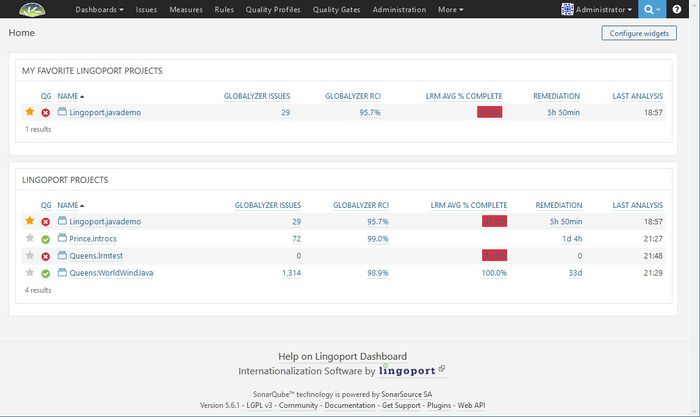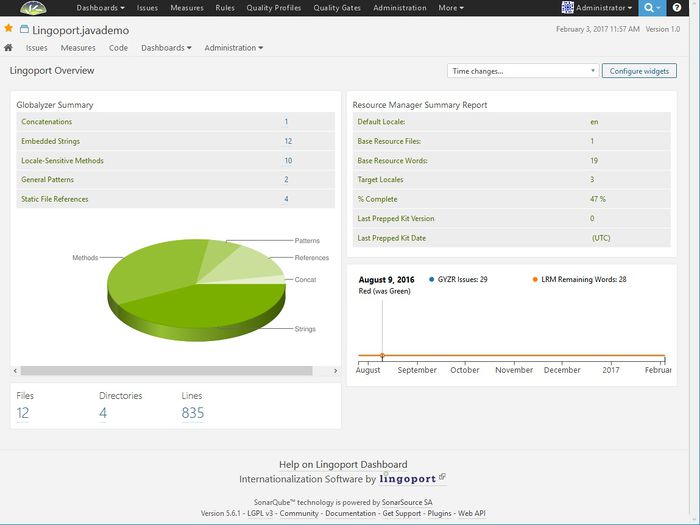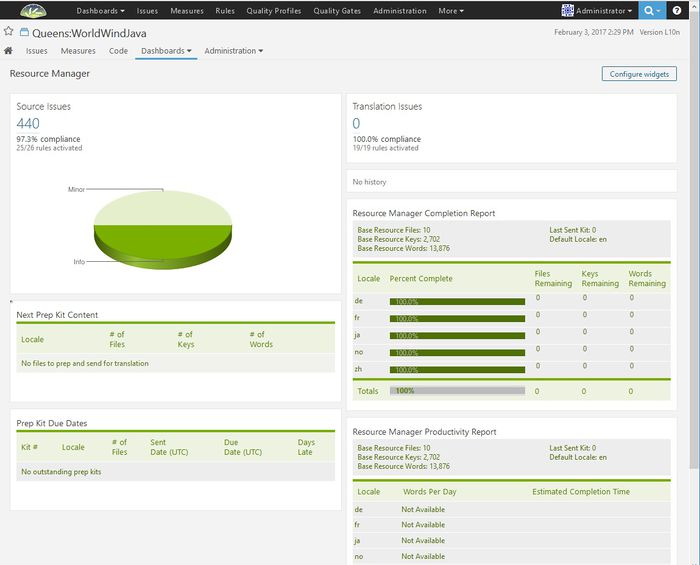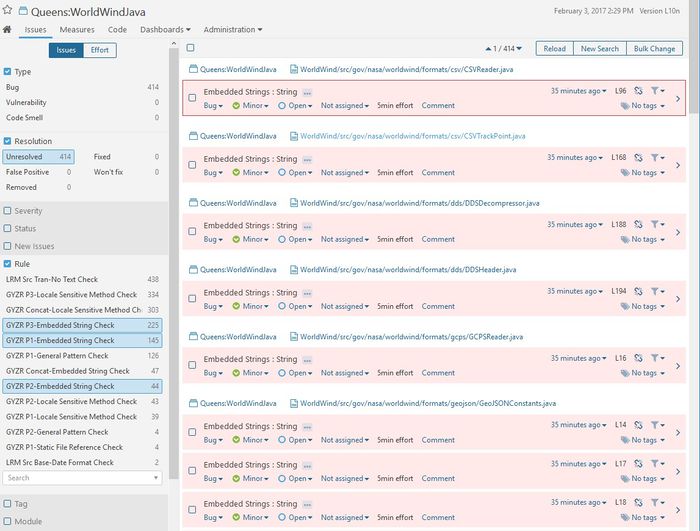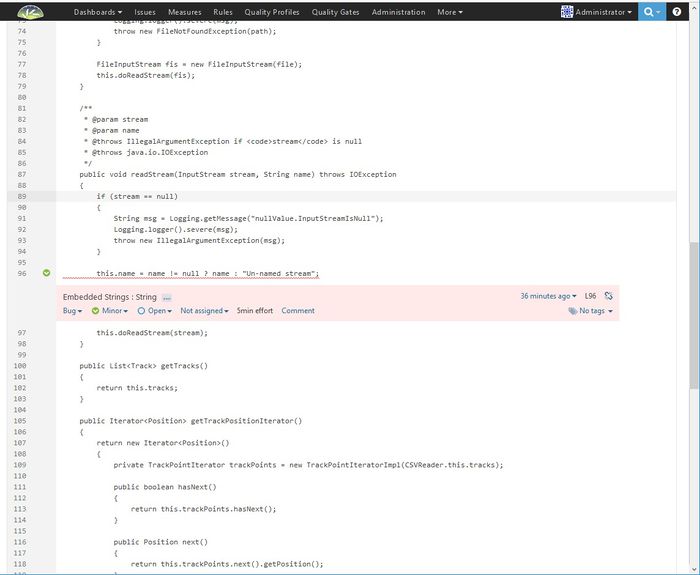Difference between revisions of "About Dashboard"
(→Code associated with a project) |
(→Globalyzer Information for a project) |
||
| Line 27: | Line 27: | ||
==Globalyzer Information for a project== |
==Globalyzer Information for a project== |
||
| + | The Globalyzer Information shows how many globalization issues have been identified in this project. For the given project, 1314 total issues have been identified. The left side shows how those issues are categorized. For example, 414 of the issues are embedded strings. |
||
[[File:dashboard_globalyzer.jpg|700px]] |
[[File:dashboard_globalyzer.jpg|700px]] |
||
Revision as of 23:16, 6 February 2017
Contents
The Lingoport Dashboard
The first screen when you log into the Lingoport Dashboard shows all of the projects that are being tracked. They are named as <group name>.<project name>. For example the project called Lingoport.javademo is in the group Lingoport and the project name is javademo. The project has 29 issues identified by Globalyzer and LRM has 47% of the complete translation.
Overview of a single project
From the previous page, if the Lingoport.javademo project is selected, then the Overview page comes up. There are two menu bars. The top black bar is the Dashboard Menu. This menu is for the whole dashboard. The menu bar under the project name is the Project Menu and is specific to the given project.
This page is just for the project Lingoport.javademo. This page shows the Globalyzer Summary and how the 29 issues from the previous page are categorized. It shows that this project consists of 12 files in 4 directories for a total of 835 lines of code.
This page also shows the Lingoport Resource Manager Summary. The default locale is en. and there are 3 target locales which are 47% complete translated.
If there had been previous work done on this project, the timeline would show how the Globalzyer Issues and LRM translations had changed.
To return to the previous screen, select the Dashboards pulldown in the Dashboard menu bar and select Home.
Lingoport Resource Manager information for a project
To get more specific information about Lingoport Resource Manager work, select the Dashboards pulldown on the Project Menu and select Resource Manager.
The Resource Manager screen shows the content for the Next Prep Kit, when Prep Kits are due and the Completion Report. For the example shown, there are 5 locales and all are completely translated. So the next prep kit has no files to prep. If the resources change in the default locale, then the next prep kit would show all the resource files that would need to be updated and sent out.
Globalyzer Information for a project
The Globalyzer Information shows how many globalization issues have been identified in this project. For the given project, 1314 total issues have been identified. The left side shows how those issues are categorized. For example, 414 of the issues are embedded strings.
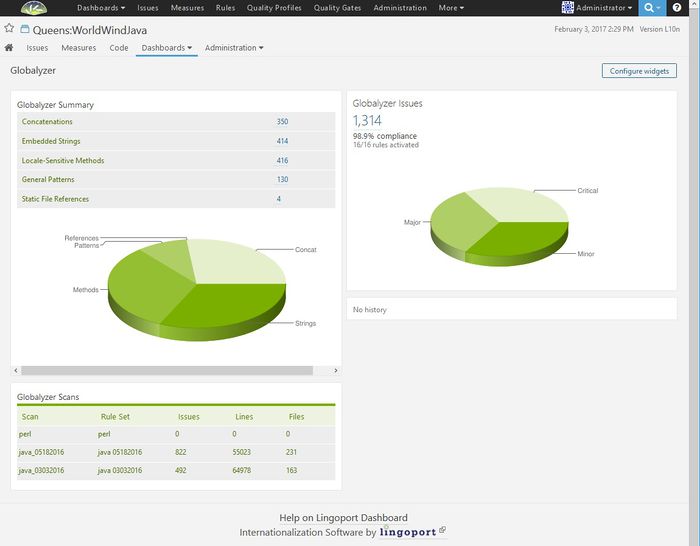
Issues associated with a project
On the previous screen, if one selected the 414 bugs associated with Embedded Strings, the Issues screen will open to show the 414 bugs.
Code associated with a project
On the Issues page, selecting the name of a program will open that program with the issues denoted within the code.