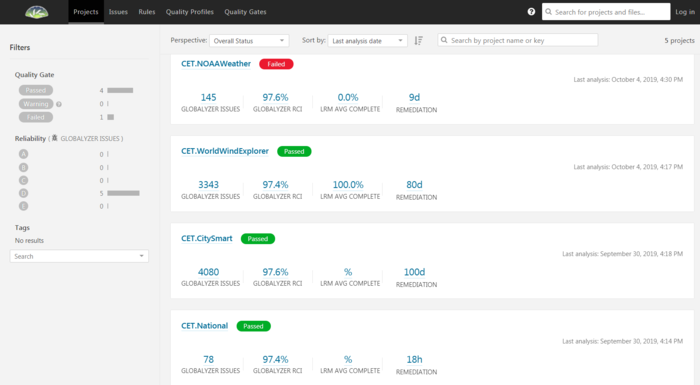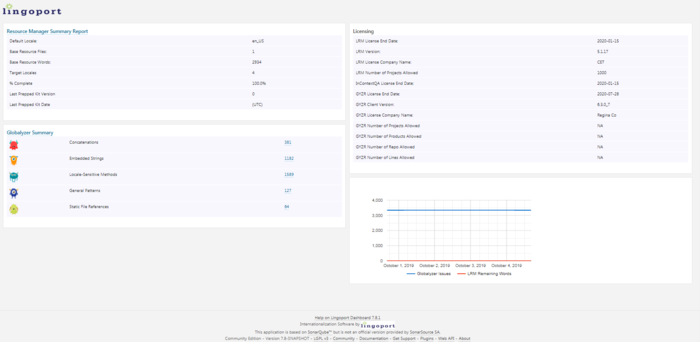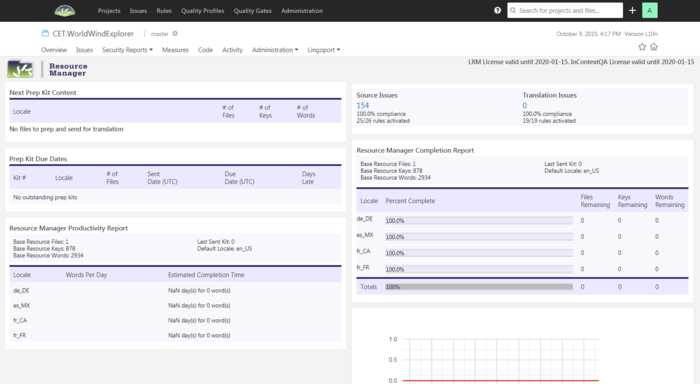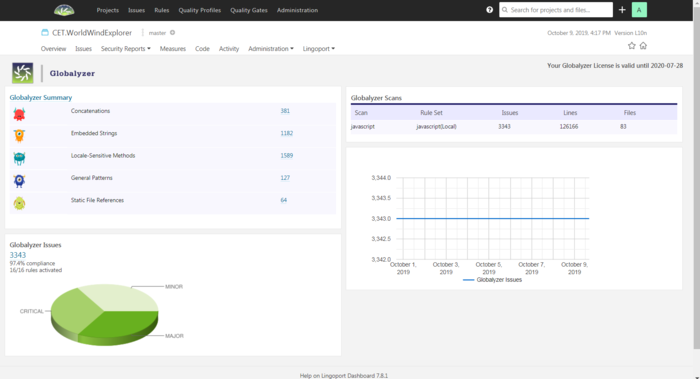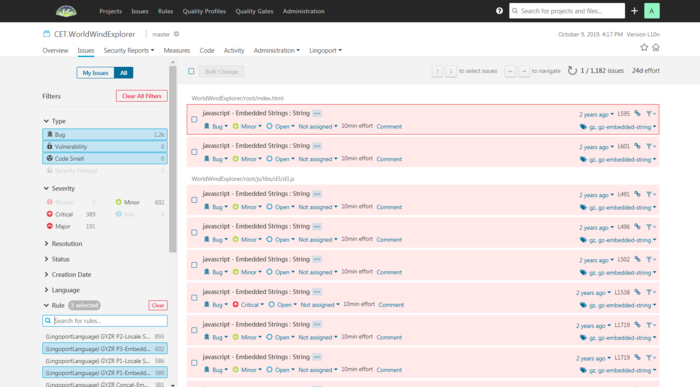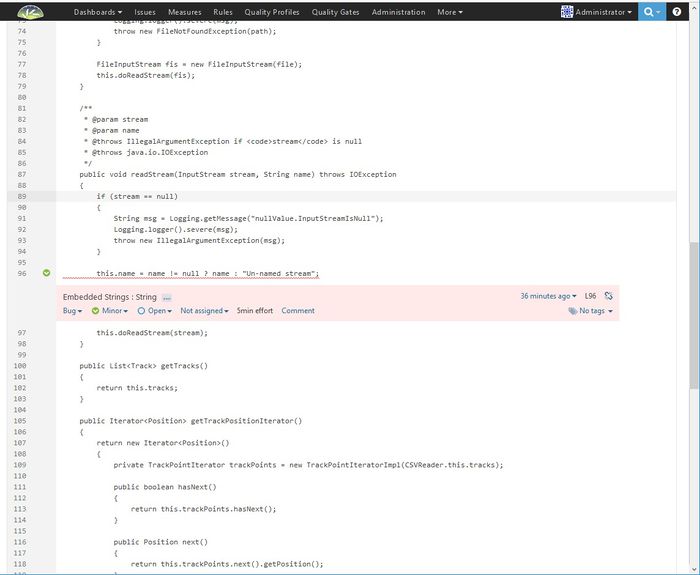Difference between revisions of "About Dashboard"
(→Issues associated with a project) |
(→Issues associated with a project) |
||
| Line 39: | Line 39: | ||
On the previous screen, if one selected the 1182 bugs associated with Embedded Strings, the Issues screen will open to show the 1182 bugs. |
On the previous screen, if one selected the 1182 bugs associated with Embedded Strings, the Issues screen will open to show the 1182 bugs. |
||
| − | [[File:Dashboard7.8.1_issues. |
+ | [[File:Dashboard7.8.1_issues.PNG|700px]] |
==Code associated with a project== |
==Code associated with a project== |
||
Revision as of 21:25, 10 October 2019
Contents
The Lingoport Dashboard Overview
The Lingoport Dashboard, built on the SonarQube platform, helps you track and share the progress of your globalization effort company-wide, by displaying both high-level and detailed views of your Globalyzer Project Scan data and your Lingoport Resource Manager (LRM) status information.
The Lingoport Dashboard
The first screen when you log into the Lingoport Dashboard shows all of the projects that are being tracked. They are named as <group name>.<project name>. For example the project called CET.NOAAWeather is in the group CET and the project name is NOAAWeather. The project has 145 issues identified by Globalyzer and LRM is 0.0% translated.
Overview of a single project
From the previous page, if the CET.WorldWindExplorer project is selected, then the Overview page comes up. There are two menu bars. The top black bar is the Dashboard Menu. This menu is for the whole dashboard. The menu bar under the project name is the Project Menu and is specific to the given project.
This page shows the Lingoport Resource Manager Summary. The default locale is en_US. and there are 4 target locales which are 0% complete translated.
If there had been previous work done on this project, the timeline would show how the Globalzyer Issues and LRM translations had changed.
To return to the previous screen, select the Projects in the Dashboard menu bar
Lingoport Resource Manager information for a project
To get more specific information about Lingoport Resource Manager work, select the Lingoport pulldown on the Project Menu and select Resource Manager.
The Resource Manager screen shows the content for the Next Prep Kit, when Prep Kits are due and the Completion Report. For the example shown, there are 4 locales and all are completely translated. So the next prep kit has no files to prep. If the resources change in the default locale, then the next prep kit would show all the resource files that would need to be updated and sent out.
Globalyzer Information for a project
The Globalyzer Information shows how many globalization issues have been identified in this project. For the given project, 3343 total issues have been identified. The left side shows how those issues are categorized. For example, 1182 of the issues are embedded strings.
This screen also shows which scans have been done to identify the issues. In this case, a javascript scan has been done
Issues associated with a project
On the previous screen, if one selected the 1182 bugs associated with Embedded Strings, the Issues screen will open to show the 1182 bugs.
Code associated with a project
On the Issues page, selecting the name of a program will open that program with the issues denoted within the code.