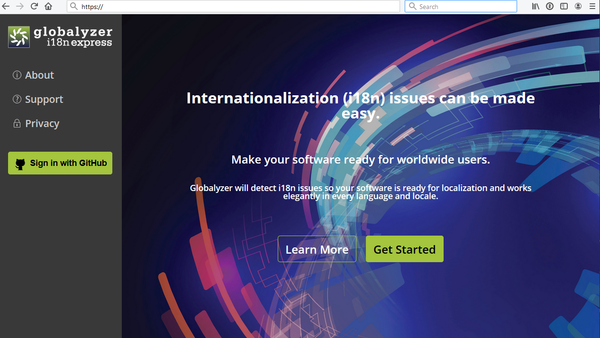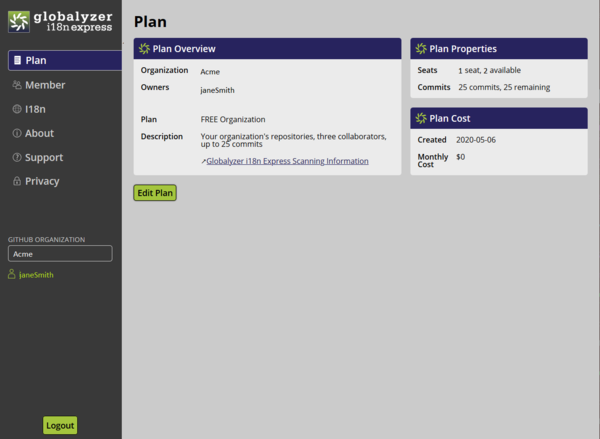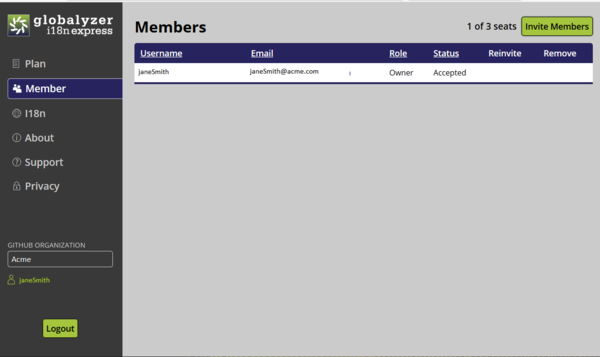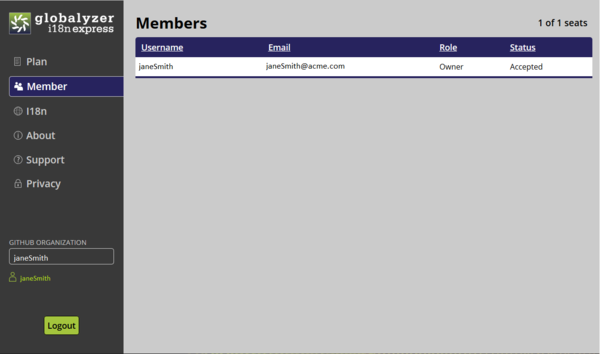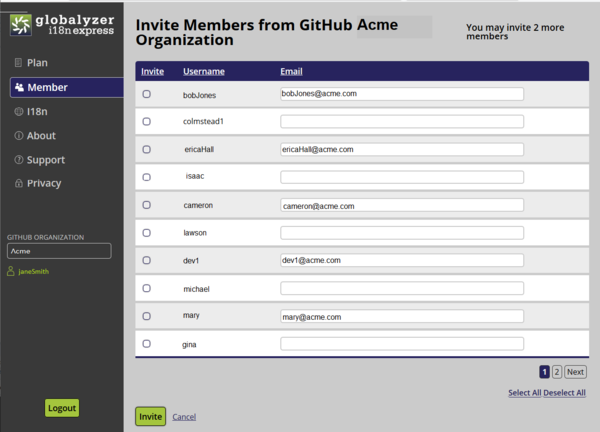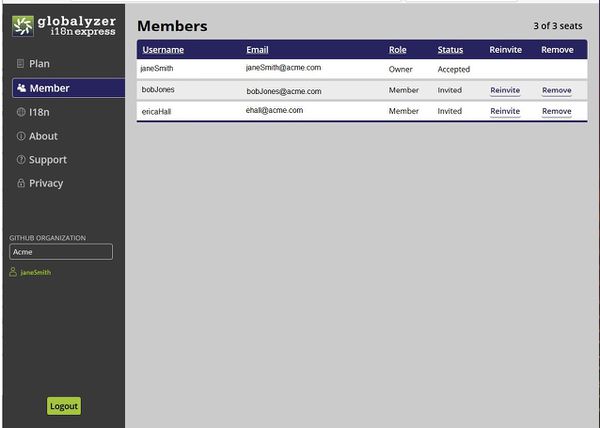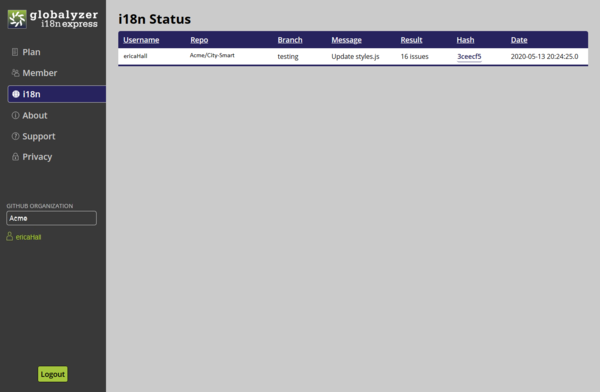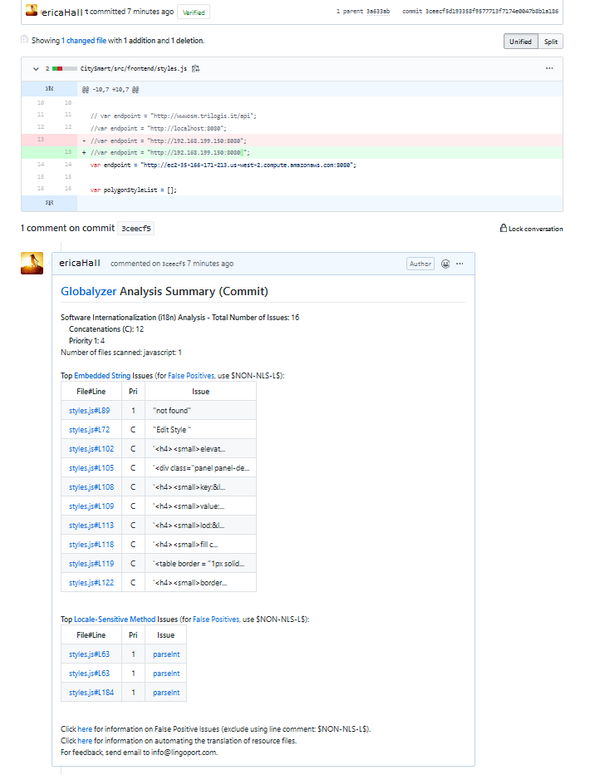Difference between revisions of "Using Globalyzer i18n Express"
(→About, Support and Privacy) |
(→Internationalization Management use of Globalyzer i18n Express) |
||
| Line 115: | Line 115: | ||
Globalyzer i18n Express privacy policy. |
Globalyzer i18n Express privacy policy. |
||
| − | === |
+ | === Database === |
| + | |||
| + | The Database tab is viewable only by users defined as Owners. It show the current plans, types, members and commits. It also shows the dates the plans were created. |
||
== FAQ == |
== FAQ == |
||
=== Why am I getting "There are no plans you can view"? === |
=== Why am I getting "There are no plans you can view"? === |
||
| + | |||
| + | If you are a member of an organization, but have not been invited to join Globalyzer i18n Express via email, you cannot log into the Globalyzer i18n Express Server. |
||
| + | |||
| + | === Why am I not seeing Globalzyer Analysis when I commit my code? === |
||
| + | |||
| + | Check the Globalyzer i18n Express server and the Member tab. Check your user status. You may have been invited, but didn't accept the invitation. Verify that your status is Accepted. |
||
| + | |||
| + | For larger files, it may take more time to scan the file than to just commit the file. Check again in a few minutes. |
||
| + | |||
| + | === I made changes multiple times to the same file, but only see one entry in the Globalyzer i18n Server === |
||
| + | |||
| + | If the same file is changed by the same user multiple times, only the most recent scan will be in the Globalyzer i18n Server. |
||
= Using Globalyzer i18n Express with GitHub = |
= Using Globalyzer i18n Express with GitHub = |
||
Revision as of 22:56, 13 May 2020
Contents
Introduction
Internationalization Management use of Globalyzer i18n Express
The Globalyzer i18n Express Server
The Globalyzer i18n Express Server
The Globalyzer i18n Express Server is for internationalization management to monitor the plan, its members, and the scanning that is occurring.
The area in dark gray is static. Plan, Member, i18n, About, Support, Privacy and Database are tabs for different views. The Database tab is available for owners only and is not available for members.
The GITHUB ORGANIZATION is the name of the organization in GitHub that purchased the plan. If a Personal plan was created, this will show the name of GitHub user. This box may have more than one entry if plans have been purchased for more than one organization that the user belongs to or if there are also personal plans. Select in the box to see the available choices.
The user under GITHUB ORGANIZATION is the current GitHub user. This may be a member or an owner of a GitHub organization.
The Logout button returns to the Globalyzer i18n Express login page. It does not affect GitHub.
Plan
The default page upon logging in to the Globalyzer i18n Express Server is the Plan tab.
Plan Overview
- Organization: The name of the GitHub organization (Acme)
- Owners: Users designated as Github organization owners, there can be multiple owners. Initially, there will be only one owner until others are invited.
- Plan and Description: What plan was created and its paramenters.
Plan Properties
- Seats: How many users can use this plan. Different-sized plans are available to match the working environment. For this example, there are three seats total and one is currently being used by the owner, leaving two available.
- Commits: Some plans limit the amount of GitHub commits that can be done each month.
Plan Cost
- Created: The date the Plan was created.
- Monthly Cost: The price of the selected plan.
If current GitHub user is listed as an Owner of the Plan, then an Edit Plan button is available. This button returns to the GitHub marketplace to modify or delete the current plan.
Member
The Member view allows the owner to
- Invite others to be able to use Globalyzer i18n Express
- Check the status of invites
- Reinvite or remove members.
At the beginning, the Member view just contains the Owner who created a plan.
This is for the Acme Organization plan.
- Only one of the three available seats have been used
- There is a button to Invite Members.
A Personal plan (for Jane Smith) only allows one user. There is no way to invite other members.
Inviting new members
Select the Invite Members button.
Globalyzer i18n Express will list all members of the GitHub organization and their email addresses if it exists.
- Note at the top of the page, it verifies the organization name - Acme
- Also at the top, it says You that you may invite 2 more members.
- This page lists ten users at a time. At the bottom of the screen, there is a Next button to display more users.
- There is also the ability to Select All or Deselect All
To add users, simply select the box in the Invite column.
- A user must have an email address to invite them. If no email address exists and the invite box is selected, an error (Must provide an email before inviting) will appear at the top and they will be unselected. The email box is editable and an email address can be added.
- Select All will select only the top number of members left - in this case 2 - that have email addresses defined.
- You can only select up to the numbers allowed.
- Once all members have been invited, select the Invite button at the bottom of the screen.
- To return to the list of members without inviting any users, select Cancel
This is what the Member tab looks like after inviting.
- All invited users will be sent an email with a link to the Globalyzer i18n Express Server.
- Now it shows 3 of 3 seats.
- Since we are at the maximum seats, there is no Invite Members button.
- Users are shown as Invited and with a Member role
- In this example, bobJones is a a GitHub organization member, but ericaHall is a GitHub organization owner. When bobJones accepts, his role will remain as Member, but ericaHall will be shown as an Owner.
The user ericaHall logs into the Globalyzer i18n Server. The Plan page will now show her listed as an Owner as well as the Member page. The user bobJones has not accepted the invitation yet.
I18n
When a member changes code and commits it, the result is shown in the i18n tab. This shows the user, the repo, the branch, the commit message and how many issues. For this example, 16 isssues were found. The hash is the value shown in GitHub. The hash is selectable and will open up the GitHub commit and the Globalzyer Analysis.
About, Support and Privacy
About
A Globalyzer Overview, links to learn more and the current version.
Support
How to get support for the Globalyzer i18n Express product.
Privacy
Globalyzer i18n Express privacy policy.
Database
The Database tab is viewable only by users defined as Owners. It show the current plans, types, members and commits. It also shows the dates the plans were created.
FAQ
Why am I getting "There are no plans you can view"?
If you are a member of an organization, but have not been invited to join Globalyzer i18n Express via email, you cannot log into the Globalyzer i18n Express Server.
Why am I not seeing Globalzyer Analysis when I commit my code?
Check the Globalyzer i18n Express server and the Member tab. Check your user status. You may have been invited, but didn't accept the invitation. Verify that your status is Accepted.
For larger files, it may take more time to scan the file than to just commit the file. Check again in a few minutes.
I made changes multiple times to the same file, but only see one entry in the Globalyzer i18n Server
If the same file is changed by the same user multiple times, only the most recent scan will be in the Globalyzer i18n Server.
Using Globalyzer i18n Express with GitHub
When a developer who is a Globalyzer i18n Express user modifies code and commits the changes, the code is scanned. If the commit is viewed, the usual change to the file is shown as well as the Globalyzer Analysis Summary which shows the top 10 issues for each category.
- For this example, the scan found 16 issues in this file. This is 16 issues that are the highest priority. It may not be all the issues in the file.
- 12 issues were Concatenations.
- 4 issues were Priority 1.
- The top 10 Embedded String Issues are listed.
- Selecting the File#Line for any issue will go to that line in the code.
- There are only three top priority Locale-Sensitive Method issues.
- The Locale-Sensitive Method Issue column is selectable and will explain the issue and suggest replacements.