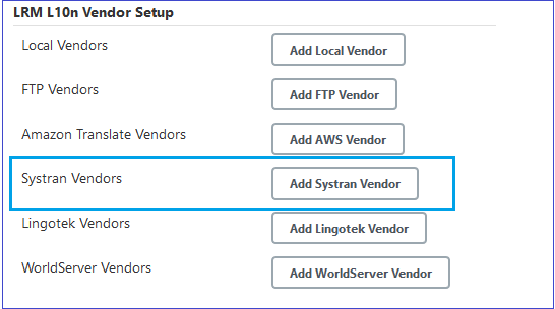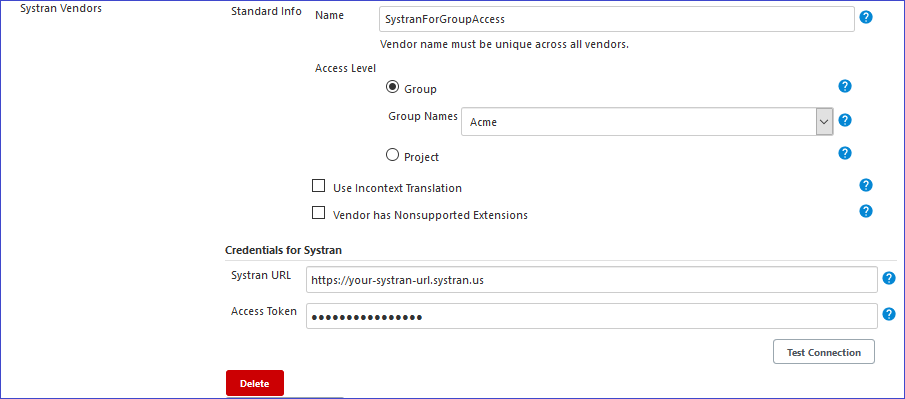Difference between revisions of "Systran"
(→Standard Vendor Info) |
(→Add Systran Vendor) |
||
| Line 15: | Line 15: | ||
[[File:AddSystranVendor.png]] |
[[File:AddSystranVendor.png]] |
||
| − | After clicking on ''Add Systran Vendor'', the ''Standard Info'' as well as the ''Systran Credentials' fields will be displayed. |
+ | After clicking on ''Add Systran Vendor'', the ''Standard Info'' as well as the ''Systran Credentials'' fields will be displayed. |
[[File:SystranGroupVendor.png]] |
[[File:SystranGroupVendor.png]] |
||
Revision as of 21:16, 9 July 2020
Contents
LRM integration with the SYSTRAN Pure Neural® Server
How the process works
For information on Machine Translation and how the process works see LRM integration with Machine Translation.
Setting up your LRM group or project to use the SYSTRAN Pure Neural® Server
To setup the ability to machine translate your resource files using Systran you'll need to have access to the Lingoport Jenkins Server. The vendor setup is located in the Jenkins System Configuration.
Jenkins -> Manage Jenkins -> Configure System
Add Systran Vendor
After clicking on Add Systran Vendor, the Standard Info as well as the Systran Credentials fields will be displayed.
Standard Vendor Info
This is the information that is standard to all vendor types. For more information on setting up the standard vendor info see standard vendor info
Systran Credentials
Verify the Systran Locale Mapping file
The Systran locale mapping file resides in the L10nStreamlining config folder. (usually /var/lib/jenkins/Lingoport_Data/L10nStreamlining/config/config_systran_locale_mapping.properties. If you want more granular control then the file can be copied into a L10nStreamlining group's config folder or a project's config folder.
The file comes populated with a list of locales. The LRM locales are the keys (to the left of the = sign) and their corresponding Systran locales are the values (to the right of the = sign). Here is an example of the locale mapping in the file:
... el=el en=en es=es et=et eu=eu fa=fa fi=fi fr=fr ha=ha ...
All target locales must be supported in order to start the machine translation process. A project's target locale is deemed supported if:
- The LRM target locale appears in the mapping file on the left side of the = sign
- The Systran locale (the locale on the right side of the = sign) is one of the locales that you have access to in your Systran account settings.
Let's say the your project has a target locale of fr_fr (this is the java locale syntax). This locale is missing from the config_systran_locale_mapping.properties and must be added. After the edit the file will look like this:
... fi=fi fr=fr fr_fr=fr ha=ha ...
If one of your target locales is missing from the file, or your Systran account doesn't support the locale, then an email will be sent listing the error when the first machine translation process is triggered.