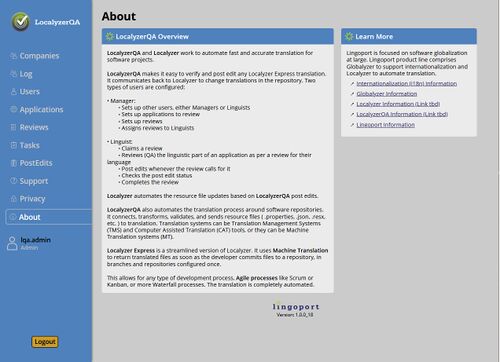Difference between revisions of "Setting Up LocalyzerQA On Premises"
| Line 11: | Line 11: | ||
* Login as the administrator, using the email '''lqa.admin@lingoport.com''' and password '''please.reset.me'''. The LocalyzerQA About page will come up with several tabs on the side. |
* Login as the administrator, using the email '''lqa.admin@lingoport.com''' and password '''please.reset.me'''. The LocalyzerQA About page will come up with several tabs on the side. |
||
| − | [[InitialLocalyzerQALogin.jpg|center|500px]] |
+ | [[File:InitialLocalyzerQALogin.jpg|center|500px]] |
* Select the '''Users''' tab. Change the password for the Admin user. |
* Select the '''Users''' tab. Change the password for the Admin user. |
||
Revision as of 21:40, 16 July 2021
If you are using LocalyzerQA on your own deployment, there are some configuration steps that need to be completed first.
- Login to LocalyzerQA. During the Stack Install process, LocalyzerQA is set up and should be ready to go. First, start the process. Login to the console and as a sudo user (not jenkins):
sudo systemctl start localyzerqa-server
To check the status - it should be 'running':
sudo systemctl status localyzerqa-server
- In a browser, go to https://my.url.com/localyzerqa. It should open up to the LocalyzerQA login page. If it doesn't, contact support@lingoport.com to troubleshoot the issue.
- Login as the administrator, using the email lqa.admin@lingoport.com and password please.reset.me. The LocalyzerQA About page will come up with several tabs on the side.
- Select the Users tab. Change the password for the Admin user.
- Create the Company. Select the Companies tab and Create Company button and fill in the information.
- Add a Manager. Select the Users tab again and Create Manager. Add at least one Manager.
- At this point, the Admin user can log out and the new Manager can create more Managers and Linguists for the company.