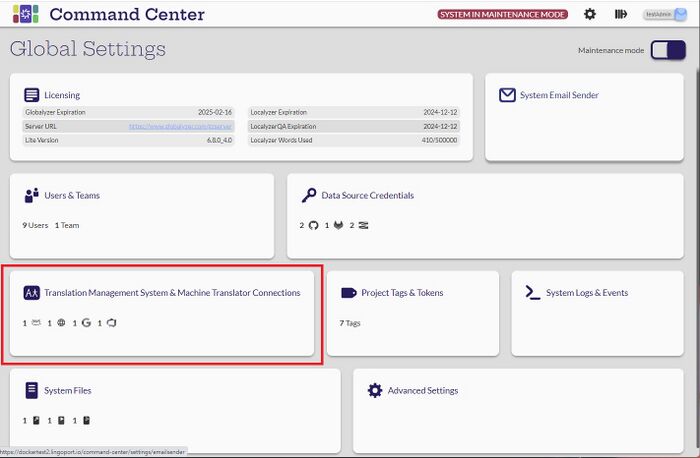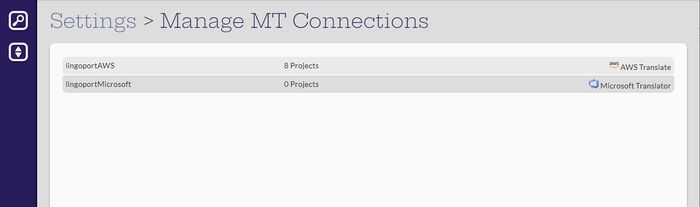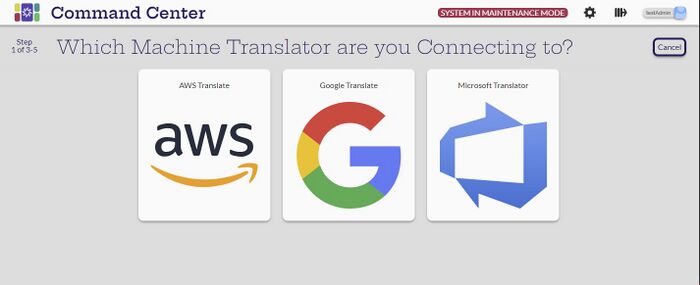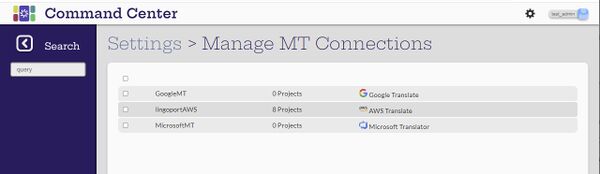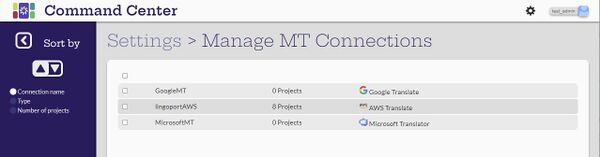Difference between revisions of "Machine Translation and Translation Management System"
(→Create and Configure MT Connections) |
(→Create and Configure MT Connections) |
||
| Line 16: | Line 16: | ||
The administrator user can select the [[File:CreateIcon.jpg|20px]] (Create new MT connection) button on the Manage MT Connections page to add new connections. To create a machine translator, the first step is to determine which translator will be connected to. Then provide the system with the appropriate information for that translator. |
The administrator user can select the [[File:CreateIcon.jpg|20px]] (Create new MT connection) button on the Manage MT Connections page to add new connections. To create a machine translator, the first step is to determine which translator will be connected to. Then provide the system with the appropriate information for that translator. |
||
| + | |||
| + | *[[Create AWS MT Connection|AWS]] |
||
| + | *[[Create Google Translate MT Connection|Google Translate]] |
||
| + | *[[Create Microsoft Translator MT Connection|Microsoft Translator]] |
||
| + | *[[Create Systran MT Connection|Systran]] |
||
=== Edit MT Connections === |
=== Edit MT Connections === |
||
Revision as of 00:01, 2 May 2023
Introduction
Machine Translation
View MT Connections
[Administrator, Manager, Developer, Translator]
All users can view the Machine Translation Connections, but only the administrator can create and modify them. They can only be modified when the system is in maintenance mode.
Create and Configure MT Connections
[Administrator]
The administrator user can select the ![]() (Create new MT connection) button on the Manage MT Connections page to add new connections. To create a machine translator, the first step is to determine which translator will be connected to. Then provide the system with the appropriate information for that translator.
(Create new MT connection) button on the Manage MT Connections page to add new connections. To create a machine translator, the first step is to determine which translator will be connected to. Then provide the system with the appropriate information for that translator.
Edit MT Connections
Connections can only be edited when the system is in maintenance mode which will be indicated at the top of the screen. The administrator user can hover over the credential to change and the Edit button will appear. If the system is not in maintenance mode, the lock icon will appear.
Delete MT Connections
When in maintenance mode, select the connections from the list to be deleted and the delete icon will appear at the top of the screen. Select the icon.
Assign MT Connections
The MT connection is assigned to a project when created or modified.
Search and Sort Connections
[Administrator, Manager, Developer, Translator]
The machine translation can sort by ascending or descenting for connection name, type or number of projects.
Translation Management Systems
View TMS Connections
[Administrator, Manager, Developer, Translator]