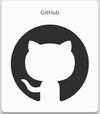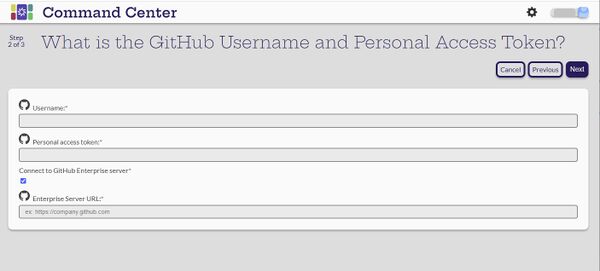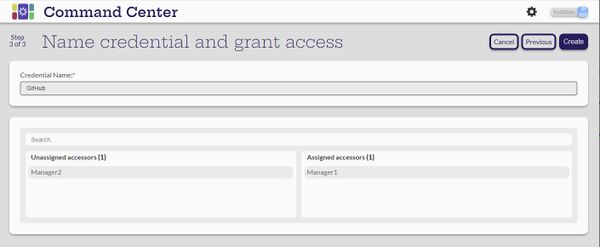Difference between revisions of "GitHub Data Source Credential"
(→Creating a GitHub Data Source Credential) |
|||
| Line 11: | Line 11: | ||
'''Enter a Username the the Personal access token.''' |
'''Enter a Username the the Personal access token.''' |
||
| + | * The Personal access token is not the password. |
||
| + | ** To create a personal access token, log in to https://github.com |
||
| + | ** At the username icon, select the pulldown and select '''Settings''' |
||
| + | ** At the left side of the screen, select '''Developer Settings''' at the bottom of the list |
||
| + | ** Then select '''Personal access tokens''' at the left and generate a new token. |
||
* If not using https://github.com/, select the '''Connect to GitHub Enterprise Server''' and fill in the information |
* If not using https://github.com/, select the '''Connect to GitHub Enterprise Server''' and fill in the information |
||
* '''Next''' |
* '''Next''' |
||
Revision as of 15:32, 11 May 2023
Creating a GitHub Data Source Credential
[Administrator]
The Administrator can create the data source credentials by selecting the ![]() (Create new credential) button on the Manage Data Source Credentials page.
(Create new credential) button on the Manage Data Source Credentials page.
Select the Github card
Enter a Username the the Personal access token.
- The Personal access token is not the password.
- To create a personal access token, log in to https://github.com
- At the username icon, select the pulldown and select Settings
- At the left side of the screen, select Developer Settings at the bottom of the list
- Then select Personal access tokens at the left and generate a new token.
- If not using https://github.com/, select the Connect to GitHub Enterprise Server and fill in the information
- Next
Give the new credential a name
- Assign it to applicable managers
- Create
The system should return to the Manage Data Source Credentials page with "Credential created" note and the new credential should be listed.