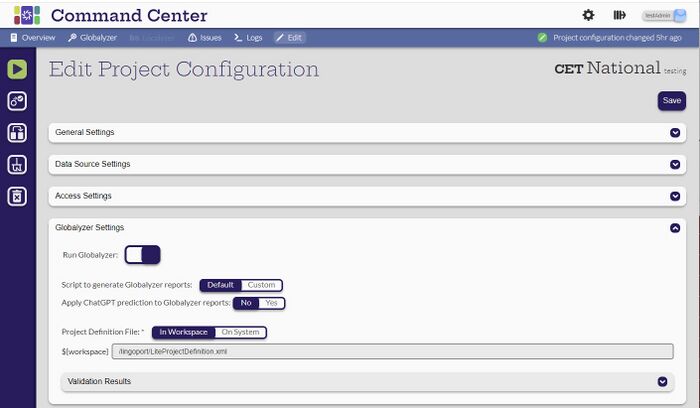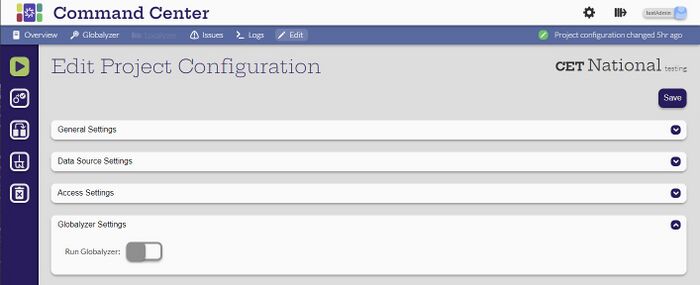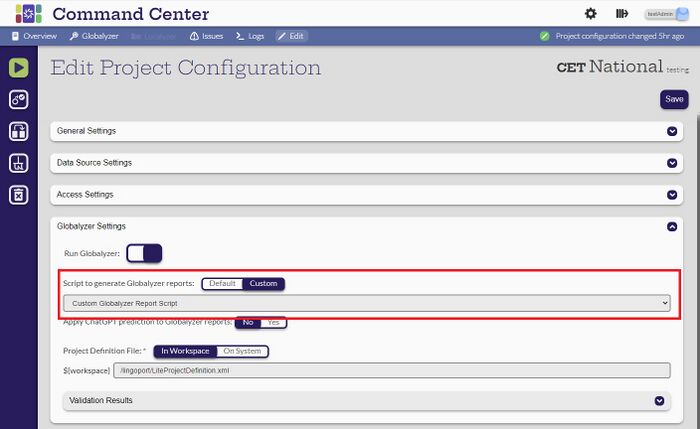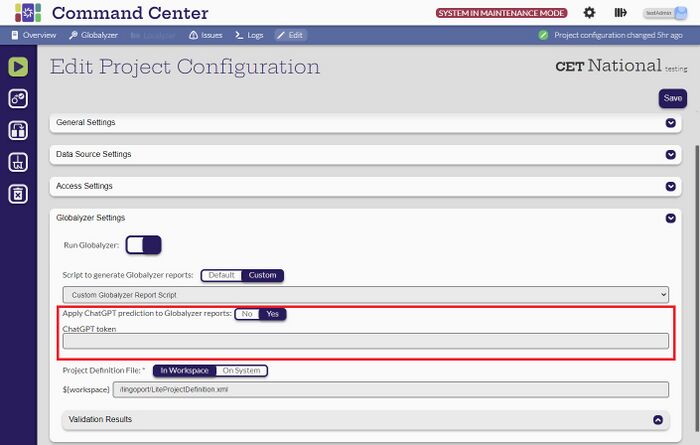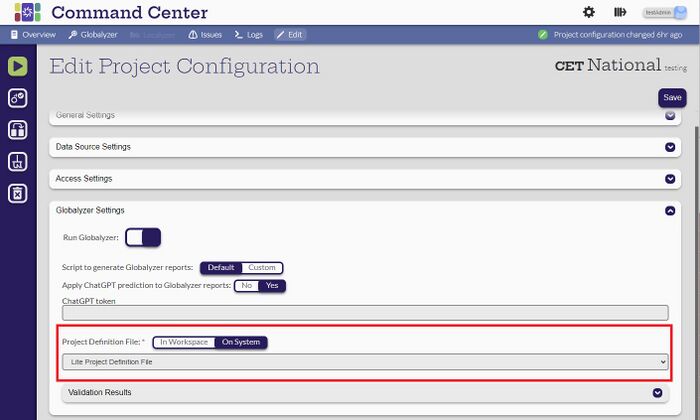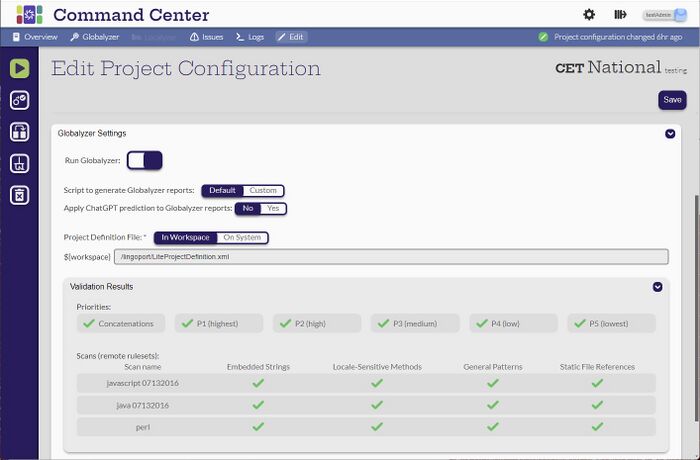Difference between revisions of "Globalyzer Settings"
(→Script to generate Globalyzer reports) |
(→Apply ChatGPT prediction to Globalyzer reports) |
||
| Line 20: | Line 20: | ||
[[File:GlobalyzerSettingsChatGPT.jpg|700px|center]] |
[[File:GlobalyzerSettingsChatGPT.jpg|700px|center]] |
||
| + | |||
| + | To use ChatGPT with Globalyzer, a token must be entered. When running the Globalyzer analysis, the will analyze and predict the issues. |
||
==Project Definition File== |
==Project Definition File== |
||
Revision as of 01:13, 7 March 2024
Contents
Introduction
Shown are the default values for the Globalyzer Settings.
Run Globalyzer
The Run Globalyzer switch is on if a project is configured to analyze with Globalyzer. This can be toggled to Off and no Globalyzer analysis will take place. This is useful when troubleshooting. If it is turned on again, the previous settings will still be available.
Script to generate Globalyzer reports
This is set to Default and will probably not change. If this is set to Custom then a Custom Globalyzer Report Generation Script must be configured in the System Files. The applicable scripts are selectable in a pulldown menu.
Apply ChatGPT prediction to Globalyzer reports
To use ChatGPT with Globalyzer, a token must be entered. When running the Globalyzer analysis, the will analyze and predict the issues.