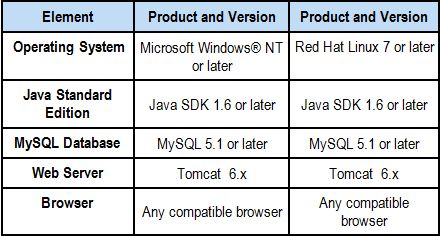Installation FAQ
How do I Install Globalyzer?
After you register on lingoport.com, you will receive an email from Lingoport with instructions on how to download and install a trial version of the Globalyzer Workbench software. We also provide links to tutorial videos to help you learn Globalyzer's features as quickly as possible.
Note: Remember that before you run the Globalyzer Workbench or the Globalyzer Command Line, you will need to define at least one Rule Set on the Globalyzer Server.
If you have purchased a Globalyzer Team Server license, we provide clear instructions on installing the server components, along with support to make sure you’re quickly up and running.
What are the server requirements for hosting a Globalyzer Team Server?
The standard IT setup for a virtual server is 2 GB memory and 100 GB disk space. The following table lists the operating system and 3rd party tools required for installation of the Globalyzer Server.
It should also run successfully on later software versions, but please contact us if you have any problems.
Client Security configurations may change the Globalyzer Workbench database settings
Some configurations of the operating system have a password manager which interferes with the software password or other configuration settings. In order to run Globalyzer successfully, the user may have to disable the system security.
For example, on Lenovo Windows 7, the database settings can be overwritten due to the Password Manager. Executing C:\Program Files\Lenovo\Client Security Solution\css_pwmgr_toggle.exe will resolve this problem.
Depending on the OS and the client security settings, similar actions may be needed for other systems.