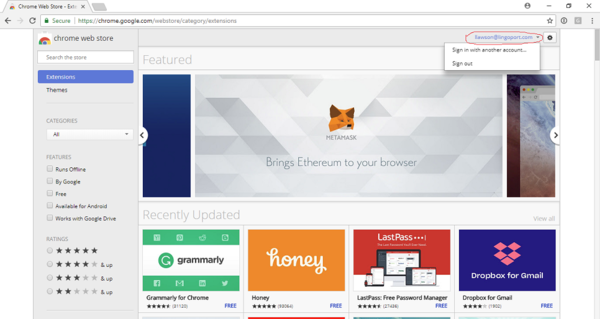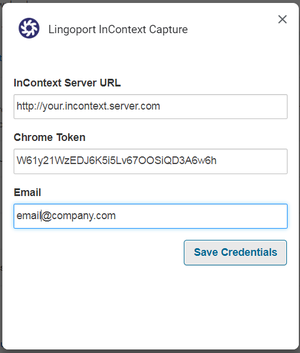InContext Capture Installation
Contents
Pre-Requisites
In order to use Lingoport InContext Capture, the user must have access to the Google Chrome browser. Lingoport InContext Capture is based off a Chrome extension and other browsers do not have the same capability. Firefox or Internet Explorer can not be used as the browser in this situation.
The reviewer needs to have the following information which should be set up by the InContext Server:
- The InContext Server URL
- An InContext Chrome token.
In addition, the reviewer will need:
- Their email address
InContext Capture Chrome Extension Installation
From within the Google Chrome Browser:
- Make sure you are signed in to Chrome Web Store with an authorized Google account: https://chrome.google.com/webstore/category/extensions
- Lingoport will give permissions to access the extension, based on the email address given to Lingoport. This is the email address that must be used when signing into the Chrome Web Store.
- Navigate to https://chrome.google.com/webstore/detail/lingoport-incontext-captu/pobljigcndnaidmgonemgobiedkfkeoi
- If this gives an error or a "URL was not found" message:
- In the Chrome Web Store, verify that you are logged in using the correct email address . If this does not work, please contact support@lingoport.com.
- click on Add to Chrome and confirm if prompted.
You should see the Lingoport swirl ![]() (although it might be grey) at the top of the Chrome browser window.
(although it might be grey) at the top of the Chrome browser window.
Chrome Extension Configuration
- Before configuring the Chrome InContext Capture extension, a chrome token needs to be created in InContext Server.
- Right-click on the Lingoport swirl
 for the Chrome Extension (top right corner of your Chrome)
for the Chrome Extension (top right corner of your Chrome) - Click on the 'Options' selection of the pulldown.
- Fill in the data, using the Chrome token and http://yourserverurl:8081/incontext-server and Save Credentials
- The process is successful if the dialog box shows: Authentication Successful-Options Saved. Close the dialog box.
Verifying InContext Capture
Lingoport has created a test web application with instrumented values. Go to Lingoport's Test InContext Capture Page (open in a new tab) in Chrome. This page is instrumented and can be used to test the capture.
While in the sample page, right-click on the InContext Capture icon. Select Auto-capture this tab. You should see the working icon followed by the success icon. Return to your InContext Server, login and you should see the captured strings.
You should be ready to do InContext Capture.