Lingoport Suite Installation - Obsolete
Contents
Versions of Lingoport products and supporting applications
If your Continuous Globalization System is installed using the Stack Installer, these products and applications will be installed via that method. These are minimum versions and anything higher is acceptable.
Supported Versions
Lingoport supports the current version and the one before that:
| Date | Suite | Globalyzer | LRM | InContext QA | Dashboard | LingoBot | LingoBot CLI | JDK | MySQL | Linux | Jenkins | Tomcat* |
|---|---|---|---|---|---|---|---|---|---|---|---|---|
| 2018-12-18 | 1.23.24 | 6.2 | 4.1 | 1.0 | 5.6.7 | 2.2 | 1.1.0 | 1.8** | 5.6 | CentOS 7 | 2.156+ | 8.5.x |
| 2018-08-08 | 1.21.14 | 6.1.1 | 4.0 | 1.0 | 5.6.6 | 2.1 | 1.0.1 | 1.8** | 5.6 | CentOS 7 | 2.131+ | 8.5.x |
Historical Versions
| Date | Suite | Globalyzer | LRM | InContext QA | Dashboard | LingoBot | LingoBot CLI | JDK | MySQL | Linux | Jenkins | Tomcat* |
|---|---|---|---|---|---|---|---|---|---|---|---|---|
| 2018-05-17 | 1.17.25 | 6.1 | 3.4.1 | N/A | 5.6.5 | 2.0 | 1.0.1 | 1.8** | 5.6 | CentOS 7 | 2.73 | 8.x |
| 2017-12-12 | 1.15.4 | 6.0 | 3.4 | N/A | 5.6.4 | 1.2 | N/A | 1.8** | 5.6 | CentOS 7 | 2.73 | 7.x |
| 2017-09-22 | 1.14 | 6.0 | 3.3 | N/A | 5.6.3 | 1.0 | N/A | 1.8 | 5.6 | CentOS 7 | 2.73 | 7.x |
| 2017-05-01 | 1.8 | 5.3 | 3.2 | N/A | 5.6.2 | N/A | N/A | 1.8 | 5.6 | CentOS 7 | 2.19 | 7.x |
| 2017-02-01 | 1.8 | 5.3 | 3.1 | N/A | 5.6.1 | N/A | N/A | 1.8 | 5.6 | CentOS 7 | 2.19 | 7.x |
| 2016-12-15 | 1.7 | 5.2 | 3.1 | N/A | 5.6.1 | N/A | N/A | 1.8 | 5.6 | CentOS 7 | 2.19 | 7.x |
Updated December 2018
*Tomcat is required only for the Globalyzer Server. If a customer chooses to use Lingoport's hosted Globalyzer Server for user administration and rule set creation, the Tomcat requirement is not applicable.
**At this time only Java 1.8 is supported. Java 1.9 is not supported, but will be in future releases.
Continuous Globalization System Hardware Requirements
Many of the Lingoport Suite components are installed on the Continuous Globalization System. This includes LRM, Dashboard Server and Dashboard Client, Jenkins, MySQL, and Globalyzer Client.
| Element | Recommended Minimum |
|---|---|
| CPU | 4 |
| Memory | 16 GB |
| Disk | 500 GB |
The Globalyzer Server may be hosted by Lingoport, reside on another server, or be installed on the same system. Other Linux and Windows machines may have Globalyzer clients installed.
Systems Configuration
The components of the Lingoport Suite are covered in the Lingoport Introduction section. That section should be reviewed before installation.
The Lingoport Products can be configured in a variety of ways. The following describes our recommended configuration for a Continuous Globalization System, where both internationalization and localization progress is tracked, managed and displayed in an automated and reliable process.
Important Note : The Dashboard System and the Continuous Globalization system can be the same machine. This is the most frequent deployment scenario. It is recommended that this configuration be installed with the Stack Installer. The same machine can also host the Globalyzer Server.
To see more deployment scenarios, please refer to Deployment Scenarios . Make sure to choose a deployment scenarios with the IT department before starting the installation.
On Site: IT Participation
The customer IT group is very important to the successful deployment of the Lingoport applications when installing the suite on site. In particular, the IT group that sets up the Linux system must understand the usage model for the system. Lingoport requires a meeting with the parties responsible for setting up and maintaining the host system before installation can properly begin. The hope is that once the system is setup for installation, minimal IT interaction is necessary.
Stack Installer and Stack Updater
The Lingoport Suite server components can be installed using the Stack Installer (or updated using the Stack Updater) which automates the installation and configuration of the central system.
Preparations must be made with the IT team to ensure that all prerequisites are met before installation. For new installations, this is the recommended method to use to verify that all the various actors work together well.
Hardware & Software Requirements
The following sections describe the hardware and software requirements for each piece of the Lingoport Suite applications.
Globalyzer Server
The Globalyzer Server is where all your Globalyzer account information and rule sets are stored. Lingoport's hosted server is at www.globalyzer.com
The following table lists the system specifications for installing the Globalyzer Server on a dedicated Linux machine. The disk size assumes that the database is also installed on the machine; it could be less if the database is on a separate server. If the server machine is running more than the Globalyzer Server, we recommend increasing CPU and memory.
Hardware requirements
| Element | Minimum | Recommended |
|---|---|---|
| CPU | 2 | 4 |
| Memory | 8 GB | 16 GB |
| Disk | 160 GB | 500 GB |
Software requirements
The current versions of these software products can be found at: Current versions of Lingoport products and supporting applications
| Software | Recommended |
|---|---|
| Operating System | Linux, CentOS or RedHat |
| Java Standard Edition | Java JDK |
| MySQL Database | MySQL |
| Web Server | Tomcat |
Lingoport Continuous G11n Server
The current versions of these software products can be found at: Current versions of Lingoport products and supporting applications.
Access and Ports
Jenkins need to be accessible by Lingoport and customer personnel to configure jobs, check the console if any problem arise, run jobs if necessary. The Dashboard needs to be accessible by many actors, including customer development teams, management, and QA, Lingoport, Translation Vendors.
The following describes what needs to be open and accessible on the deployed system.
Ports
- Jenkins is accessed via port 8080. If installing after May 2018, this is no longer applicable.
- Lingoport Dashboard is accessed via port 9000. If installing after May 2018, this is no longer applicable.
- The Translation Vendor may be accessed by different means, for instance port 21 for FTP or port 22 for SFTP.
- Access for the Lingoport (or internal) installation team can be done in many ways, such as SSH for Telnet or Putty.
- The system must be able to access https://globalyzer.com.
- The system must be able to access the code repository, such as http://github.com for instance.
Other aspects
- Jenkins installation requires access to the Jenkins update site, http://updates.jenkins-ci.org
- Dashboard may require access to the SonarQube update site, http://update.sonarsource.org
- Notifications are sent using an SMTP account: The system must allow access to an SMTP server (e.g. Google)
- For a Master/Slave configuration of Jenkins, see Node Installer.
Installation and Upgrade Order
Installing with the Stack Installer
For a new system, Lingoport recommends installing using the Stack Installer which will configure the pieces of the Continuous Globalization System and Dashboard System to work together seamlessly.
Here are the installation steps.
- Get the Stack Installer zip file and put it on the new server in the home directory of a user with root (sudo) access.
- Login to the console on the system as the user with root access.
- Unzip the Stack Installer zip file.
- A new machine might not have the
unzipcommand installed. To get the unzip command: > sudo yum install unzip> unzip stack-installer.zip> cd stack-installer
- A new machine might not have the
- Edit the configuration files to automate the process.
- Edit
login-info.conf. Here is an example:
# Globalyzer Login details GLOBALYZER_USER="name@acmeco.com" GLOBALYZER_PASS="abcdef" GLOBALYZER_SERVER_URL="https://www.globalyzer.com/gzserver/" # Server Address or IP - the server this is being installed on SERVER_URL_OR_IP="12.34.56.78" # Alternately "http://some.domain.com" # Lingoport/LRM MySQL user - probably doesn't need to be changed LINGOPORT_MYSQL_USER="lingoport" LINGOPORT_MYSQL_PASS="lingopwd" # Lingoport Dashboard MySQL user - probably doesn't need to be changed DASHBOARD_SONAR_USER="lingodashuser" DASHBOARD_SONAR_PASS="lingodashpass"
- Edit
lrm-license.conf. This information should be supplied by Lingoport prior to installation
COMPANY_NAME="Acme" # e.g. DemoCo LRM_MAX_PROJECTS="10" # e.g. 5 LRM_LICENSE_EXPIRATION_DATE="2020-10-10" # e.g. 2018-01-01 LRM_LICENSE_KEY="123456789"
- Edit
- Run
./full-install.sh. You may be prompted for some passwords. - At this point, Jenkins and the Dashboard should be up and running. Go to Jenkins in a browser at
http://12.34.56.78/jenkins(12.34.56.78 is an example of the IP or URL supplied in login-info.conf). All the scripts should be installed and the tabs created. - Go to Dashboard in a browser
http://12.34.56.78/.- Login to the Dashboard with the Administrator user (admin). Initially the password is also 'admin'.
- To change your password after logging in, look for 'Administrator' on the top right. Click it then 'My Account'. There will be a 'Security' tab in the mid left of the page. This will open a page that allows you to change your password.
- To add additional Dashboard users, click on 'Administration' on the top middle of the page (this is different than 'Aministrator', which is on the right). Look for a 'Security' tab with a dropdown, then open the 'Users' page.
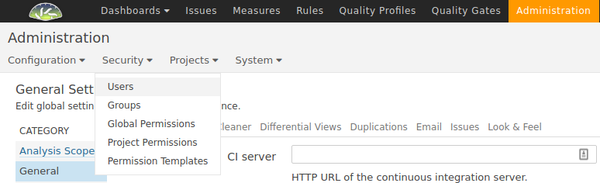
Installation is complete! To work with projects refer to On-Boarding New Projects
Scaling the system
The Lingoport Jenkins jobs can be distributed onto other nodes or agents for processes. This improves performance on the main (master) Jenkins system. The Node Installer sets up the master and agent systems in preparation for the Jenkins configuration. The Node Installer does not have to be installed at the time of Stack Installer. It can be added later as systems and jobs expand.
Updating with the Stack Updater
If the Lingoport Suite is already installed, use the Stack Updater to get to the most current versions. Here are the installation steps.
- Get the Stack Updater zip file and put it on the server in the home directory of a user with root (sudo) access.
- Login to the console on the system as the user with root access.
- Unzip the Stack Updater zip file.
> unzip stack_updater_x.y.z.zip> cd stack-updater
- You will need to install ansible before you can run the installer. You can do so
by running
install-ansible.sh. This script will retrieve ansible from the 'epel-release' software repository.> ./install-ansible.sh
- You will also need to configure some variables. See the files <HOME>/stack-updater/vars/logins.yml
and <HOME>/stack-updater/vars/mysql.yml
> vi <HOME>/stack-updater/vars/logins.yml> vi <HOME>/stack-updater/vars/mysql.yml
- Run ansible-playbook with the file
'./stack-updater.yml'. You must have sudo privileges to run the installer.
> ansible-playbook ./stack-updater.yml- Depending on your system, you may need to enter the MySQL root password interactively as part of the upgrade.
Note:By default, the Lingoport Stack Updater will automatically configure java to be
java-8-openjdk. If using a custom java version, you may disable this by editing
<HOME>/stack-updater/vars/settings.yml. Change the variable `autoupdate_java` to 'no'.
Manual installation and upgrade
Manual installation is not recommended. If there is a need to install manually, please contact Lingoport (support@lingoport.com) and we can work with you for the best possible outcome.
Lingoport Customer Support
If you experience difficulties during the installation of the Lingoport Suite, please contact support@lingoport.com.