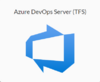Team Foundation Server Data Source Credential
Creating a Team Foundation Server Data Source Credential
[Administrator]
The Administrator can create the data source credentials by selecting the ![]() (Create new credential) button on the Manage Data Source Credentials page.
(Create new credential) button on the Manage Data Source Credentials page.
Select the Azure DevOps Server (TFS) card
 Enter a Username, Token and the TFS Callback URL
Enter a Username, Token and the TFS Callback URL
- Select Next
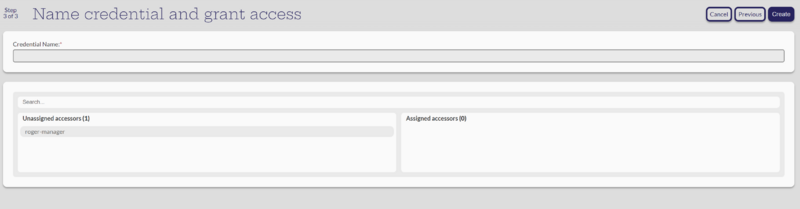 Give the new credential a name
Give the new credential a name
- Assign it to applicable managers
- Select Create
The system should return to the Manage Data Source Credentials page with "Credential created" note and the new credential should be listed.
Additional Required Step:
When TFS connects for the first time there is a EULA that is passed from Microsoft which must be accepted before any files can be pulled from the repository. Failure to perform this step will result in an error code 100 being returned from the TFS when a project attempts to leverage it to access a file repository. When this occurs capture the error log as there are a number of paramaters that are displayed which will be required to accept the EULA manually.
Note that this step requires logging into the container from the command line.
The following steps must be performed manually to accept the EULA
Log into the VM containing Docker and the application at the command line
Log into the Docker container Here is the command string for logging into Docker
sudo docker exec -it `sudo docker ps | grep command-center | awk '{print $1}' ` bash