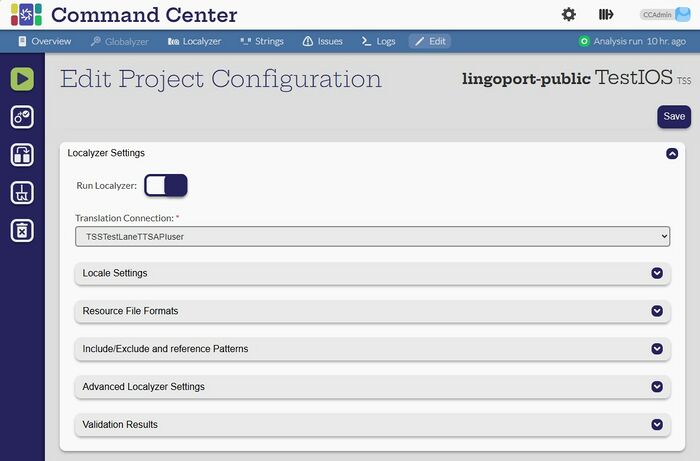Localyzer Settings
Edit Localyzer Settings
[Admin, Manager]
Click the 'Edit' button and scroll down to the Localyzer Settings section:
To switch TMS or MT connection, click and select a new connection from the Translation Connection pull down. The set of TMS or MT connections will be those currently configured. The locales with the same exact name will be kept from one Translation Connection to another. (See below Locale Settings)
Left hand side actions
 Validate project: This action will show which source files will be selected for translation and in what way they will be translated. Use this button to verify the Include/Exclude, Locales, Transforms are configured correctly.
Validate project: This action will show which source files will be selected for translation and in what way they will be translated. Use this button to verify the Include/Exclude, Locales, Transforms are configured correctly. Duplicate project: This action will create a new project with all section configured by default using the settings of the current project. For instance, if a new branch of a project on project is necessary, change the module name and the branch. Idem if another repository has similar type of resource files formats, use the same TMS, and have similar locales.
Duplicate project: This action will create a new project with all section configured by default using the settings of the current project. For instance, if a new branch of a project on project is necessary, change the module name and the branch. Idem if another repository has similar type of resource files formats, use the same TMS, and have similar locales. Clean up workspace: This will remove the files on disk cloned or updated from the data source, so that the next analysis will start with a brand new set of files from the data source.
Clean up workspace: This will remove the files on disk cloned or updated from the data source, so that the next analysis will start with a brand new set of files from the data source. Delete project: This action will remove the project and associated files from the database and the file system.
Delete project: This action will remove the project and associated files from the database and the file system.