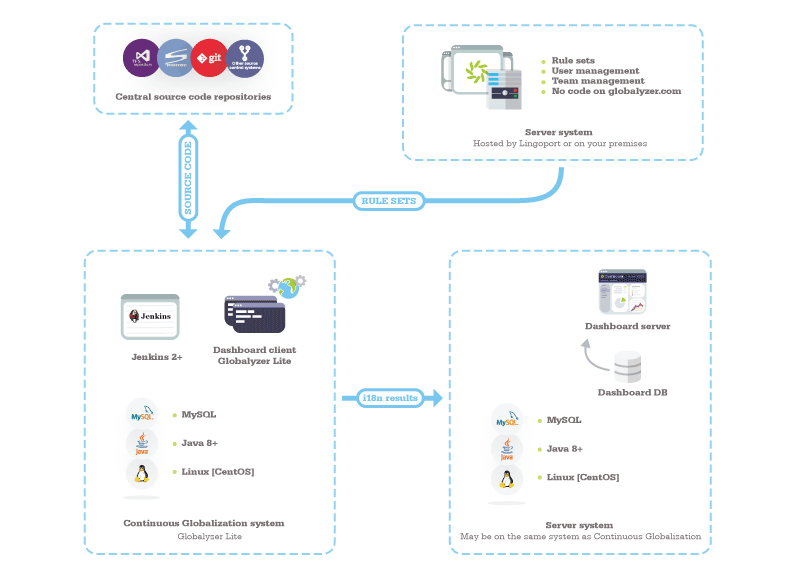Deployment and Security
Introduction
A number of actors need access to the Dashboard and Jenkins. In addition, installation and configuration require some basic items, such as access to Jenkins plugins sites and SonarQube plugin site, SMTP email to send notifications, and SSH access for those in charge of setting up the system.
Typical Deployment and Ports
Setting up the Suite on a Customer's system can be done in many ways, as shown in the different deployment scenarios. The following is meant to show the necessary access to the system.
- The Customer's systems are shown in Light Blue
- Access from outside the Customer's system are shown in Light Green.
Ports
- Jenkins is accessed via port 8080
- Lingoport Dashboard is accessed via port 9000
- The Translation Vendor may be accessed by different means, for instance port 21 for FTP or port 22 for SFTP.
- Access for the installation team can be done in many ways, such as SSH for Telnet or Putty.
- The system must be able to access https://globalyzer.com.
Other aspects
- Jenkins installation requires access to the Jenkins update site, http://updates.jenkins-ci.org
- Dashboard may require access to the SonarQube update site, http://update.sonarsource.org
- Notifications are sent using an SMTP account: The system must allow access to an SMTP server (e.g. Google)
This requires the rule sets used to scan the code have been vetted and the Globalyzer project definition xml to have been created.
Installation Note
To install Globalyzer Lite, you must have access to a the zip file for Lite. The installation only requires unzipping the zip file and executing the lite-setup script. To configure Globalyzer Lite for Continuous Globalization, you then need to look at the globalyzer.com help page for Lite, using-globalyzer-lite.html.