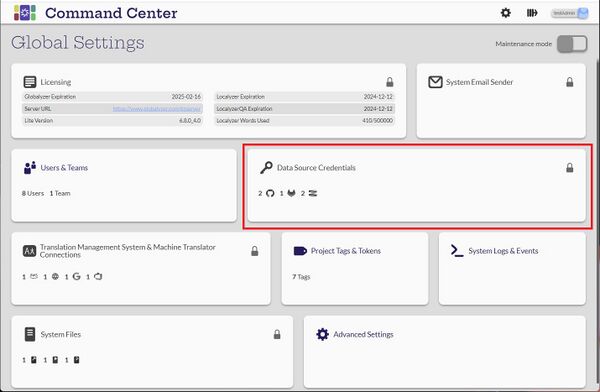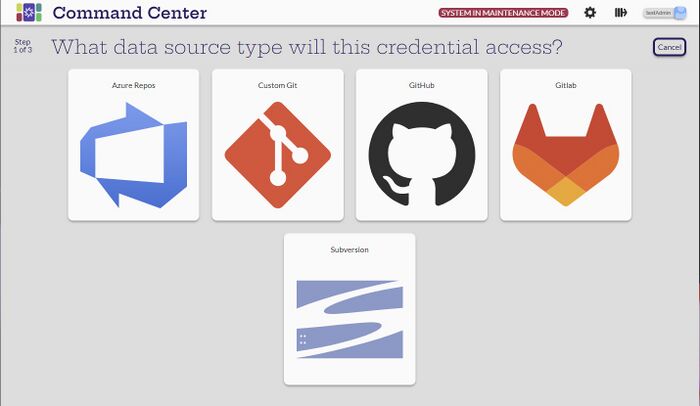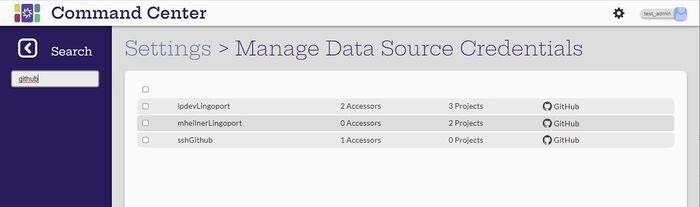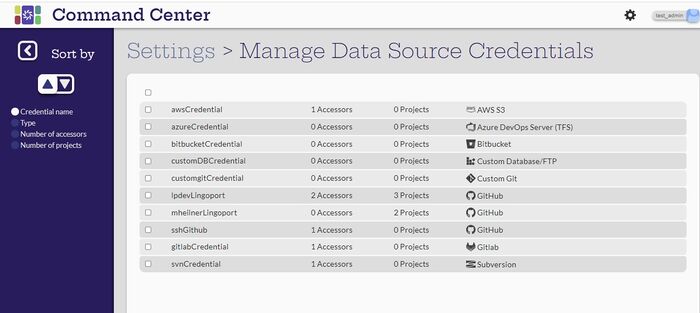Data Source Credentials
Contents
Introduction
View Data Source Credentials
[Administrator, Manager]
Only the administrator user can see the list of all the data source credentials. A manager can see only the credentials that they are defined as an accessor.
Create and Configure Data Source Credentials
[Administrator]
The administrator can create the data source credentials by selecting the ![]() (Create new credential) button. The first step is to indicate the data source type.
(Create new credential) button. The first step is to indicate the data source type.
Edit Credentials
Credentials can only be edited when the system is in maintenance mode which will be indicated at the top of the screen. The administrator user can hover over the credential to change and the Edit button will appear. If the system is not in maintenance mode, the lock icon will appear.
Delete Credentials
When in maintenance mode, select the credentials from the list to be deleted and the delete icon will appear at the top of the screen. Select the icon.
Assign Credentials
Credentials can only be assigned to manager users. Credentials can be assigned to managers two ways:
- When creating or editing the credential in Data Source Credentials
- When creating or editing the user in Users & Teams
Search and Sort Data Source Credentials
A search can be done of all the data source credentials. In this example, all credentials with 'github' in the name was searched for.
Teams can be sorted in ascending or descending order by the credential name, type, number of accessors and the number of projects.