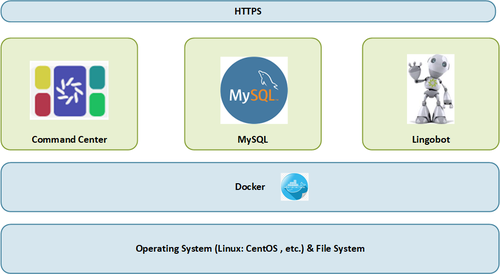Command Center Installation
Contents
Pre-Requisites
Before installing or updating Command Center, please verify this section is complete.
Intro
IT
When installing Command Center on premises, the customer IT group is very important to the successful deployment of the Lingoport applications when installing the suite on site. In particular, the IT group that sets up the Linux system must understand the usage model for the system. Lingoport requires a meeting with the parties responsible for setting up and maintaining the host system before installation can properly begin. The hope is that once the system is setup for installation, minimal IT interaction is necessary.
Preparations must be made with the IT team to ensure that all prerequisites are met before installation. For new installations, this is the recommended method to use to verify that all the various actors work together well.
Basics
Before installing Command Center, the following needs to be configured:
- Hardware
- Linux
- Docker
- Firewall
- Https
Diagram
Hardware & Software Requirements
The following sections describe the hardware and software requirements for Command Center.
Please note that the Globalyzer Server installation is in a different section.
Hardware Requirements
| Element | Minimum | Recommended |
|---|---|---|
| CPU | 2 | 4 |
| Memory | 16 GB | 16 GB |
| Disk | 160 GB | 500 GB |
The Globalyzer Server may be hosted by Lingoport, reside on another server, or be installed on the same system. Other Linux and Windows machines may have Globalyzer clients installed.
Software requirements
The current versions of these software products can be found at: Current versions of Lingoport products and supporting applications
| Software | Recommended |
|---|---|
| Operating System | Linux, CentOS (7) or RedHat (8) |
Since this is a Docker installation, most of the containers will be managed by Docker. However, volumes will be mounted on the Linux VM and a database configuration file will reside on the VM: This requires Linux.
Access and Ports / Firewall
Command Center may need to be accessible by Lingoport and customer personnel to configure jobs, check the console if any problem arise, run jobs if necessary. Command Center needs to be accessible by many customer actors, including development teams, management, and QA, Lingoport, Translation Vendors.
Please see External Access and Ports for all the details.
Docker Pre-Requisite
Docker is a platform that allows you to easily develop, test, and deploy applications as containers. This section will walk you through the process of installing Docker on a Linux system.
On the system (most likely a VM) dedicated to Command Center, make sure you have the latest version of docker up and running. The following steps may help.
A user with sudo privileges is required to run most commands.
Uninstall old docker versions
This is an optional step in case your docker version is out of date:
sudo yum remove docker \
docker-client \
docker-client-latest \
docker-common \
docker-latest \
docker-latest-logrotate \
docker-logrotate \
docker-engine
Install docker using the repository
sudo yum install -y yum-utils
sudo yum-config-manager \
--add-repo \
https://download.docker.com/linux/centos/docker-ce.repo
sudo yum install docker-ce docker-ce-cli containerd.io docker-compose-plugin
Start Docker.
Start docker using the following command:
$ sudo systemctl start docker
Enable the Docker service to start automatically on system boot by running the following command:
$ sudo systemctl enable docker
Verify that Docker Engine is installed correctly
Run the hello-world image.
$ sudo docker run hello-world
This command will run a test container and display a message indicating that the installation is working properly.
Credentials
When deploying Command Center, the configuration determines if the user management is done by Command Center itself, via an LDAP, or via SSO (using SAML).
Command Center User Database
One administration user is configured. Contact support (at) lingoport (dot) com in order to get an administration user and password. That user can then create Command Center users. It is strongly recommended to change the first administration password and keep it safe.
LDAP
- LDAP Connection
- Management
SSO
- SSO Connection
- Management
New Command Center Installation
Create the database conf file
The following is provided for a CentOS system:
Uses the centos user as default user for docker
- /home/centos/mysql/conf.d/mysql.cnf
[client] default-character-set = utf8mb4 [mysql] default-character-set = utf8mb4
Configuration
[TEMPORARY-TO BE REWRITTEN ]
Install git
sudo yum install git
You can find files at https://github.com/Lingoport/Command-Center/tree/liliDev/docker
git clone https://github.com/Lingoport/Command-Center/ git checkout liliDev cd Command-Center/docker
Copy install/update/uninstall and install.conf file to your home directory (/home/centos or /home/ec2-user)
install.conf InstallCommmandCenter.sh UninstallCommmandCenter.sh UpdateCommmandCenter.sh
Set up install.conf
You need to provide your serverURL, your Docker Hub username and token, and MYSQL root password you want to use. Also make sure the version is the one that is wanted.
#!/bin/bash # # Provide the Docker network name you want to create # database_network=mysqlnetscommand # # Provide the MYSQL root password you want to create for the MySQL database container # database_root_password=mySQL!c0mma9d # # Provide your Docker Hub username # docker_username=xxxlingoport # # Provide your Docker Hub account token # docker_account_token=dckr_xxx_bMjvwehHwO7svVHuIExj3i346eM # # Provide the Command Center version # command_center_image_version=69 # # The Server URL: '"http://yourserver:8081/command-center"' # serverURL='"http://<yourserver>:8081/command-center"' # # The company name on your Localyzer license # company_name=Lingoport
Run InstallCommmandCenter.sh
chmod +x InstallCommmandCenter.sh
sudo ./InstallCommmandCenter.sh
To check the running container status
sudo docker ps
If you need to re-run the InstallCommmandCenter.sh, make sure to run UninstallCommmandCenter.sh first to clean your environment.
Note: Docker image version is not the Command Center version, check latest docker image version at https://hub.docker.com/repository/docker/lingoport/command-center_dev/general
You should see at least an MySQL and a Command Center container running.
Verify Installation
Log in to the URL based on the command-center-config.sh settings, so something like:
[TEMPORARY-TO BE REWRITTEN ] (not http!)
https://commandcenter.mycompany.io/ or https://lingoport.mycompany.io/command-center or http://server.mycompany.io:8081/command-center
You should now be able to install the licenses and create projects.
Command Center Update
Update install.conf
Change the version number to get the Command Center image update version. See Configuration file
Run UpdateCommmandCenter.sh
chmod +x UpdateCommmandCenter.sh
sudo ./UpdateCommmandCenter.sh
To check the running container status
sudo docker ps
Start and Stop System
- From Command Center, as an administrator, go to settings and click 'Restart'
- From the VM, use docker commands to stop or start Command Center. For example:
sudo docker ps sudo docker stop <hash> sudo docker ps sudo docker container ls -a | grep command sudo docker start <hash> sudo docker ps
Uninstall
sudo ./UninstallCommmandCenter.sh Uninstalling the Command Center Servers ...
sudo docker ps CONTAINER ID IMAGE COMMAND CREATED STATUS PORTS NAMES
Next Steps
Command Center is now ready to be used. Proceed to the URL configured in the installation and follow the User Guide steps.