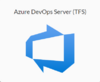Team Foundation Server Data Source Credential
Creating a Team Foundation Server Data Source Credential
[Administrator]
The Administrator can create the data source credentials by selecting the ![]() (Create new credential) button on the Manage Data Source Credentials page.
(Create new credential) button on the Manage Data Source Credentials page.
Select the Azure DevOps Server (TFS) card
 Enter a Username, Token and the TFS Callback URL
Enter a Username, Token and the TFS Callback URL
- Select Next
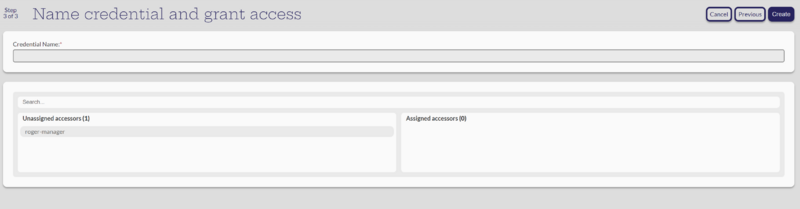 Give the new credential a name
Give the new credential a name
- Assign it to applicable managers
- Select Create
The system should return to the Manage Data Source Credentials page with "Credential created" note and the new credential should be listed.
If during a project initial setup there is an error returned indicating the Clone script FAILED, copy the contents shown under Clone errors and follow the instructions under "Additional EULA Acceptance Step":
Additional EULA Acceptance Step:
When TFS connects for the first time there is a EULA that is passed from Microsoft which must be accepted before any files can be pulled from the repository. Failure to perform this step will result in an error code 100 being returned from the TFS when a project attempts to leverage it to access a file repository. If this occurs capture the error log as there are a number of paramaters that are displayed which will be required to accept the EULA manually.
Note that this step requires logging into the container from the command line.
The following steps must be performed manually to accept the EULA
Log into the VM containing Docker and the application at the command line:
ssh into the VM that contains Docker and the Command Center application.
Log into the Docker container:
Here is the command string for logging into Docker
sudo docker exec -it `sudo docker ps | grep command-center | awk '{print $1}' ` bash
Once inside the container refer to the Clone errors: section in the log output for the variable values
cd to the ${workspacesDir}
Run the below command filling in the variables with the values from the Clone errors output as well. The "token" is not shown in the error output for security reasons.
${TF} workspace -new -comment:"New CC Workspace" -collection:${url} -location:local ${tfsWorkspace} "-login:${username},${token}"
When this runs there should be a return back indicating that the End User License Agreement must be accepted and you need to run tf eula to accept it.
Run this command
${TF} eula
The EULA will be displayed. Go to the end of the document and accept the EULA
At this point you can exit out of the container by typing exit and then exit the VM.
Confirmation and Validation of EULA acceptance:
The TFS connection should now function as expected in the projects so go back into the Project setup and continue with the configuration. Everything should now be functional