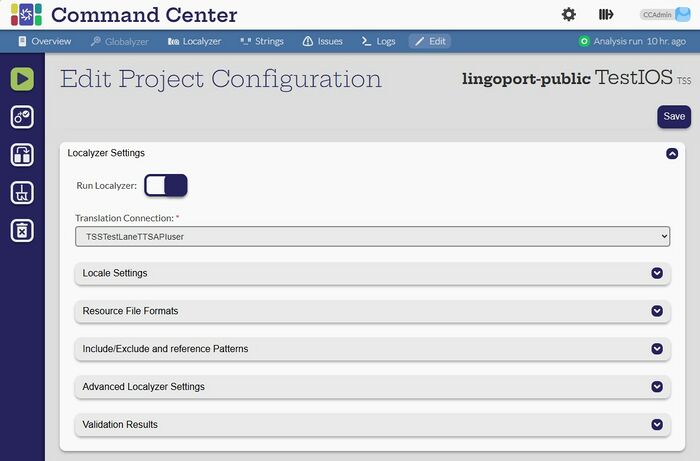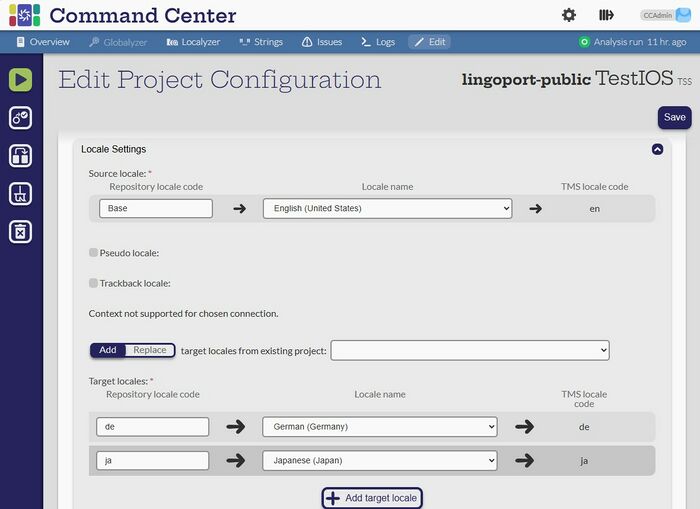Localyzer Settings
Edit Localyzer Settings
[Admin, Manager]
Click the 'Edit' button and scroll down to the Localyzer Settings section:
To switch TMS or MT connection, click and select a new connection from the Translation Connection pull down. The set of TMS or MT connections will be those currently configured. The locales with the same exact name will be kept from one Translation Connection to another. (See below Locale Settings)
Left hand side actions
 Validate project: This action will show which source files will be selected for translation and in what way they will be translated. Use this button to verify the Include/Exclude, Locales, Transforms are configured correctly.
Validate project: This action will show which source files will be selected for translation and in what way they will be translated. Use this button to verify the Include/Exclude, Locales, Transforms are configured correctly. Duplicate project: This action will create a new project with all section configured by default using the settings of the current project. For instance, if a new branch of a project on project is necessary, change the module name and the branch. Idem if another repository has similar type of resource files formats, use the same TMS, and have similar locales.
Duplicate project: This action will create a new project with all section configured by default using the settings of the current project. For instance, if a new branch of a project on project is necessary, change the module name and the branch. Idem if another repository has similar type of resource files formats, use the same TMS, and have similar locales. Clean up workspace: This will remove the files on disk cloned or updated from the data source, so that the next analysis will start with a brand new set of files from the data source.
Clean up workspace: This will remove the files on disk cloned or updated from the data source, so that the next analysis will start with a brand new set of files from the data source. Delete project: This action will remove the project and associated files from the database and the file system.
Delete project: This action will remove the project and associated files from the database and the file system.
Locale Settings
- Source Locale: The source locale file are those to be translated.
- Repository locale code: The locale code of the files in the repository or data source. For US English, the typical configuration for JSON, resx, .properties is 'en' or 'en_US' as the Repository locale code, for instance if the files are in the form "messages_en.properties", "errors_en.properties", "alerts_en.properties" or if the files are under an 'en' directory as in "en/messages.json", "en/errors.json". In the case of an iOS structure, source files tend to be under a directory named 'Base.lproj', hence the screenshot above.
- Locale name: the spelled out locale in English. This locale name should be the same for all TMS and MT connection so that when switching from one TMS or MT to another, the locales are kept.
- TMS locale code (or MT locale code): The code used to identify the locale in the TMS or MT. By default, a TMS configuration or an MT configuration will have those preset. They can be changed in the TMS or MT configuration, they cannot be changed in a Localyzer project configuration.
- Pseudo-locale: If this check box is check, the default pseudo-locale is 'eo' for Esperanto as this locale is accessible by most browser and is rarely used by end users, if ever. This is used to make sure the application has its user facing strings properly externalized into resource files, that the locale switch works correctly, that the layout of the application works in other locale, and that global character sets are showing properly (for instance, Korean or Chinese characters). See: https://lingoport.com/blog/what-is-pseudo-localization/
- Trackback Locale: This special locale is used in conjunction with LocalyzerQA to make linguistic corrections as seen in the running application. See: https://wiki.lingoport.com/LocalyzerQA
- Context Locale: This special locale is used in conjunction with InContext. In order to capture context from a running Web application using the Chrome extension, the application must be running in that locale. The TMS set up for a project must have InContext enable. In the screen shot above, the Translation connection is not set up with InContext, so the Context Locale checkbox does not show. See: https://wiki.lingoport.com/InContext_Capture_Users_Guide