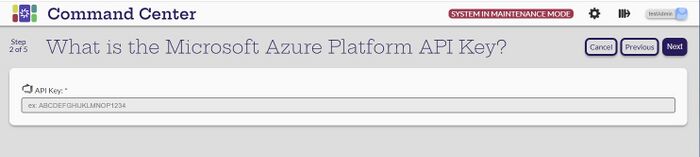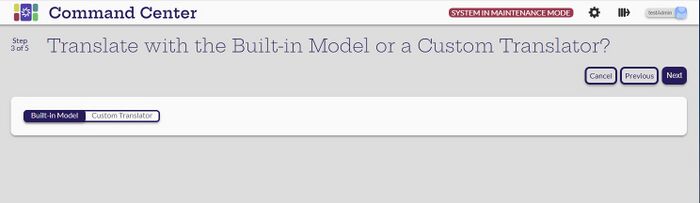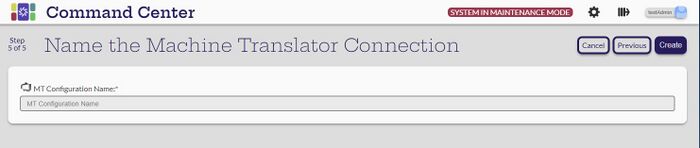Difference between revisions of "Create Microsoft Translator MT Connection"
| Line 8: | Line 8: | ||
[[File: MicrosoftTranslateKey.jpg|700px|center]] |
[[File: MicrosoftTranslateKey.jpg|700px|center]] |
||
| + | Supply the subscription key |
||
| − | Upload the credential.json file. |
||
[[File: MSBuiltInModel.jpg|700px|center]] |
[[File: MSBuiltInModel.jpg|700px|center]] |
||
Revision as of 22:31, 3 May 2023
[Administrator]
To create the Google Translation Translation Connection, select the MT Connections view of the Settings -> Translation Management System & Machine Translator Connections page. Select the Create new MT connection ![]() icon. For more information on the details of Microsoft Translator and Localyzer, see Microsoft Translator.
icon. For more information on the details of Microsoft Translator and Localyzer, see Microsoft Translator.
On the Which Machine Translator are you Connecting to? page, select the Microsoft Translator card.
![]()
Supply the subscription key
Keep the default of the Built-in Model unless instructed to do otherwise.
Finally, name the connection. The connection name cannot contain any of the following characters: < > : " * / | ? . % -- space
Select Create and return to the Settings -> Manage MT Connections page. The new connection should be listed with 0 projects since they have not been assigned yet. The projects are assigned to an MT connection when creating or modifying them.