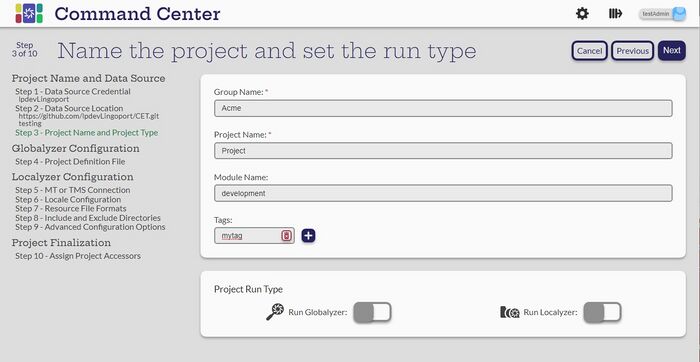Difference between revisions of "Name The Project and Type"
| (2 intermediate revisions by the same user not shown) | |||
| Line 19: | Line 19: | ||
[[Creating a Localyzer Project| Creating a Localyzer Project - Step 5: Which MT or TMS will Localyzer use ]] |
[[Creating a Localyzer Project| Creating a Localyzer Project - Step 5: Which MT or TMS will Localyzer use ]] |
||
| + | [[Choose a Repository|<== Back to Step 2: Choose a Repository ]] |
||
| − | |||
| − | |||
| − | ---- |
||
| − | |||
| − | [[Step by Step Project Creation |Step 1:Data Source Credential for the project]] |
||
| − | |||
| − | [[Choose a Repository|Step 2:Choose a Repository]] |
||
| − | |||
| − | [[Name The Project and Type |Step 3: Name the Project]] |
||
| − | |||
| − | [[Creating a Globalyzer Project |Creating a Globalyzer Project - Step 4: Globayzer Lite Definition File]] |
||
| − | |||
| − | [[Creating a Localyzer Project| Creating a Localyzer Project - Step 5: Which MT or TMS will Localyzer use ]] |
||
| − | |||
| − | [[What are the Localyzer locales| Step 6: What are the locales Localyzer is acting on? ]] |
||
| − | |||
| − | [[Resource File(s) Format| Step 7: Resource file formats]] |
||
| − | |||
| − | [[Include and Exclude Patterns|Step 8: Set up optional include or exclude patterns]] |
||
| − | |||
| − | [[Optional Localyzer Settings|Step 9: Optional Advanced Localyzer Settings]] |
||
| − | |||
| − | [[Grant Users and Teams Access | Step 10: Grant Users and Teams Access]] |
||
Latest revision as of 19:38, 5 September 2023
The values on this page are initially filled in based on the repository, but can be changed at creation or later while editing.
- Set the Group Name. Often, this is the same as the Company Name that Command Center was installed with. But it can be almost anything. There is a restriction that it must be the same case. For example, if the Group Name for other projects is ACME (all caps), then another project cannot be created with a group name of 'acme' or 'Acme'.
- Set the Project Name. Project name must be one word and cannot contain any of the following characters: < > : " * / | ? . % --
- Set the Module Name. This is defaulted to the branch that the project is using.
- Tags - tags can be selected from a drop-down list of already created tags or new ones can be created by selecting the plus sign. Projects can have a number of tags associated with them.
- Select the Project Run Type. A project can be a Globalyzer project, a Localyzer project or both. By default these are unselected. The user cannot select Next until at least one option is selected.
Select Next
For the next step, select the Globalyzer option for a Globalyzer project or if you are creating a project with both. Otherwise, select the Localyzer option.
Creating a Globalyzer Project - Step 4: Globayzer Lite Definition File
Creating a Localyzer Project - Step 5: Which MT or TMS will Localyzer use