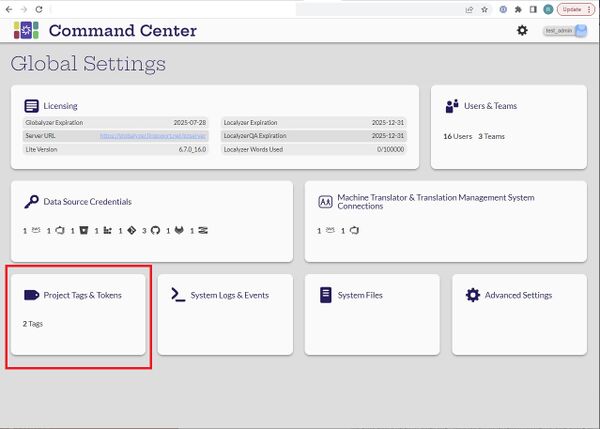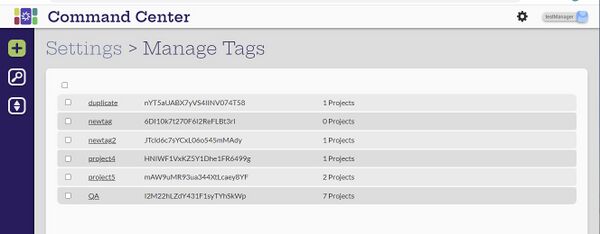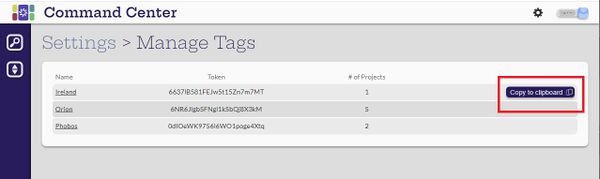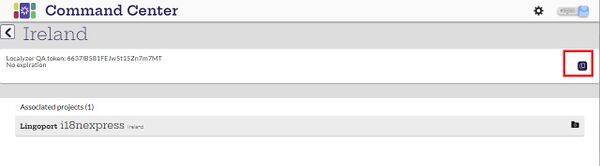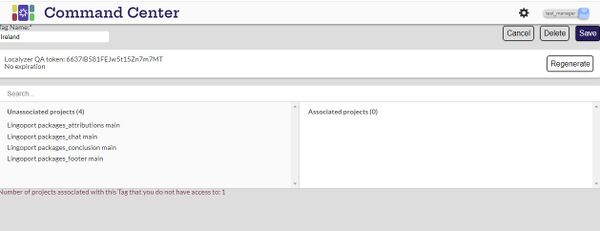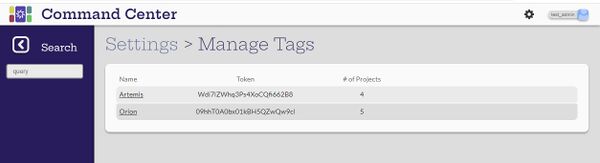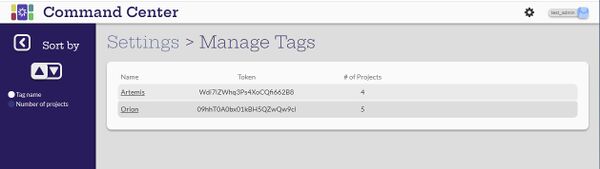Difference between revisions of "Project Tags & Tokens"
(→Search and Sort Tags) |
|||
| Line 1: | Line 1: | ||
= Introduction = |
= Introduction = |
||
| − | [[File: CCTags.jpg| |
+ | [[File: CCTags.jpg|600px|center]] |
= View Tags = |
= View Tags = |
||
[Admin, Manager, Developer, Translator] |
[Admin, Manager, Developer, Translator] |
||
| − | [[File:ViewTags.jpg| |
+ | [[File:ViewTags.jpg|600px|center]] |
Tags and their associated tokens can be viewed by all users. |
Tags and their associated tokens can be viewed by all users. |
||
| Line 24: | Line 24: | ||
[Administrator, Manager] |
[Administrator, Manager] |
||
| − | [[File:EditTags.jpg| |
+ | [[File:EditTags.jpg|600px|center]] |
The administrator user can select the [[File:CreateIcon.jpg|20px]] (Create new tag) button on the Manage Tags page to add new tags. |
The administrator user can select the [[File:CreateIcon.jpg|20px]] (Create new tag) button on the Manage Tags page to add new tags. |
||
Revision as of 20:18, 9 March 2023
Contents
Introduction
View Tags
[Admin, Manager, Developer, Translator]
Tags and their associated tokens can be viewed by all users.
Copy to Clipboard
[Administrator, Manager, Developer, Translator]
The tags have a Copy to Clipboard feature that copies the token associated with the tag. The feature can be accessed either:
- From the Manage Tags page
- Selecting the tag and then the copy to clipboard icon on the Tag page.
Create and Configure Tags
[Administrator, Manager]
The administrator user can select the ![]() (Create new tag) button on the Manage Tags page to add new tags.
(Create new tag) button on the Manage Tags page to add new tags.
Search and Sort Tags
[Administrator, Manager, Developer, Translator]
The tags can sort by ascending or descending for tag name or number of projects.