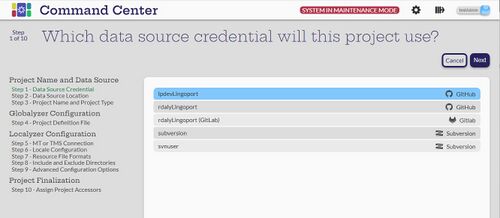Difference between revisions of "Step by Step Project Creation"
(→Getting Started) |
|||
| Line 16: | Line 16: | ||
Select the [[File:LingoportIcon.jpg|50px]] to get to the '''Projects''' page and select the [[File:CreateIcon.jpg|30px]]. |
Select the [[File:LingoportIcon.jpg|50px]] to get to the '''Projects''' page and select the [[File:CreateIcon.jpg|30px]]. |
||
| + | [[File:Step1DataSource.jpg|500px]] |
||
| − | If the Manager does not have any Data Source Credentials assigned, the process will |
+ | When Manager users are created, Data Source Credentials are assigned. If the Manager does not have any Data Source Credentials assigned, the process will fail. Contact an Administrator to get credential access. |
| − | # Select the Data Source Credential to use. As a Manager, if the data source credential is not in the list, make a request to the Administrator to grant access to the manager. |
||
Revision as of 17:39, 30 August 2023
Getting Started
Only users that with Manager or Administrator roles can create projects. Other users can view created projects.
Before creating a new project, there are a few items that are needed.
- The Data Source that the project will be using, such as GitHub, Subversion or Azure. Command Center will not allow projects to be created if there are no Data Sources available. Additionally, the specific branch being used in the repository is needed.
- For Globalyzer projects, the Project Definition File must be available in the repository or on the Command Center System.
- For Localyzer projects:
- the Translation Management System or Machine Translation engine must be defined
- The locales to be translated to
- The resource file types such as .properties or .json and the naming format for the source files.
- Include and Exclude folders for locating the resource files.
- Any other configuration such as custom scripts that should be in the Command Center System.
Select the ![]() to get to the Projects page and select the
to get to the Projects page and select the ![]() .
.
When Manager users are created, Data Source Credentials are assigned. If the Manager does not have any Data Source Credentials assigned, the process will fail. Contact an Administrator to get credential access.