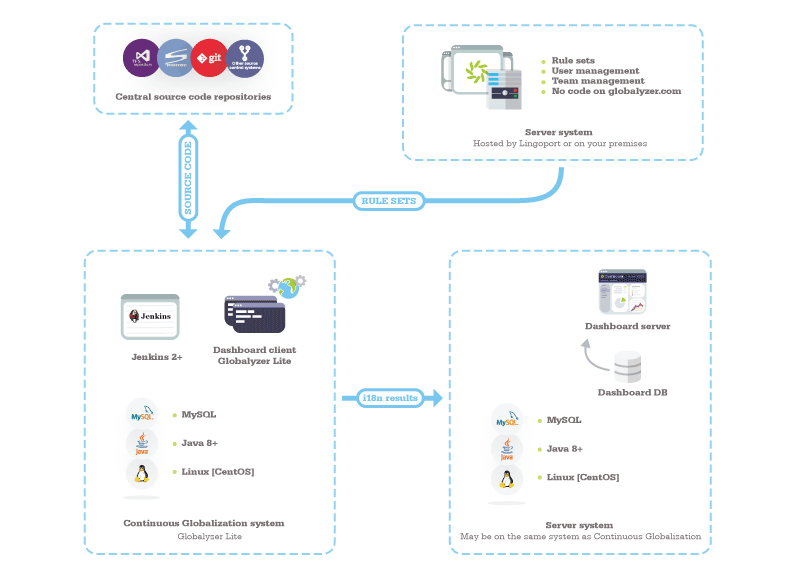Globalyzer Lite for Continuous Globalization
Contents
Introduction
Globalyzer Lite can be deployed on a Continuous Globalization system. It enables i18n scanning of a project based on a Globalyzer project definition xml file, most likely saved at the top level directory of the source code; the results are then pushed to the Dashboard.
Target User
The results are presented via the Dashboard for any registered users, such as development team members, development management, i18n specialists, L10n management, translators, QA, etc.
The typical Globalyzer Lite actor is a Jenkins system which automates the tasks of scanning and pushing the results to the Dashboard.
Typical Deployment
Globalyzer Lite can be unzipped from Jenkins every time, for instance on a master/slave Jenkins system, or may have been unzipped/installed beforehand, without any database requirement.
The source code must have a project definition xml file which specifies how the code should be scanned. It is recommended that this be placed at the top level directory of the project.
Note: If you add LRM to this picture, the Continuous Globalization system needs to be a Linux machine, preferably CentOS.
Typical Workflow
Jenkins uses Globalyzer Lite via scripts to:
- Get the code to be analyzed from a repository
- Use the Globalyzer Lite project definition file to scan the code for potential i18n issues with Globalyzer Lite
- Optionally push the results of the scan to the Dashboard or use the results for other purposes
This requires the rule sets used to scan the code have been vetted and the Globalyzer Lite project definition xml to have been created.
Installation Components
- The Globalyzer Server (Server system) is hosted by Lingoport. If the Globalyzer Server is on site, a Linux machine is needed to be installed with Globalyzer Server.
- The Dashboard System and Continuous Globalization System are shown installed on different machines, although they could be one machine installed with the Stack Installer. The Globalyzer Lite client is installed on the Continuous Globalization System to analyze code.
- The Developer Machine is not shown in this diagram. The developer will push source code to the repositories and may not have any Lingoport Software on their machine.
Installation Note
To install Globalyzer Lite, you must have access to a the zip file for Lite. The installation only requires unzipping the zip file and executing the lite-setup script. To configure Globalyzer Lite for Continuous Globalization, you then need to look at the globalyzer.com help page for Lite, using-globalyzer-lite.html (login is required).