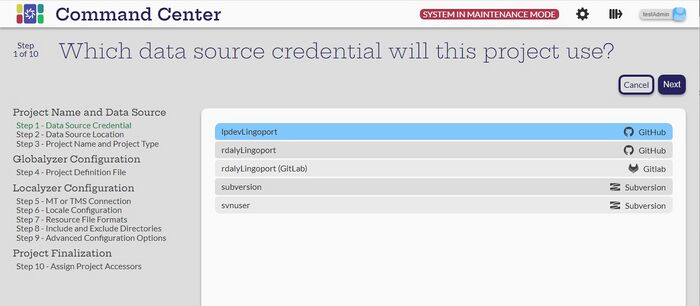Difference between revisions of "Step by Step Project Creation"
| Line 29: | Line 29: | ||
| − | [[Step by Step Project Creation |Step 1:]] |
+ | [[Step by Step Project Creation |Step 1:Data Source Credential for the project]] |
'''Next Step: [[Choose a Repository|Step 2:Choose a Repository]]''' |
'''Next Step: [[Choose a Repository|Step 2:Choose a Repository]]''' |
||
Revision as of 20:48, 31 August 2023
Getting Started
Only users that with Manager or Administrator roles can create projects. Other users can view created projects.
Before creating a new project, there are a few items that are needed.
- The Data Source that the project will be using, such as GitHub, Subversion or Azure. Command Center will not allow projects to be created if there are no Data Sources available. Additionally, the specific branch being used in the repository is needed.
- For Globalyzer projects, the Project Definition File must be available in the repository or on the Command Center System.
- For Localyzer projects:
- the Translation Management System or Machine Translation engine must be defined
- The locales to be translated to
- The resource file types such as .properties or .json and the naming format for the source files.
- Include and Exclude folders for locating the resource files.
- Any other configuration such as custom scripts that should be in the Command Center System.
Select the ![]() to get to the Projects page and select the
to get to the Projects page and select the ![]() to Create new project. The first step in the process will come up.
to Create new project. The first step in the process will come up.
When Manager users are created, Data Source Credentials are assigned. If the Manager does not have any Data Source Credentials assigned, the process will fail with the error: Must have access to at least one credential before creating a project. Contact an Administrator to get credential access.
Select Next
Next Step Step 2:Choose a Repository
Step 1:Data Source Credential for the project
Next Step: Step 2:Choose a Repository
Creating a Globalyzer Project - Step 4: Globayzer Lite Definition File
Creating a Localyzer Project - Step 5: Which MT or TMS will Localyzer use
Step 10: Grant Users and Teams Access
Step 6: What are the locales Localyzer is acting on?
Step 8: Set up optional include or exclude patterns