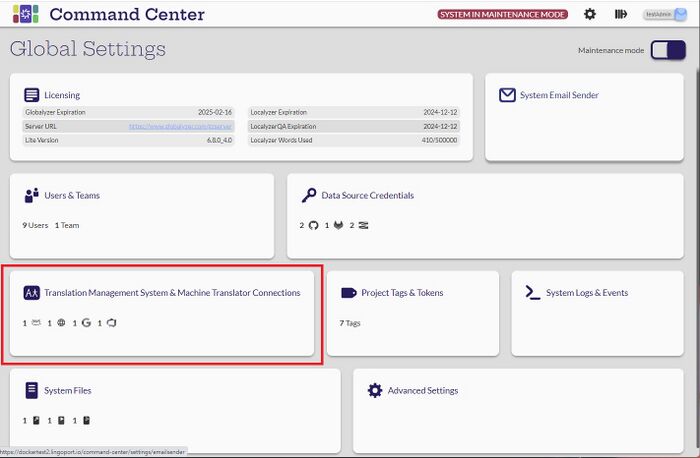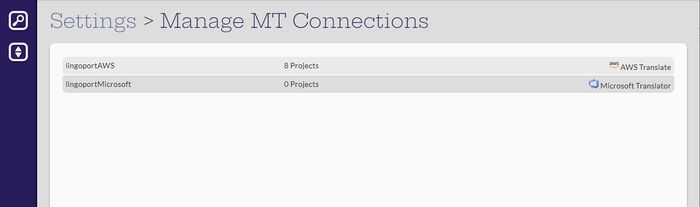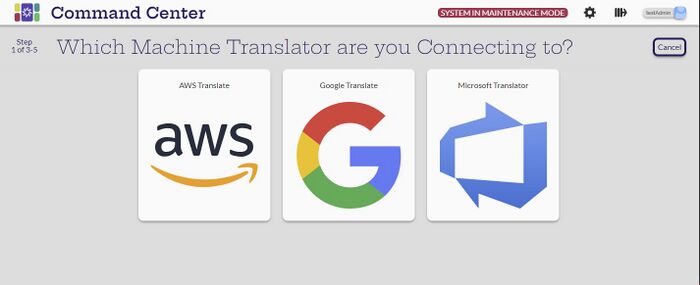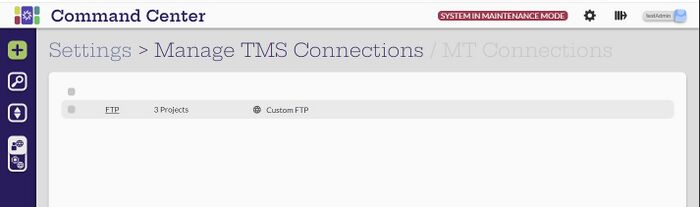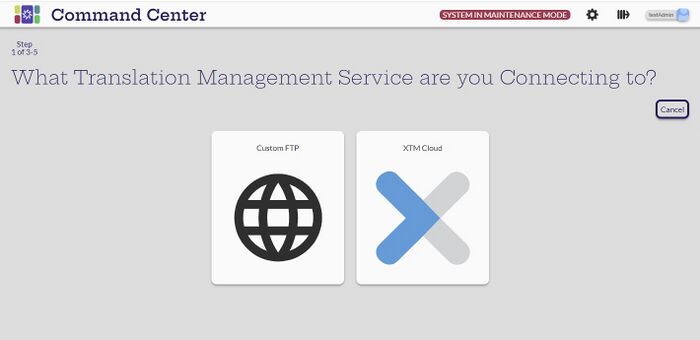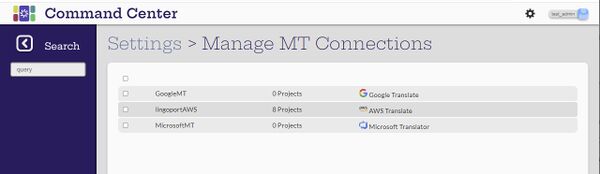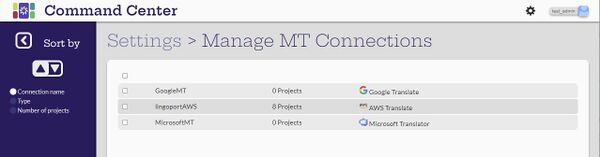Difference between revisions of "Machine Translation and Translation Management System"
(→Create and Configure TMS Connections) |
|||
| (31 intermediate revisions by 2 users not shown) | |||
| Line 2: | Line 2: | ||
[[File:CCTranslationManagement.jpg|700px|center]] |
[[File:CCTranslationManagement.jpg|700px|center]] |
||
| + | = Machine Translation = |
||
| − | = View MT Connections = |
||
| + | == View MT Connections == |
||
| − | [Manager, Admin] |
||
| + | [Administrator, Manager, Developer, Translator] |
||
| − | = Create and Configure MT Connections = |
||
| + | |||
| − | [Admin] |
||
| + | [[File:ViewMTConnections.jpg|700px|center]] |
||
| + | |||
| + | All users can view the Machine Translation Connections, but only the administrator can create and modify them. They can only be modified when the system is in maintenance mode. |
||
| + | |||
| + | == Create and Configure MT Connections == |
||
| + | [Administrator] |
||
| + | |||
| + | [[File:CreateMachineTranslation.jpg|700px|center]] |
||
| + | |||
| + | The administrator user can select the [[File:CreateIcon.jpg|20px]] (Create new MT connection) button on the Manage MT Connections page to add new connections. To create a machine translator, the first step is to determine which translator will be connected to. Then provide the system with the appropriate information for that translator. |
||
| + | |||
| + | *[[Create AWS MT Connection|AWS Translate]] |
||
| + | *[[Create ChatGPT Connection | ChatGPT]] |
||
| + | *[[Create Google Translate MT Connection|Google Translate]] |
||
| + | *[[Create Microsoft Translator MT Connection|Microsoft Translator]] |
||
| + | *[[Create Systran MT Connection |Systran]] |
||
| + | |||
| + | === Edit MT Connections === |
||
| + | |||
| + | Connections can only be edited when the system is in Maintenance Mode which will be indicated at the top of the screen. The administrator user can hover over the credential to change and the Edit button will appear. If the system is not in maintenance mode, the lock icon will appear. |
||
| + | |||
| + | === Delete MT Connections === |
||
| + | |||
| + | When in maintenance mode, select the connections from the list to be deleted and the delete icon will appear at the top of the screen. Select the icon. |
||
| + | |||
| + | === Assign MT Connections === |
||
| + | The MT connection is assigned to a project when created or modified. |
||
| + | |||
| + | = Translation Management Systems = |
||
| + | == View TMS Connections == |
||
| + | [Administrator, Manager, Developer, Translator] |
||
| + | |||
| + | [[File:ViewTMSConnections.jpg|700px|center]] |
||
| + | |||
| + | == Create and Configure TMS Connections == |
||
| + | [Administrator] |
||
| + | |||
| + | The system must be in Maintenance mode for the following section, on the Settings page. |
||
| + | |||
| + | From the ''Settings > Manage TMS Connections'' page, click on the '''+''' button, ''Create a new Connection''. This will lead to a page from which to chose the type of TMS. |
||
| + | |||
| + | [[File:CreateTMS.jpg|700px|center]] |
||
| + | |||
| + | |||
| + | Click on a card to configure that TMS connection. Typical configuration requirements include Identifiers for the specific instance or account of a TMS. |
||
| + | By default, a list of locale codes are provided. The display names should remain consistent: For instance, French (France) should be used as a display name. The corresponding code may be fr-FR or fr-France or just fr, depending on the TMS. This will allow an easy switch from one TMS or MT to another if necessary. |
||
| + | |||
| + | If a TMS sends a callback to inform Localyzer of a translation, an API User must first be configured in the Users panel and assigned to that TMS. |
||
| + | |||
| + | For more information, check the links below: |
||
| + | |||
| + | *[[Custom FTP]] |
||
| + | *[[Smartling]] |
||
| + | *[[XTM Cloud]] |
||
| + | *[[Trados Enterprise]] |
||
| + | |||
| + | = Search and Sort Connections = |
||
| + | [Administrator, Manager, Developer, Translator] |
||
| + | |||
| + | [[File:MTSearch.jpg|600px|center]] |
||
| + | |||
| + | |||
| + | [[File:MTSort.jpg|600px|center]] |
||
| + | |||
| + | The machine translation can sort by ascending or descenting for connection name, type or number of projects. |
||
| + | |||
| + | [[Project_Tags_%26_Tokens |Next: Project Tags & Tokens]] |
||
Revision as of 15:38, 17 December 2024
Contents
Introduction
Machine Translation
View MT Connections
[Administrator, Manager, Developer, Translator]
All users can view the Machine Translation Connections, but only the administrator can create and modify them. They can only be modified when the system is in maintenance mode.
Create and Configure MT Connections
[Administrator]
The administrator user can select the ![]() (Create new MT connection) button on the Manage MT Connections page to add new connections. To create a machine translator, the first step is to determine which translator will be connected to. Then provide the system with the appropriate information for that translator.
(Create new MT connection) button on the Manage MT Connections page to add new connections. To create a machine translator, the first step is to determine which translator will be connected to. Then provide the system with the appropriate information for that translator.
Edit MT Connections
Connections can only be edited when the system is in Maintenance Mode which will be indicated at the top of the screen. The administrator user can hover over the credential to change and the Edit button will appear. If the system is not in maintenance mode, the lock icon will appear.
Delete MT Connections
When in maintenance mode, select the connections from the list to be deleted and the delete icon will appear at the top of the screen. Select the icon.
Assign MT Connections
The MT connection is assigned to a project when created or modified.
Translation Management Systems
View TMS Connections
[Administrator, Manager, Developer, Translator]
Create and Configure TMS Connections
[Administrator]
The system must be in Maintenance mode for the following section, on the Settings page.
From the Settings > Manage TMS Connections page, click on the + button, Create a new Connection. This will lead to a page from which to chose the type of TMS.
Click on a card to configure that TMS connection. Typical configuration requirements include Identifiers for the specific instance or account of a TMS.
By default, a list of locale codes are provided. The display names should remain consistent: For instance, French (France) should be used as a display name. The corresponding code may be fr-FR or fr-France or just fr, depending on the TMS. This will allow an easy switch from one TMS or MT to another if necessary.
If a TMS sends a callback to inform Localyzer of a translation, an API User must first be configured in the Users panel and assigned to that TMS.
For more information, check the links below:
Search and Sort Connections
[Administrator, Manager, Developer, Translator]
The machine translation can sort by ascending or descenting for connection name, type or number of projects.